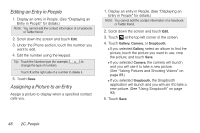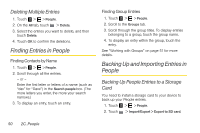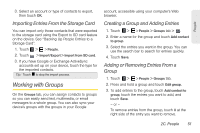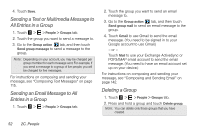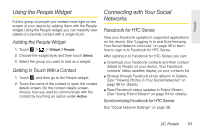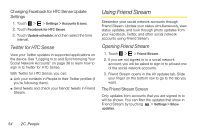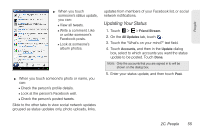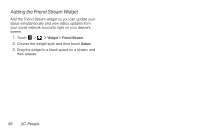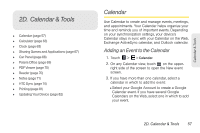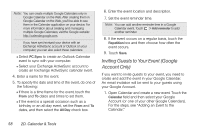HTC EVO View 4G User Manual (Honeycomb) - Page 61
Using the People Widget, Getting In Touch With a Contact, Connecting with Your Social Networks
 |
View all HTC EVO View 4G manuals
Add to My Manuals
Save this manual to your list of manuals |
Page 61 highlights
People Using the People Widget Put the group of people you contact most right on the screen of your device by adding them with the People widget. Using the People widget, you can instantly view details of a favorite contact with a single touch. Adding the People Widget 1. Touch > > Widget > People. 2. Choose the widget style, and then touch Select. 3. Select the group you want to add as a widget. Getting In Touch With a Contact 1. Touch , and then go to the People widget. 2. Touch the name of the contact to open the contact details screen. On the contact details screen, choose how you want to communicate with the contact by touching an option under Action. Connecting with Your Social Networks Facebook for HTC Sense View your Facebook updates in supported applications on the device. See "Logging In to and Synchronizing Your Social Network Accounts" on page 38 to learn how to sign in to Facebook for HTC Sense. After signing in to Facebook for HTC Sense, you can: ⅷ Download your Facebook contacts and their contact details to People on your device. Your Facebook contacts' status updates display on your contacts list. ⅷ Browse through Facebook photo albums in Gallery. (See "Viewing Photos in Your Social Networks" on page 96 for details.) ⅷ Read Facebook status updates in Friend Stream. (See "Using Friend Stream" on page 54 for details.) Synchronizing Facebook for HTC Sense See "Social Network Settings" on page 38. 2C. People 53