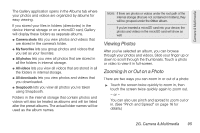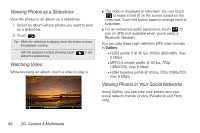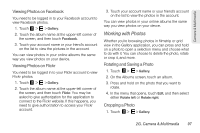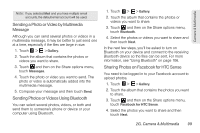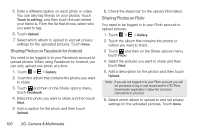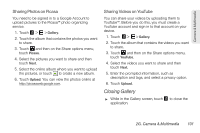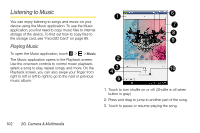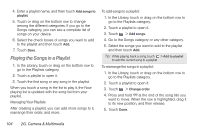HTC EVO View 4G User Manual (Honeycomb) - Page 108
Sharing Photos on Facebook for Android, Sharing Photos on Flickr
 |
View all HTC EVO View 4G manuals
Add to My Manuals
Save this manual to your list of manuals |
Page 108 highlights
5. Enter a different caption on each photo or video. You can also tag friends on your photos. Touch Touch to add tag, and then touch the part where your friend is. From the list that shows, select who you want to tag. 6. Touch Upload. 7. Select which album to upload to and set privacy settings for the uploaded pictures. Touch Done. Sharing Photos on Facebook for Android You need to be logged in to your Facebook account to upload photos. When using Facebook for Android, you can only upload one photo at a time. 1. Touch > > Gallery. 2. Touch the album that contains the photos you want to share. 3. Touch and then on the Share options menu, touch Facebook. 4. Select the photo you want to share and then touch Next. 5. Add a caption for the photo and then touch Upload. 6. Check the status bar for the upload information. Sharing Photos on Flickr You need to be logged in to your Flickr account to upload pictures. 1. Touch > > Gallery. 2. Touch the album that contains the photos or videos you want to share. 3. Touch and then on the Share options menu, touch Flickr. 4. Select the pictures you want to share and then touch Next. 5. Add a description for the photos and then touch Upload. Note: If you are not logged in to your Flickr account, you will be prompted to log in and download the HTC Flickr Downloader application. Follow the onscreen instructions to proceed. 6. Select which album to upload to and set privacy settings for the uploaded pictures. Touch Done. 100 2G. Camera & Multimedia