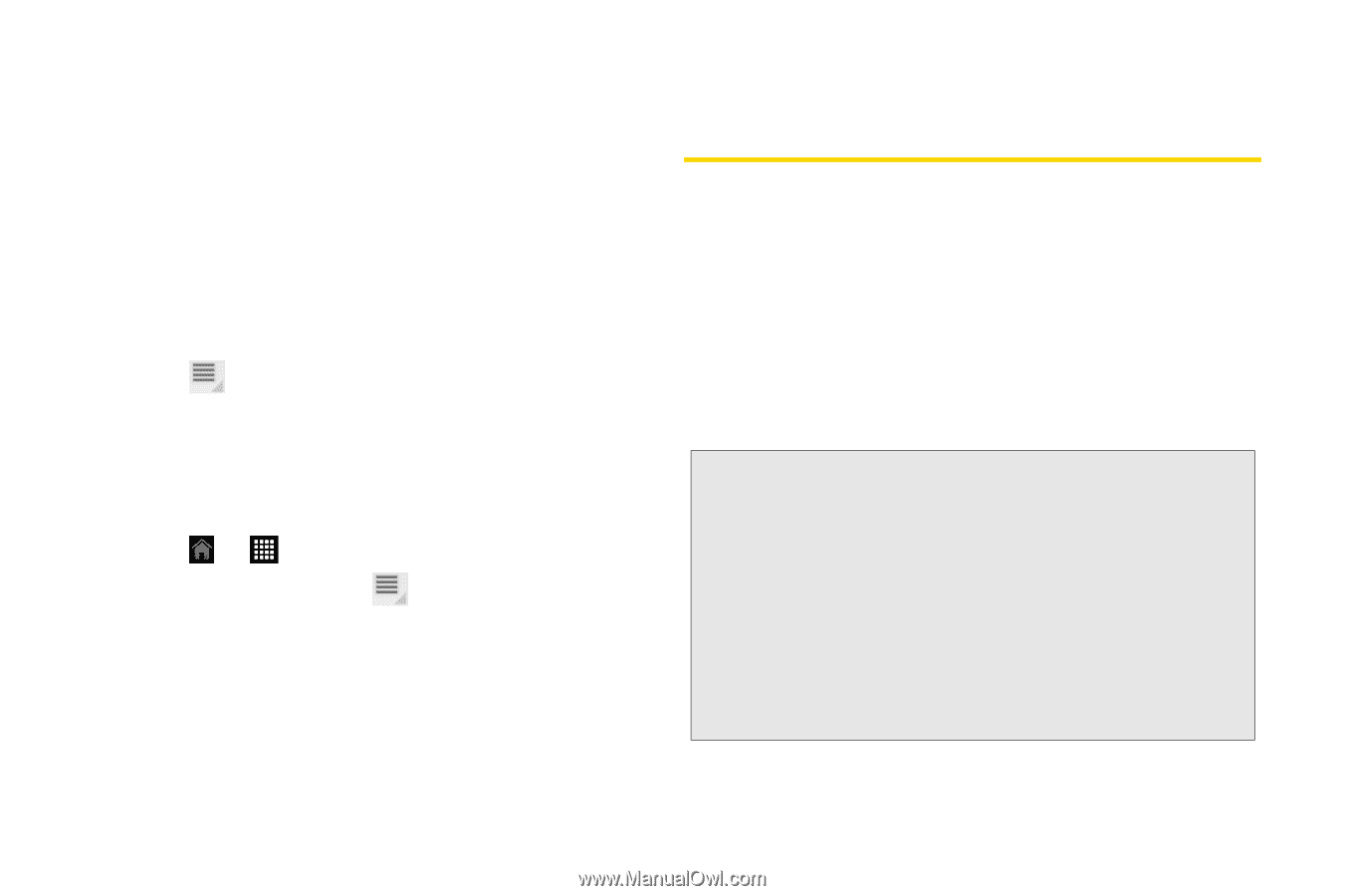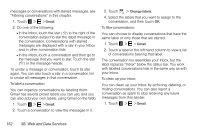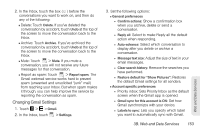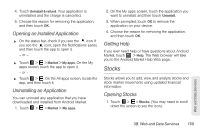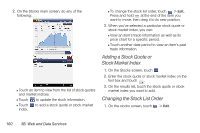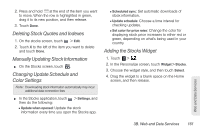HTC EVO View 4G User Manual (Honeycomb) - Page 164
Changing the settings and signing out, Downloading Applications and Games From Android Market
 |
View all HTC EVO View 4G manuals
Add to My Manuals
Save this manual to your list of manuals |
Page 164 highlights
To block a friend: You can block a friend from sending you messages. When blocked, your friend is removed from the Friends list and is added to the blocked friends list. 1. Touch the name of the friend you want to block. 2. Touch the chat menu button. 3. Touch Block friend. To unblock a friend: 1. Touch > Settings > Blocked friends. 2. Touch the name of the blocked friend, and then touch OK. Changing the settings and signing out 1. Touch > > Talk. 2. In the Friends list, touch : Ⅲ Settings to change the app and notification settings. Ⅲ Sign out to sign out from Google Talk. Downloading Applications and Games From Android Market Android Market™ is the place to go to find new apps for your device. Choose from a wide variety of free and paid apps ranging from productivity apps to games. When you find an app you want, you can easily download and install it on your device with just a few taps of your finger. To access Android Market, you must first connect to the Internet using your device's Wi-Fi, Sprint 4G, or data connection and sign in to your Google Account. Important: Sprint's policies often do not apply to third-party applications. Third-party applications may access your personal information or require Sprint to disclose your customer information to the thirdparty application provider. To find out how a thirdparty application will collect, access, use, or disclose your personal information, check the application provider's policies, which can usually be found on their website. If you aren't comfortable with the third-party application's policies, don't use the application. 156 3B. Web and Data Services