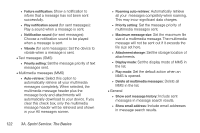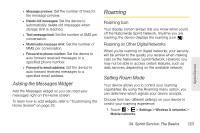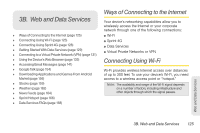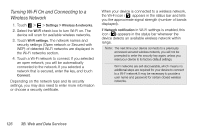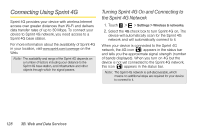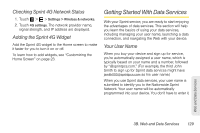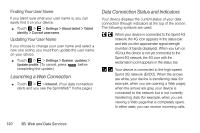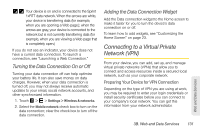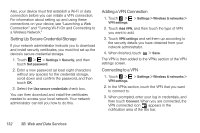HTC EVO View 4G User Manual (Honeycomb) - Page 135
Checking the Wireless Network Status, Connecting to Another Wi-Fi Network, Adding the Wi-Fi Widget
 |
View all HTC EVO View 4G manuals
Add to My Manuals
Save this manual to your list of manuals |
Page 135 highlights
Checking the Wireless Network Status 1. Touch > > Settings > Wireless & networks. 2. On the Wireless & networks screen, touch Wi-Fi settings, and then touch the wireless network that the device is currently connected to. A message box is then displayed showing the Wi-Fi network name, status, speed, signal strength, and other details. Note: If you want to remove the device's wireless network settings, touch Forget in this window. You need to enter the settings again if you want to connect to this wireless network. Connecting to Another Wi-Fi Network 1. On the Wireless controls screen, touch Wi-Fi settings. Detected Wi-Fi networks are displayed in the Wi-Fi networks section. To manually scan for available Wi-Fi networks, on the Wi-Fi settings screen, touch > Scan. 2. Touch another Wi-Fi network to connect to it. Note: If the wireless network you want to connect to is not in the list of detected networks, touch Add Wi-Fi network. Enter the wireless network settings and touch Save. Adding the Wi-Fi Widget Add the Wi-Fi widget to the Home screen to make it faster for you to turn Wi-Fi on or off. To learn how to add widgets, see "Customizing the Home Screen" on page 23. Web and Data Services 3B. Web and Data Services 127