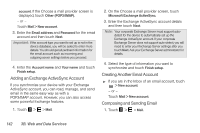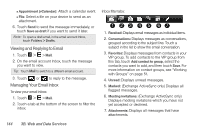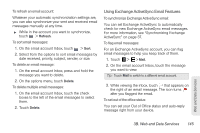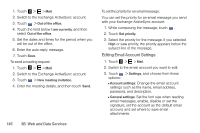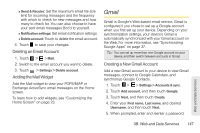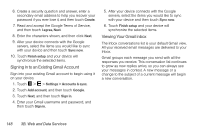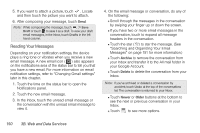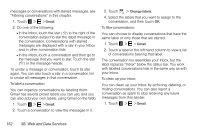HTC EVO View 4G User Manual (Honeycomb) - Page 155
Gmail, Deleting an Email Account, Adding the Mail Widget
 |
View all HTC EVO View 4G manuals
Add to My Manuals
Save this manual to your list of manuals |
Page 155 highlights
Ⅲ Send & Receive: Set the maximum email file size limit for incoming messages and the frequency with which to check for new messages and how many to check for. You can also choose to have your sent email messages Bcc'd to yourself. Ⅲ Notification settings: Set email notification settings. Ⅲ Delete account: Touch to delete the email account. 4. Touch to save your changes. Deleting an Email Account 1. Touch > > Mail. 2. Switch to the email account you want to delete. 3. Touch > Settings > Delete account. Adding the Mail Widget Add the Mail widget to view your POP3/IMAP or Exchange ActiveSync email messages on the Home screen. To learn how to add widgets, see "Customizing the Home Screen" on page 23. Gmail Gmail is Google's Web-based email service. Gmail is configured if you chose to set up a Google account when you first set up your device. Depending on your synchronization settings, your device's Gmail is automatically synchronized with your Gmail account on the Web. For more information, see "Synchronizing Google Apps" on page 37. Tip: You can set up more than one Google account on your device, and then switch between accounts in Gmail. Creating a New Gmail Account Add a new Gmail account to your device to view Gmail messages, connect to Google Calendars, and synchronize Google Contacts. 1. Touch > > Settings > Accounts & sync. 2. Touch Add account, and then touch Google. 3. Touch Next, and then touch Create. 4. Enter your First name, Last name, and desired Username, and then touch Next. 5. When prompted, enter and reenter a password. Web and Data Services 3B. Web and Data Services 147