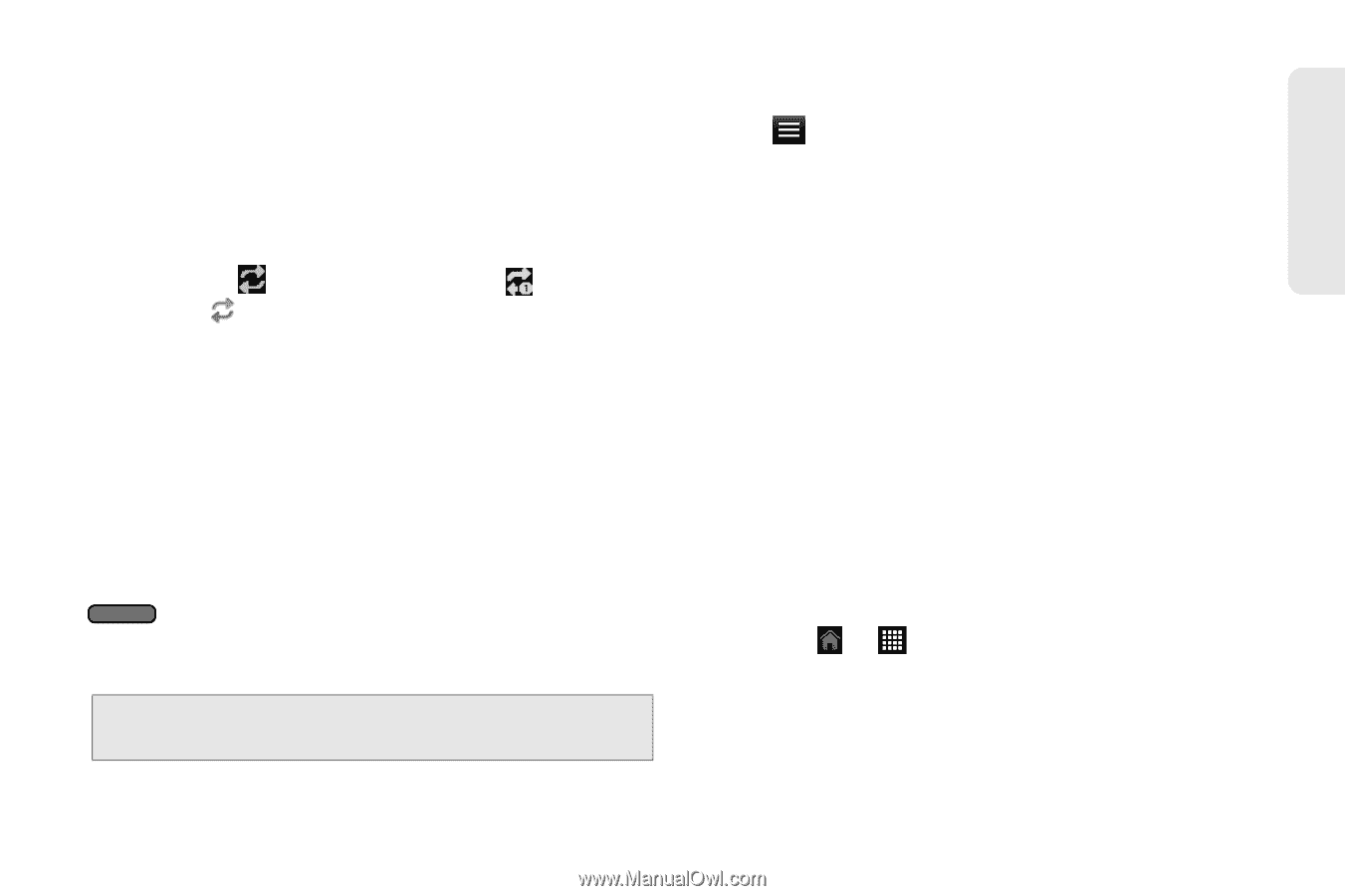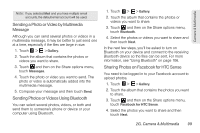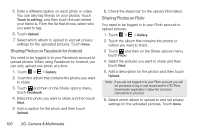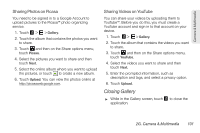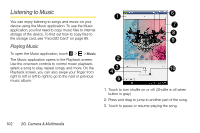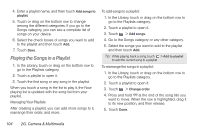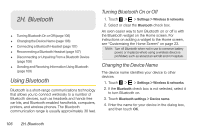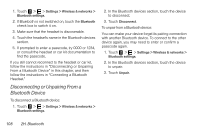HTC EVO View 4G User Manual (Honeycomb) - Page 111
Browsing Music in the Library, Creating Playlists, categories such as Artists, Albums, Playlists
 |
View all HTC EVO View 4G manuals
Add to My Manuals
Save this manual to your list of manuals |
Page 111 highlights
Camera & Multimedia 4. Touch to go to the previous song in the Now playing list. 5. Touch to check out featured albums from HTCSense.com. 6. Touch to access additional options. 7. Touch to cycle through the repeat modes: repeat all songs ( ), repeat current song ( ), and don't repeat ( ). 8. Touch to toggle between showing the Now playing list and Playback screen. 9. Touch to go to the Library. 10. Touch to go to the next song in the Now playing list. When you are playing music and the screen turns off, you can control the music playback right from the Lock screen when you "wake up" the device by pressing . If you do not see the playback controls on the Lock screen, swipe your finger from left to right on the box onscreen to show the playback controls. Note: Press the volume up or volume down button to adjust the playback volume. Browsing Music in the Library Touch at the bottom-left corner of the Playback screen or the Now playing list screen to go to the Library. In the Library, your music is organized into different categories such as Artists, Albums, Playlists, Genres, Composers, and more. Select a category by touching one of the category tabs at the bottom of the screen. When you touch a song in a category to play it, the Now playing list is updated with the song list from your selected category. Creating Playlists Personalize your music experience by creating music playlists. Make a playlist containing just your favorite songs or create one to match your mood for the day. You can make as many playlists as you like. 1. Touch > > Music > Library. 2. In the Library, touch or drag on the bottom row to go to the Playlists category. 3. Touch Add playlist. 2G. Camera & Multimedia 103