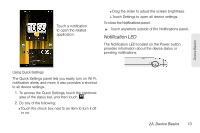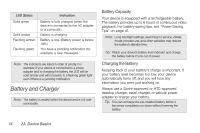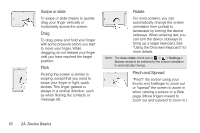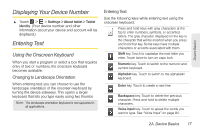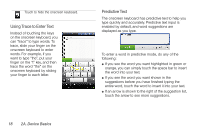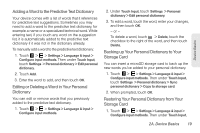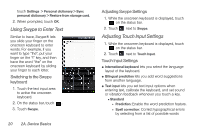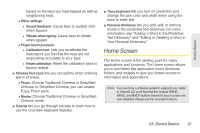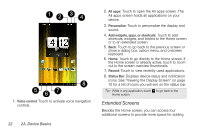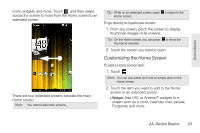HTC EVO View 4G User Manual (Honeycomb) - Page 26
Using Trace to Enter Text, Predictive Text, If you see the word you want highlighted in green or
 |
View all HTC EVO View 4G manuals
Add to My Manuals
Save this manual to your list of manuals |
Page 26 highlights
Touch to hide the onscreen keyboard. Using Trace to Enter Text Instead of touching the keys on the onscreen keyboard, you can "trace" to type words. To trace, slide your finger on the onscreen keyboard to enter words. For example, if you want to type "the", put your finger on the "t" key, and then trace the word "the" on the onscreen keyboard by sliding your finger to each letter. Predictive Text The onscreen keyboard has predictive text to help you type quickly and accurately. Predictive text input is enabled by default, and word suggestions are displayed as you type. To enter a word in predictive mode, do any of the following: ⅷ If you see the word you want highlighted in green or orange, you can simply touch the space bar to insert the word into your text. ⅷ If you see the word you want shown in the suggestions before you have finished typing the entire word, touch the word to insert it into your text. ⅷ If an arrow is shown to the right of the suggestion list, touch the arrow to see more suggestions. 18 2A. Device Basics