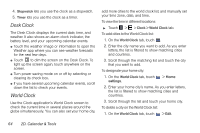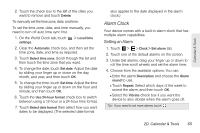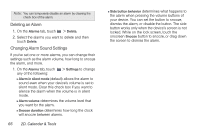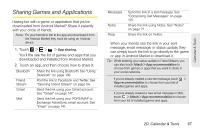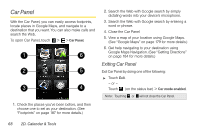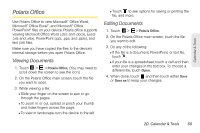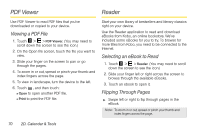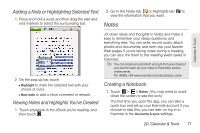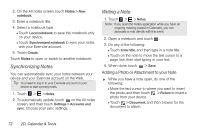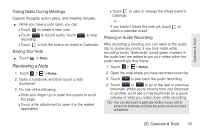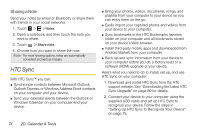HTC EVO View 4G User Manual (Honeycomb) - Page 77
Polaris Office, Viewing Documents
 |
View all HTC EVO View 4G manuals
Add to My Manuals
Save this manual to your list of manuals |
Page 77 highlights
Calendar & Tools Polaris Office Use Polaris Office to view Microsoft® Office Word, Microsoft® Office Excel®, and Microsoft® Office PowerPoint® files on your device. Polaris office supports viewing Microsoft Office Word (.doc and .docx), Excel (.xls and .xlsx), PowerPoint (.ppt, .pps, and .pptx), and text (.txt) files. Make sure you have copied the files to the device's internal storage before you open Polaris Office. Viewing Documents 1. Touch > > Polaris Office. (You may need to scroll down the screen to see the icon.) 2. On the Polaris Office main screen, touch the file you want to open. 3. While viewing a file: Ⅲ Slide your finger on the screen to pan or go through the pages. Ⅲ To zoom in or out, spread or pinch your thumb and index fingers across the page. Ⅲ To view in landscape, turn the device to the left. Ⅲ Touch to see options for saving or printing the file, and more. Editing Documents 1. Touch > > Polaris Office. 2. On the Polaris Office main screen, touch the file you want to edit. 3. Do any of the following: Ⅲ If the file is a document, PowerPoint, or text file, touch . Ⅲ If your file is a spreadsheet, touch a cell and then enter your changes in the text box. To choose a different file, touch Open. 4. When done, touch and then touch either Save or Save as to keep your changes. 2D. Calendar & Tools 69