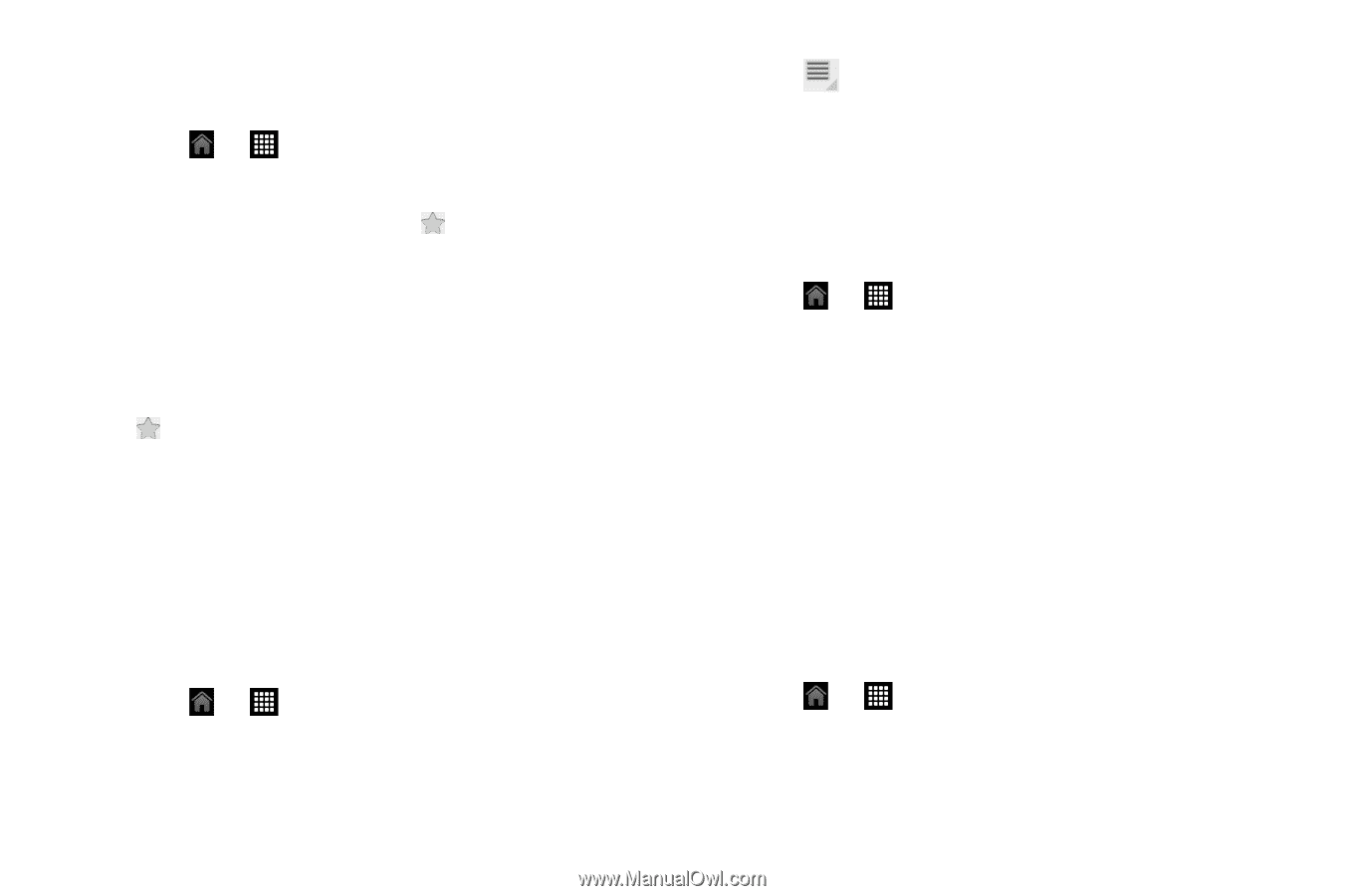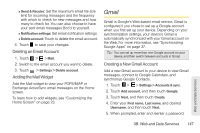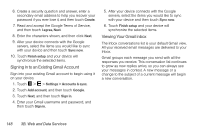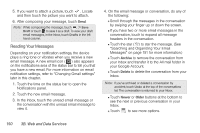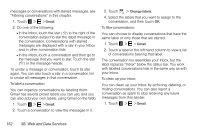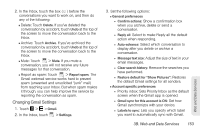HTC EVO View 4G User Manual (Honeycomb) - Page 160
You can choose to display conversations that have the, same label or only those that are starred.
 |
View all HTC EVO View 4G manuals
Add to My Manuals
Save this manual to your list of manuals |
Page 160 highlights
messages or conversations with starred messages, see "Filtering conversations" in this chapter. 1. Touch > > Gmail. 2. Do one of the following: Ⅲ In the Inbox, touch the star ( ) to the right of the conversation subject to star the latest message in the conversation. Conversations with starred messages are displayed with a star in your Inbox and in other conversation lists. Ⅲ In the inbox, touch a conversation and then go to the message that you want to star. Touch the star ( ) in the message header. To unstar a message or conversation, touch its star again. You can also touch a star in a conversation list to unstar all messages in that conversation. To label a conversation: You can organize conversations by labeling them. Gmail has several preset labels you can use, and you can also add your own labels, using Gmail on the Web. 1. Touch > > Gmail. 2. Touch a conversation to view the messages in it. 3. Touch > Change labels. 4. Select the labels that you want to assign to the conversation, and then touch OK. To filter conversations: You can choose to display conversations that have the same label or only those that are starred. 1. Touch > > Gmail. 2. Touch a label in the left hand column to view a list of conversations bearing that label. The conversation list resembles your Inbox, but the label replaces "Inbox" below the status bar. You work with labeled conversations lists in the same way as with your Inbox. To clean up your inbox: You can clean up your Inbox by archiving, deleting, or muting conversations. You can also report a conversation as spam to stop receiving any future messages from that sender. 1. Touch > > Gmail. 152 3B. Web and Data Services