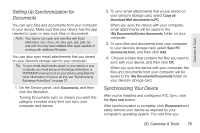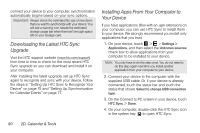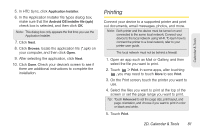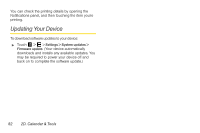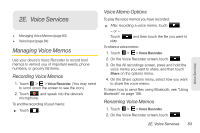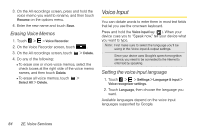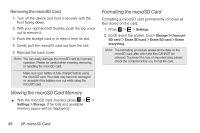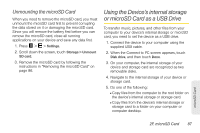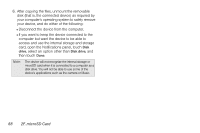HTC EVO View 4G User Manual (Honeycomb) - Page 91
E. Voice Services, Managing Voice Memos, Voice Memo Options
 |
View all HTC EVO View 4G manuals
Add to My Manuals
Save this manual to your list of manuals |
Page 91 highlights
2E. Voice Services ࡗ Managing Voice Memos (page 83) ࡗ Voice Input (page 84) Managing Voice Memos Use your device's Voice Recorder to record brief memos to remind you of important events, phone numbers, or grocery list items. Recording Voice Memos 1. Touch > > Voice Recorder. (You may need to scroll down the screen to see the icon.) 2. Touch and speak into the device's microphone. To end the recording of your memo: ᮣ Touch . Voice Memo Options To play the voice memos you have recorded: ᮣ After recording a voice memo, touch . - or - Touch play. and then touch the file you want to To share a voice memo: 1. Touch > > Voice Recorder. 2. On the Voice Recorder screen, touch . 3. On the All recordings screen, press and hold the voice memo you want to share, and then touch Share on the options menu. 4. On the Share options menu, select how you want to share the voice memo. To learn how to send files using Bluetooth, see "Using Bluetooth" on page 106. Renaming Voice Memos 1. Touch > > Voice Recorder. 2. On the Voice Recorder screen, touch . 2E. Voice Services 83 Voice Services