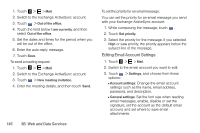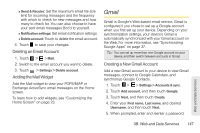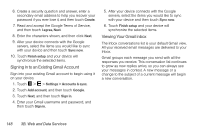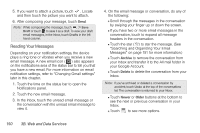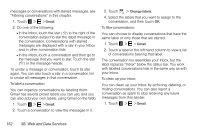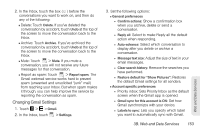HTC EVO View 4G User Manual (Honeycomb) - Page 159
Replying To or Forwarding an Email Message, Searching and Organizing Your Email Messages, In the Inbox
 |
View all HTC EVO View 4G manuals
Add to My Manuals
Save this manual to your list of manuals |
Page 159 highlights
Replying To or Forwarding an Email Message 1. Touch > > Gmail. 2. In the Inbox, touch the email message or conversation. 3. Touch to reply. - or - Touch to Reply all. - or - Touch to forward. 4. Do one of the following: Ⅲ If you selected Reply or Reply to all, enter your reply message. Ⅲ If you selected Forward, specify the message recipients. Note: Touch Respond inline if you want to interleave your new message with the received email. But this removes any attachments or formatting in the original email. 5. Touch Send. Searching and Organizing Your Email Messages To search for messages: You can search for messages that contain one or more words in their contents or in their addresses, subjects, labels, and so on. When you search for messages, all of the messages in your Gmail account on the Web are included (except those labeled Trash or Spam), not just those that you've synchronized onto your device. 1. Touch > > Gmail. 2. In the Inbox, touch . 3. Enter the word or words to search for. A conversation list opens, displaying all of the conversations with messages that contain the words you searched for. The words you searched for are displayed below the status bar. You work with the conversations in this list just as you would with the conversations in your Inbox or any other conversation list. To star an email message or conversation: You can star an important message or a conversation so that you can easily find it again. To view just starred Web and Data Services 3B. Web and Data Services 151