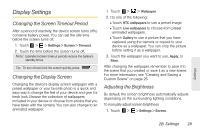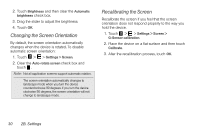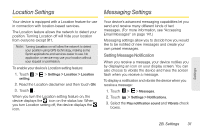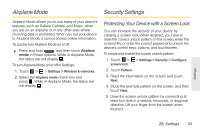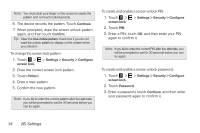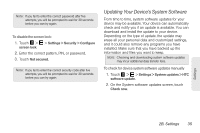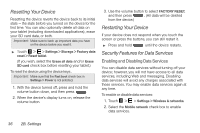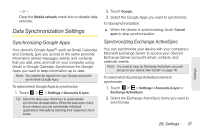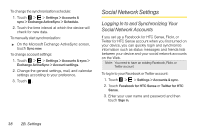HTC EVO View 4G User Manual (Honeycomb) - Page 42
Confirm the new pattern., Enter a PIN, touch
 |
View all HTC EVO View 4G manuals
Add to My Manuals
Save this manual to your list of manuals |
Page 42 highlights
Note: You must slide your finger on the screen to create the pattern and not touch individual dots. 6. The device records the pattern. Touch Continue. 7. When prompted, draw the screen unlock pattern again, and then touch Confirm. Tip: Clear the Use visible pattern check box if you do not want the unlock pattern to display on the screen when you unlock it. To change the screen lock pattern: 1. Touch > screen lock. > Settings > Security > Configure 2. Draw the correct screen lock pattern. 3. Touch Pattern. 4. Draw a new pattern. 5. Confirm the new pattern. Note: If you fail to enter the correct pattern after five attempts, you will be prompted to wait for 30 seconds before you can try again. To create and enable a screen unlock PIN: 1. Touch > screen lock. > Settings > Security > Configure 2. Touch PIN. 3. Enter a PIN, touch OK, and then enter your PIN again to confirm it. Note: If you fail to enter the correct PIN after five attempts, you will be prompted to wait for 30 seconds before you can try again. To create and enable a screen unlock password: 1. Touch > screen lock. > Settings > Security > Configure 2. Touch Password. 3. Enter a password, touch Continue, and then enter your password again to confirm it. 34 2B. Settings