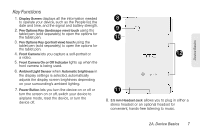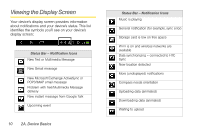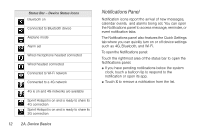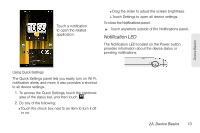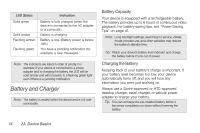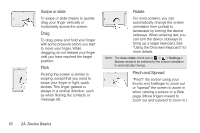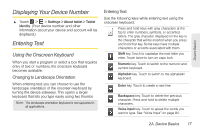HTC EVO View 4G User Manual (Honeycomb) - Page 20
Notifications Panel
 |
View all HTC EVO View 4G manuals
Add to My Manuals
Save this manual to your list of manuals |
Page 20 highlights
Status Bar - Device Status Icons Bluetooth on Connected to Bluetooth device Airplane mode Alarm set Wired microphone headset connected Wired headset connected Connected to Wi-Fi network Connected to a 4G network 4G is on and 4G networks are available Sprint Hotspot is on and is ready to share its 4G connection Sprint Hotspot is on and is ready to share its 3G connection 12 2A. Device Basics Notifications Panel Notification icons report the arrival of new messages, calendar events, and alarms being set. You can open the Notifications panel to access message, reminder, or event notification tabs. The Notifications panel also features the Quick Settings tab where you can quickly turn on or off device settings such as 4G, Bluetooth, and Wi-Fi. To open the Notifications panel: Touch the rightmost area of the status bar to open the Notifications panel. ⅷ If you have pending notifications below the system clock, touch a balloon tip to respond to the notification or open its app. ⅷ Touch X to remove a notification from the list.