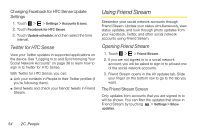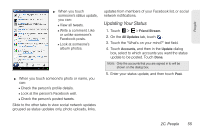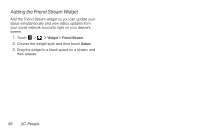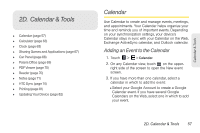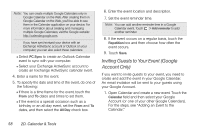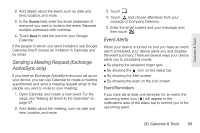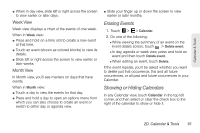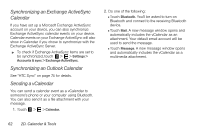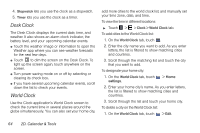HTC EVO View 4G User Manual (Honeycomb) - Page 67
Sending a Meeting Request (Exchange ActiveSync only), Event Alerts, Event Reminders
 |
View all HTC EVO View 4G manuals
Add to My Manuals
Save this manual to your list of manuals |
Page 67 highlights
Calendar & Tools 2. Add details about the event, such as date and time, location, and more. 3. In the Guests field, enter the email addresses of everyone you want to invite to the event. Separate multiple addresses with commas. 4. Touch Save to add the event to your Google Calendar. If the people to whom you send invitations use Google Calendar, they'll receive an invitation in Calendar and by email. Sending a Meeting Request (Exchange ActiveSync only) If you have an Exchange ActiveSync account set up on your device, you can use Calendar to create a meeting appointment and send a meeting request email to the people you want to invite to your meeting. 1. Open Calendar and create a new event. For the steps, see "Adding an Event to the Calendar" on page 57. 2. Add details about the meeting, such as date and time, location, and more. 3. Touch . 4. Touch and choose attendees from your contacts or Company Directory. 5. Enter the email subject and your message, and then touch . Event Alerts When your device is turned on and you have an event alarm scheduled, your device alerts you and displays the event summary. There are several ways your device alerts you to scheduled events: ⅷ By playing the assigned ringer type. ⅷ By showing the icon on the status bar. ⅷ By showing the Alert screen. ⅷ By showing the even on the lock screen. Event Reminders If you have set at least one reminder for an event, the upcoming event icon ( ) will appear in the notifications area of the status bar to remind you of the upcoming event. 2D. Calendar & Tools 59