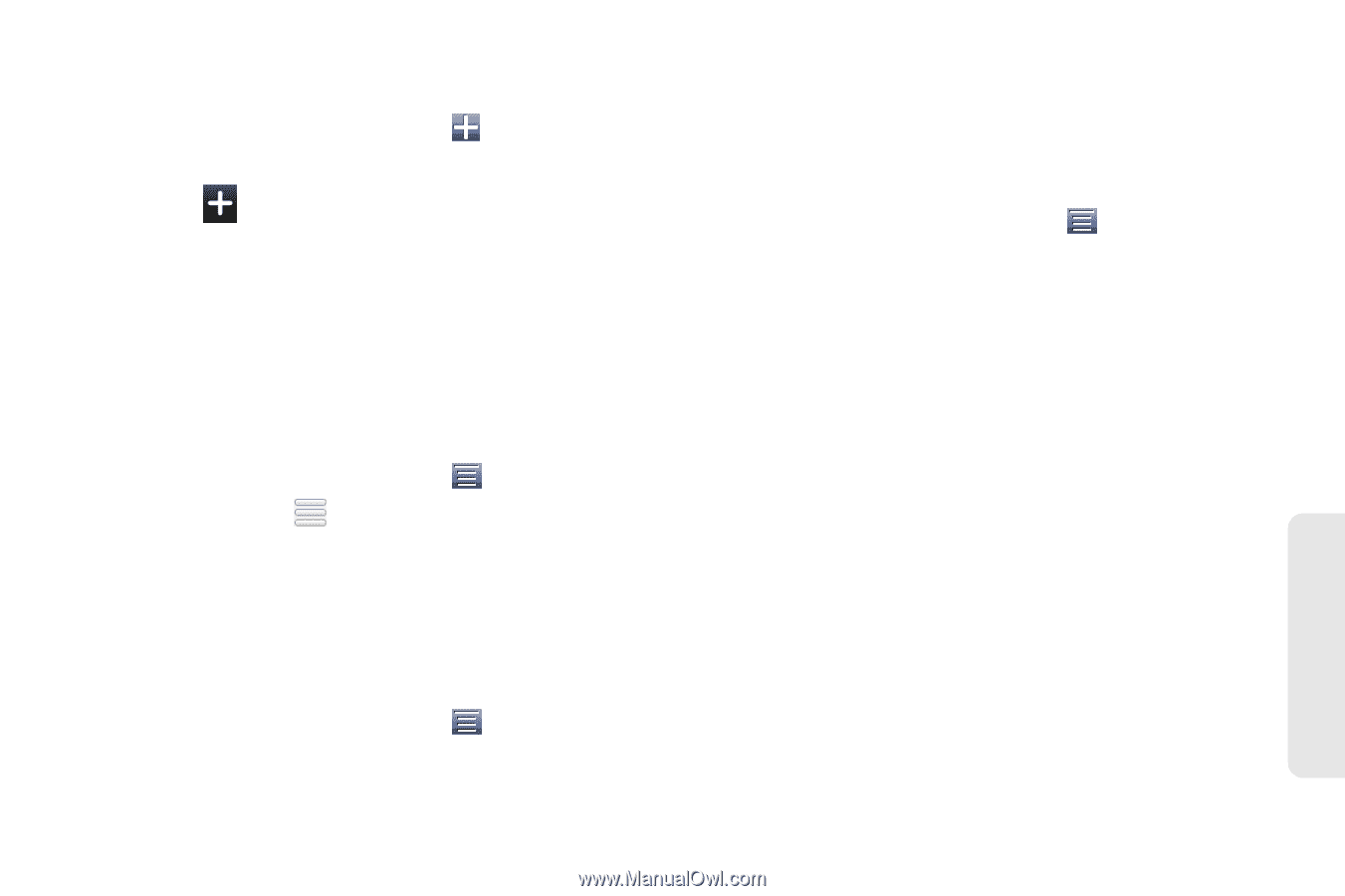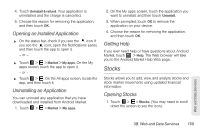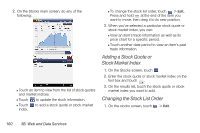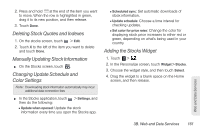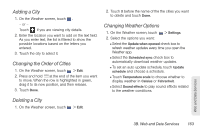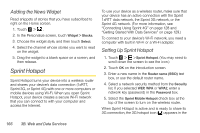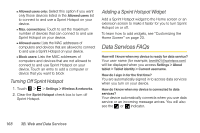HTC EVO View 4G User Manual (Honeycomb) - Page 171
Adding a City, Changing the Order of Cities, Deleting a City, Changing Weather Options, check box
 |
View all HTC EVO View 4G manuals
Add to My Manuals
Save this manual to your list of manuals |
Page 171 highlights
Adding a City 1. On the Weather screen, touch . - or - Touch if you are viewing city details. 2. Enter the location you want to add on the text field. As you enter text, the list is filtered to show the possible locations based on the letters you entered. 3. Touch the city to select it. Changing the Order of Cities 1. On the Weather screen, touch > Edit. 2. Press and hold at the end of the item you want to move. When the row is highlighted in green, drag it to its new position, and then release. 3. Touch Done. Deleting a City 1. On the Weather screen, touch > Edit. 2. Touch X before the name of the the cities you want to delete and touch Done. Changing Weather Options 1. On the Weather screen, touch > Settings. 2. Select the options you want: Ⅲ Select the Update when opened check box to refresh weather updates every time you open the Weather app. Ⅲ Select the Scheduled sync check box to automatically download weather updates. Ⅲ To set an auto update schedule, touch Update schedule and choose a schedule. Ⅲ Touch Temperature scale to choose whether to display weather in Celsius or Fahrenheit. Ⅲ Select Sound effects to play sound effects related to the weather conditions. Web and Data Services 3B. Web and Data Services 163