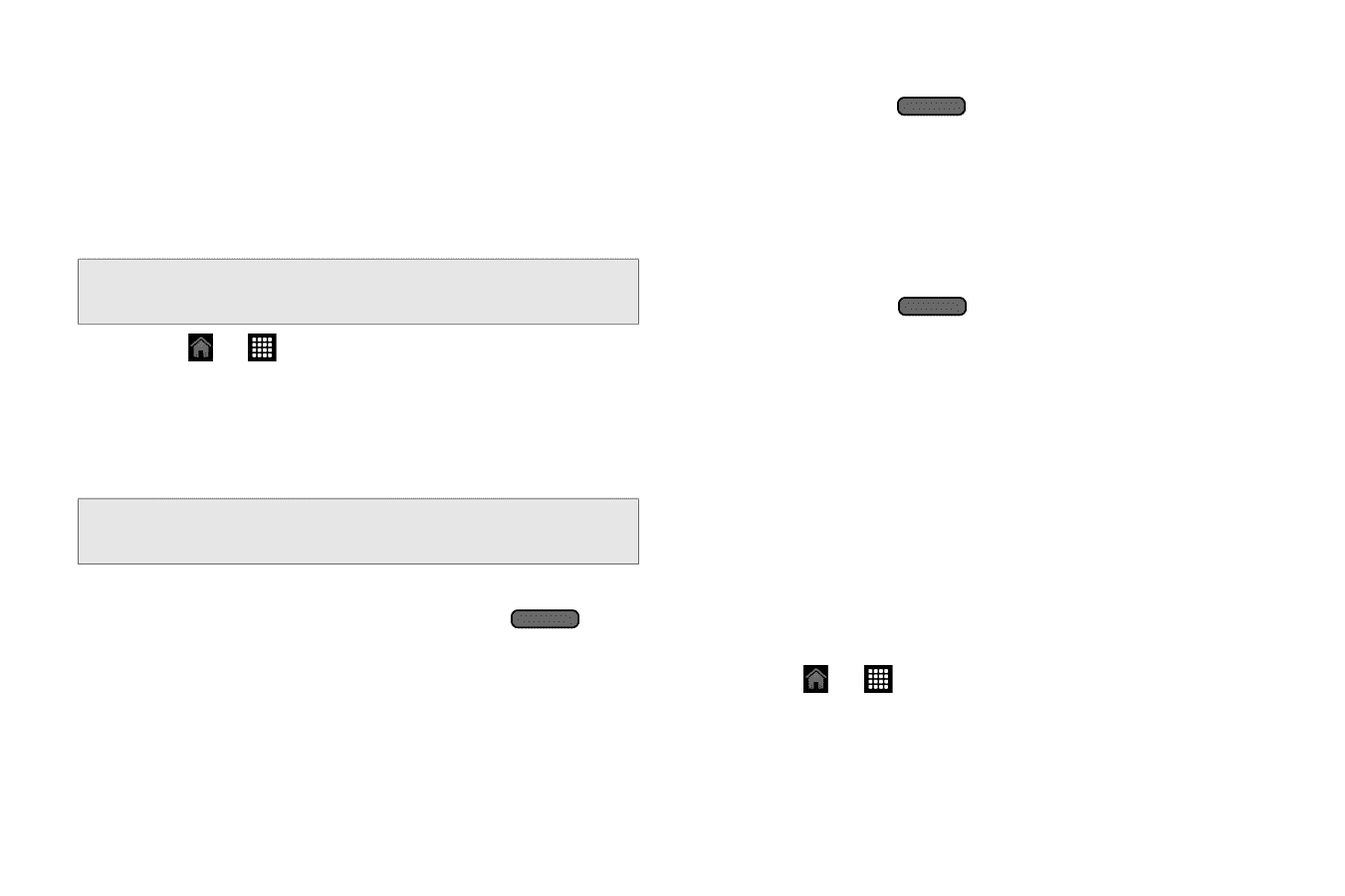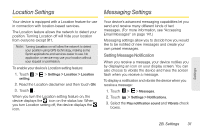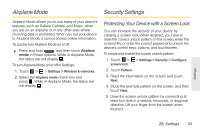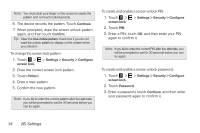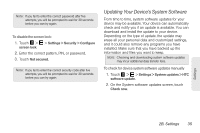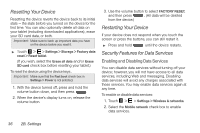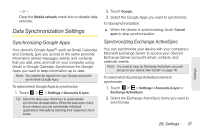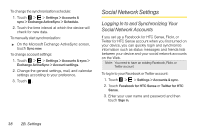HTC EVO View 4G User Manual (Honeycomb) - Page 44
Resetting Your Device, Security Features for Data Services, Enabling and Disabling Data Services - t mobile
 |
View all HTC EVO View 4G manuals
Add to My Manuals
Save this manual to your list of manuals |
Page 44 highlights
Resetting Your Device Resetting the device reverts the device back to its initial state - the state before you turned on the device for the first time. You can also optionally delete all data on your tablet (including downloaded applications), erase your SD card data, or both. Important: Make sure to back up important data you have on the device before you reset it. ᮣ Touch > > Settings > Storage > Factory data reset > Reset tablet. (If you wish, select the Erase all data and/or Erase SD card check box before resetting your tablet.) To reset the device using the device keys:. Important: Make sure that the Fast boot check box in Settings > Power is not selected. 1. With the device turned off, press and hold the volume button down, and then press . 2. When the device's display turns on, release the volume button. 3. Use the volume button to select FACTORY RESET, and then press . (All data will be deleted from the device.) Restarting Your Device If your device does not respond when you touch the screen or press the buttons, you can still restart it. ᮣ Press and hold until the device restarts. Security Features for Data Services Enabling and Disabling Data Services You can disable data services without turning off your device; however, you will not have access to all data services, including Web and messaging. Disabling data services will avoid any charges associated with these services. You may enable data services again at any time. To enable or disable data services: 1. Touch > > Settings > Wireless & networks. 2. Select the Mobile network check box to enable data services. 36 2B. Settings