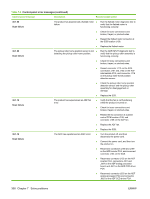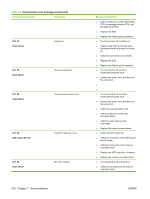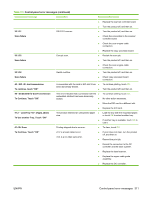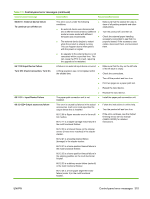HP LaserJet M9040/M9050 Service Manual - Page 330
<XX>.<XX> Error, To continue turn off then on, <X> Fuser, <XY> Error
 |
View all HP LaserJet M9040/M9050 manuals
Add to My Manuals
Save this manual to your list of manuals |
Page 330 highlights
Table 7-3 Control-panel error messages (continued) Control panel message Description Recommended action 49.. Error To continue turn off then on A critical firmware error has occurred. ● Turn the product off, and then on. This type of error can be caused by invalid print commands, corrupt data, or invalid firmware operations. In many cases, turning the product off and turning it on permanently clears the error, and the product continues without issues. In some cases, electrical noise over the cables can corrupt data during transmission. Faulty USB cables, poor connections, and specific software issues can also cause these errors. ● Upgrade the firmware. ● Try printing from a different software application to determine whether the application is causing the problem. Go back to the original application an try printing a different file. If the problem seems to be with the software application, contact the vender. Try the following actions: 1. Disconnect all connections to networks and computers. The formatter can also cause these errors; 2. Turn the product off. however such an error is usually a 79 code. Replacing the formatter rarely solves 3. Remove the DIMM. repetitive 49 errors. 4. Remove all EIO devices. 5. Turn the product on. 6. If error disappears, reinstall the EIO devices one at a time to see if the error returns (turn the product off, install the EIO device, and turn it on). If the error returns replace the faulty EIO device. 7. If the error still does not reappear, reconnect each connection to computers or networks until the error reappears. 50. Fuser To continue turn off then on 51. Error A fuser error has occurred. ● 50.1 is low fuser temperature. ● 50.2 is fuser warm up service. ● 50.3 is high fuser temperature. ● 50.4 is faulty fuser. ● 50.5 is inconsistent fuser. ● 50.6 is faulty fuser. A fuser error has occurred. 51.1 is a beam detect error. 8. Replace the component that causes the error message. ● Turn the product off, and then on. ● Reseat the connection to the fuser and the DC controller. ● Replace the fuser. ● Replace the upper cable guide assembly. ● Replace the low voltage power supply. ● Replace the DC controller. ● Turn off the product, and turn it on. ● Reseat the connections to the DC controller and the laser scanner. ● Replace the laser/scanner. ● Replace the upper cable guide assembly. ● Replace the DC controller. 312 Chapter 7 Solve problems ENWW