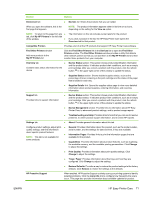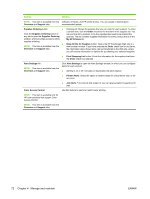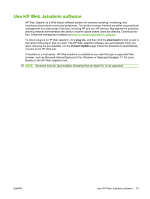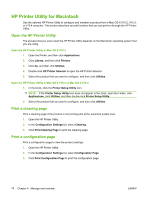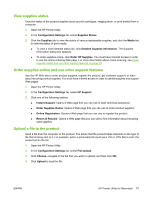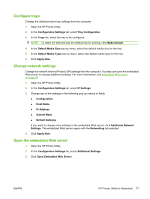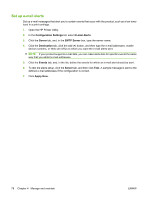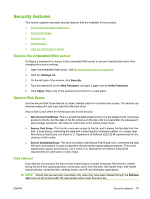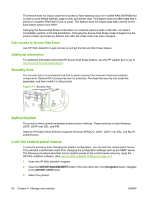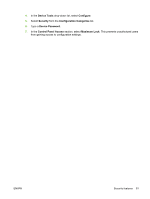HP LaserJet M9040/M9050 Service Manual - Page 94
Update the firmware, Activate the two-sided printing (duplexing) mode, Lock or unlock storage devices
 |
View all HP LaserJet M9040/M9050 manuals
Add to My Manuals
Save this manual to your list of manuals |
Page 94 highlights
Update the firmware Update the product firmware by loading the new firmware file from the computer. You can find new firmware files for your product at www.hp.com/go/ljm9040mfp_firmware or www.hp.com/go/ ljm9050mfp_firmware. 1. Open the HP Printer Utility. 2. In the Configuration Settings list, select Firmware Update. 3. Click Choose, navigate to the firmware file that you want to upload, and then click OK. 4. Click Upload to load the firmware file. Activate the two-sided printing (duplexing) mode Turn on the two-sided printing feature on products equipped with automatic duplexers. 1. Open the HP Printer Utility. 2. In the Configuration Settings list, select Duplex mode. 3. Select Enable Duplex Mode to activate the two-sided printing mode, and then click Apply Now. Lock or unlock storage devices Manage access to product storage devices from the computer. 1. Open the HP Printer Utility. 2. In the Configuration Settings list, select Lock Resources. 3. On the Control Panel Access Level pop-up menu, select the access level that you want to set for the product control panel. 4. Select the devices that you want to lock, and clear any devices that you want to unlock. 5. Click Apply Now. Save or print stored jobs Turn on the product job-storing function, or print a stored job from the computer. You also can delete a stored print job. 1. Open the HP Printer Utility. 2. In the Configuration Settings list, select Stored Jobs. 3. Perform any of the following tasks: ● To turn on the job-storing function, select Enable Job Storing, and then click Apply Now. ● To print a stored job, select a stored job in the list, type the necessary personal identification number (PIN) in the Enter Secure Job PIN box, type the number of copies that you want in the Copies To Print box, and then click Print. ● To delete a stored job, select a stored job in the list, and then click Delete. 76 Chapter 4 Manage and maintain ENWW