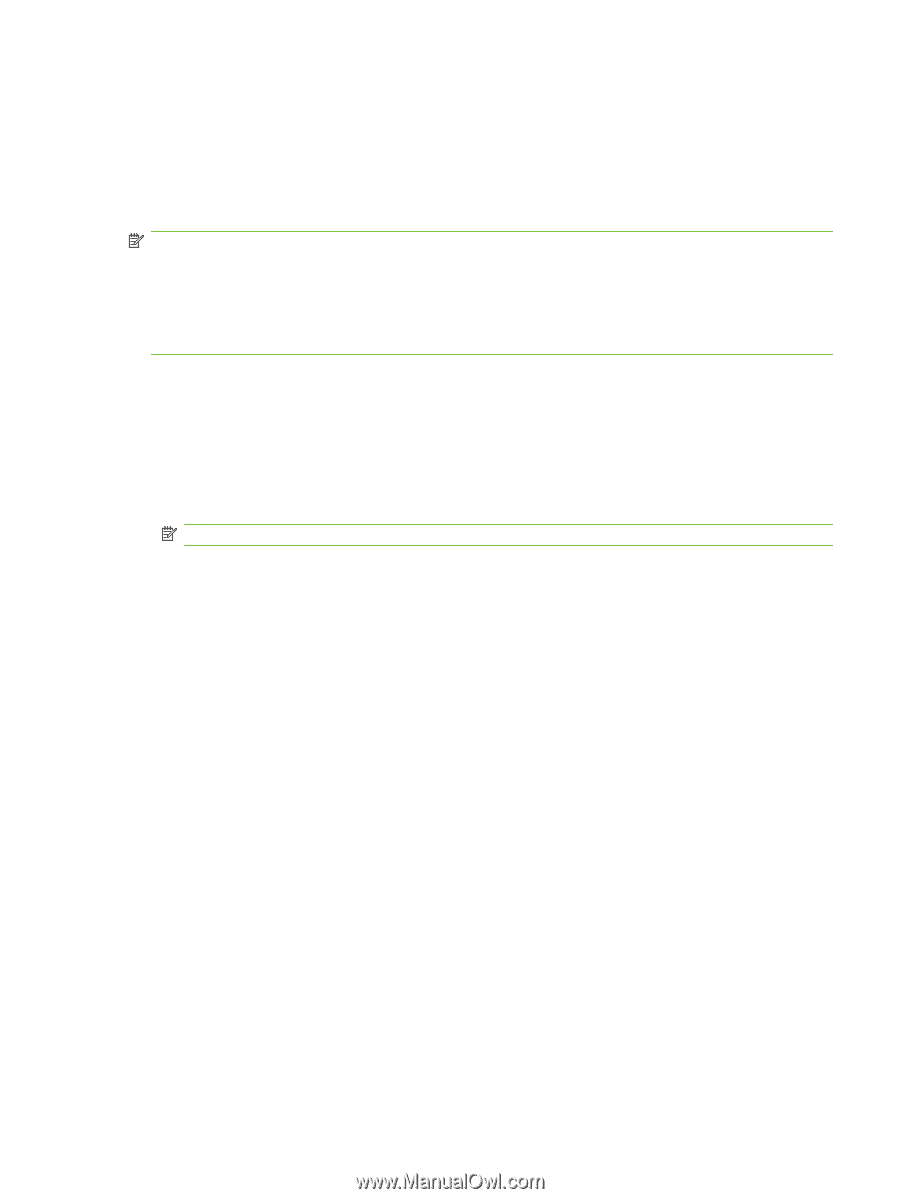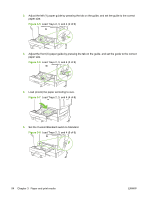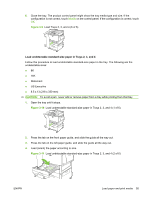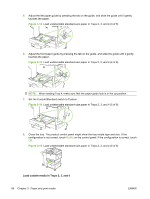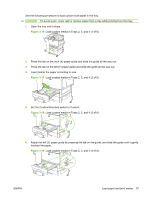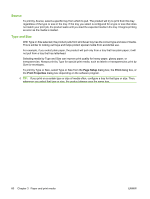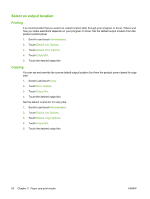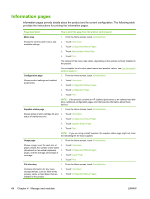HP LaserJet M9040/M9050 Service Manual - Page 77
Con trays, Con a tray when loading media
 |
View all HP LaserJet M9040/M9050 manuals
Add to My Manuals
Save this manual to your list of manuals |
Page 77 highlights
Configure trays The product might automatically prompt you to configure a tray for type and size when you load media into the tray. The following message appears on the control panel: Tray [type] [size] To change size or type, touch "Modify". To accept, touch "OK".. NOTE: The prompt does not appear if you are printing from Tray 1 and Tray 1 is configured for Any Size and Any Type. NOTE: If you have used other HP LaserJet printer models, you might be accustomed to configuring Tray 1 to First mode or Cassette mode. On the HP LaserJet M9040/M9050 MFP, setting Tray 1 size and type to Any Size is equivalent to First mode. Setting size or type for Tray 1 to a setting other than Any Size is equivalent to Cassette mode. Configure a tray when loading media 1. Load media in the tray. Close the tray if you are using Tray 2, 3, or 4. 2. If the tray configuration message appears, touch OK to accept the detected size, or touch Modify to choose a different paper size. 3. If modifying the tray configuration, select the size. NOTE: The product automatically detects most media sizes in Trays 2, 3, and 4. 4. If modifying the tray configuration, select the paper type. 5. Touch Exit. Configure a tray by using the Supplies Status button on the touchscreen You can also configure the trays for type and size without a prompt from the product. 1. Scroll to and touch Supplies Status. 2. Touch the desired tray. 3. Touch Modify. 4. Select the size and type. If you select a custom type, use the numeric keypad to set the X dimension and the Y dimension, and then touch OK. 5. Touch OK. 6. Touch OK again. Select the media by source, type, or size In the Microsoft Windows operating system, three settings affect how the print driver selects media when you send a print job. Source, Type, and Size settings appear in the Page Setup, Print, or Print Properties dialog boxes in most software programs. Unless you change these settings, the product automatically selects a tray using the default settings. ENWW Configure trays 59