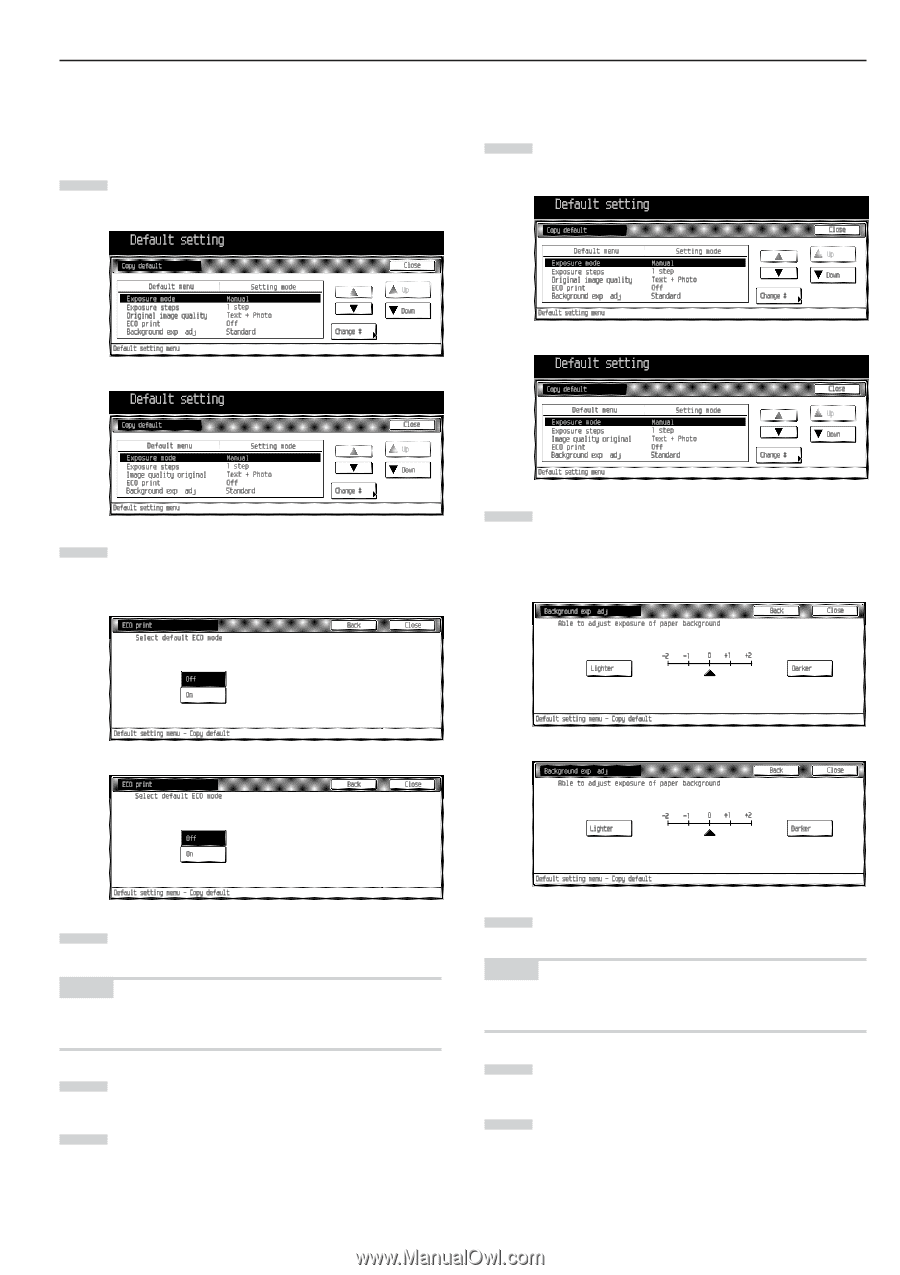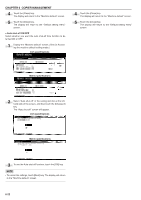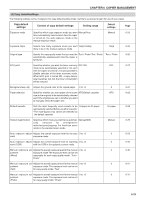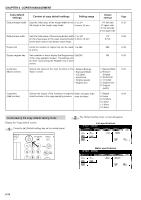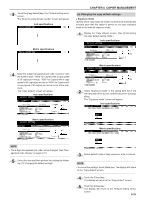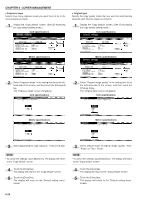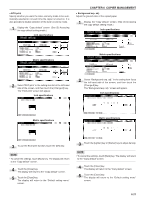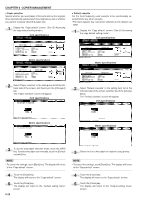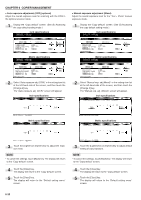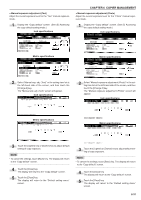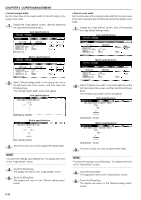Kyocera KM-3530 2530/3530/4030 Operation Guide Rev 2C - Page 101
ECO print, Background exp. adj., Inch specifications, Metric specifications
 |
View all Kyocera KM-3530 manuals
Add to My Manuals
Save this manual to your list of manuals |
Page 101 highlights
• ECO print Specify whether you want the toner economy mode to be automatically selected or not each time the copier is turned on. It is also possible to disable selection of the toner economy mode. 1 Display the "Copy default" screen. (See (5) Accessing the copy default setting mode.) Inch specifications CHAPTER 6 COPIER MANAGEMENT • Background exp. adj. Adjust the ground color of the copied paper. 1 Display the "Copy default" screen. (See (5) Accessing the copy default setting mode.) Inch specifications Metric specifications Metric specifications 2 Select "ECO print" in the setting item list at the left-hand side of the screen, and then touch the [Change #] key. The "ECO print" screen will appear. Inch specifications 2 Select "Background exp. adj." in the setting item list at the left-hand side of the screen, and then touch the [Change #] key. The "Background exp. adj." screen will appear. Inch specifications Metric specifications Metric specifications 3 To use the ECO print function, touch the [ON] key. NOTE • To cancel the settings, touch [Back] key. The display will return to the "Copy default" screen. 4 Touch the [Close] key. The display will return to the "Copy default" screen. 5 Touch the [Close] key. The display will return to the "Default setting menu" screen. 3 Touch the [Lighter] key or [Darker] key to adjust density. NOTE • To cancel the settings, touch [Back] key. The display will return to the "Copy default" screen. 4 Touch the [Close] key. The display will return to the "Copy default" screen. 5 Touch the [Close] key. The display will return to the "Default setting menu" screen. 6-27