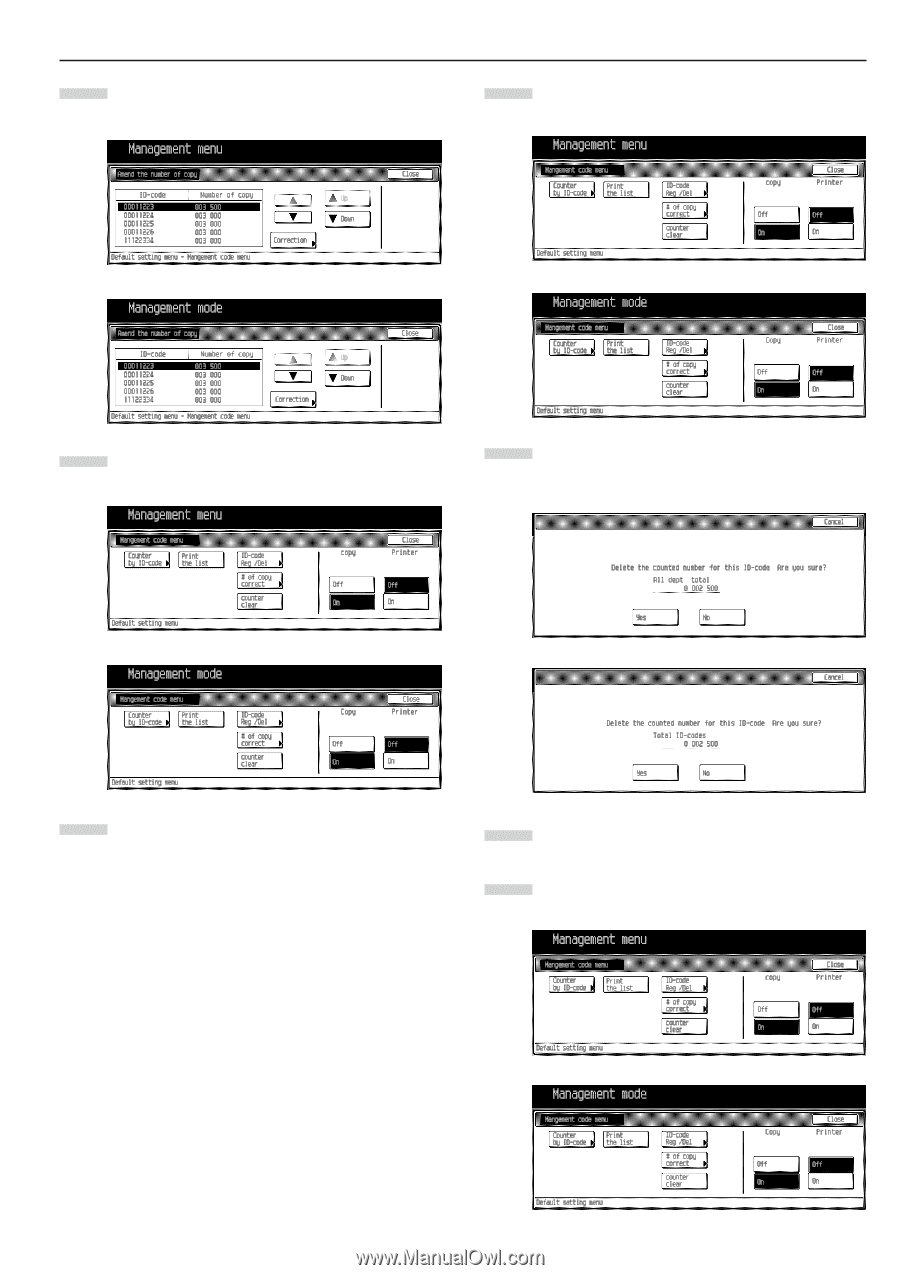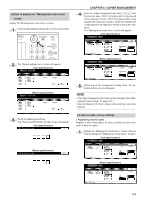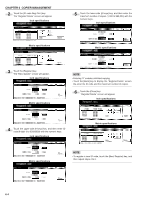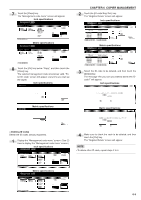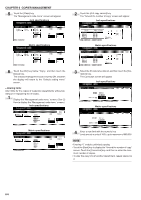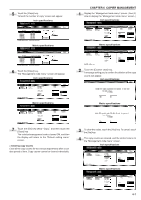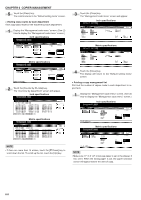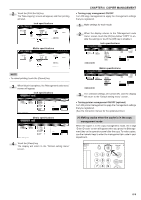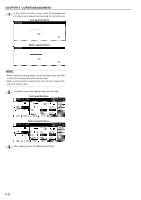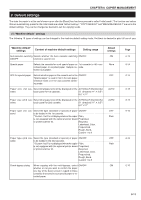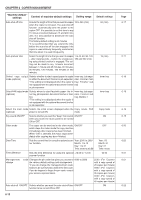Kyocera KM-3530 2530/3530/4030 Operation Guide Rev 2C - Page 81
Clearing copy counts, Inch specifications, Metric specifications
 |
View all Kyocera KM-3530 manuals
Add to My Manuals
Save this manual to your list of manuals |
Page 81 highlights
5 Touch the [Close] key. "Amend the number of copy" screen will appear. Inch specifications CHAPTER 6 COPIER MANAGEMENT 1 Display the "Management code menu" screen. (See (2) How to display the "Management code menu" screen.) Inch specifications Metric specifications Metric specifications 6 Touch the [Close] key. The "Management code menu" screen will appear. Inch specifications 2 Touch the [Counter clear] key. A message asking you to confirm the deletion of the copy counts will appear. Inch specifications Metric specifications Metric specifications 7 Touch the [On] key below "Copy", and then touch the [Close] key. The selected management code is turned ON, and then the display will return to the "Default setting menu" screen. • Clearing copy counts Clear all the copy counts for the various departments after a suitable period of time. Copy counts cannot be cleared individually. 3 To clear the codes, touch the [Yes] key. To cancel, touch the [No] key. 4 The copy counts are cleared, and the control returns to the "Management code menu" screen. Inch specifications Metric specifications 6-7