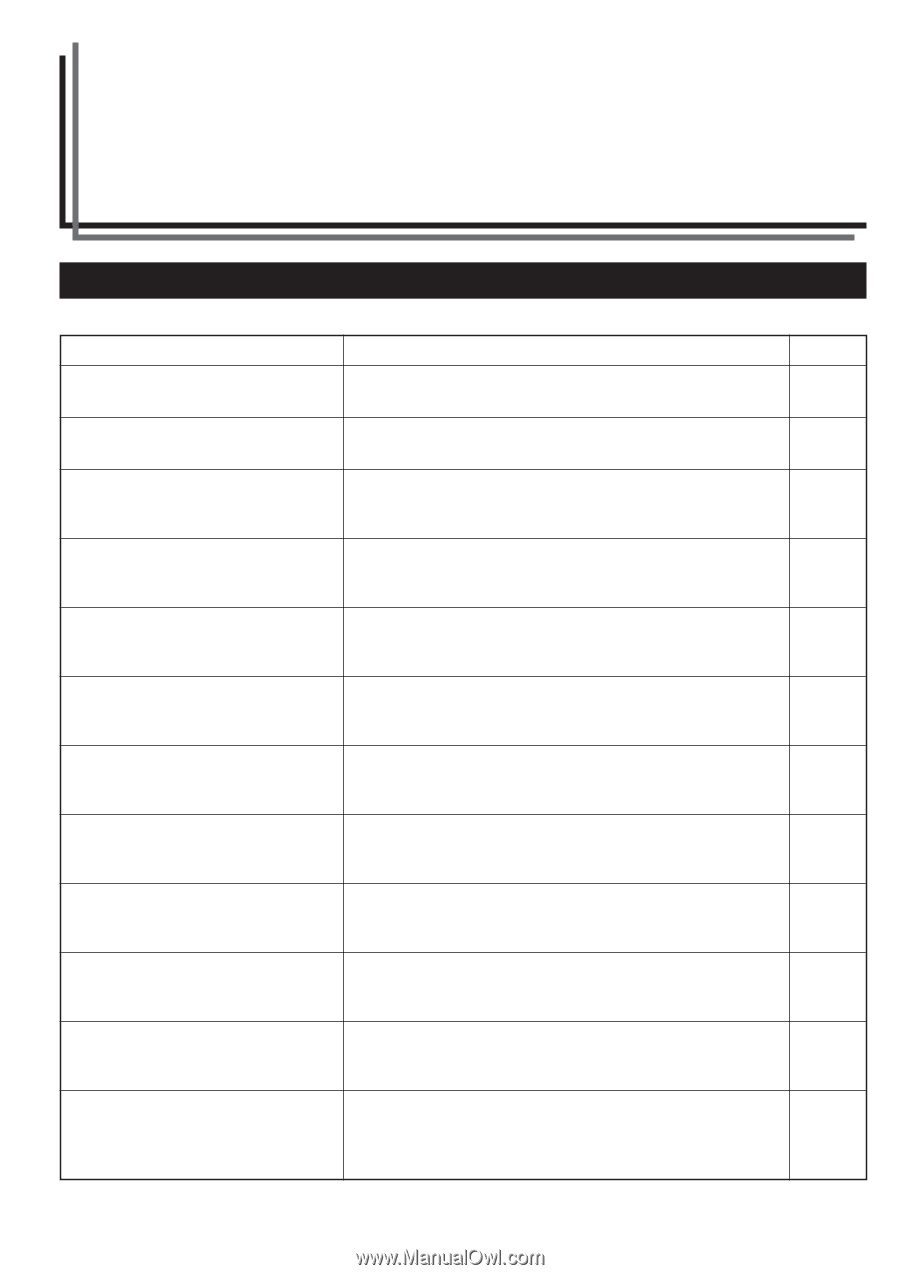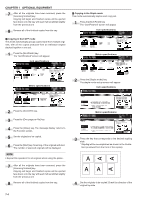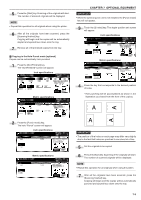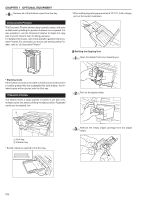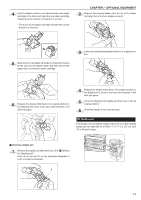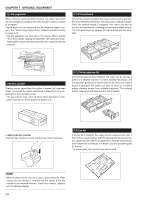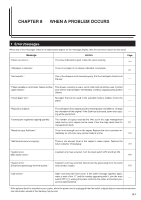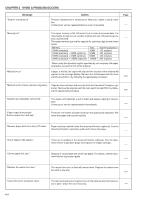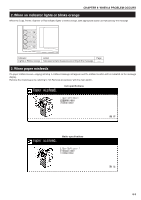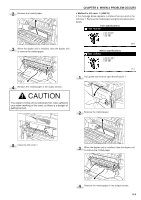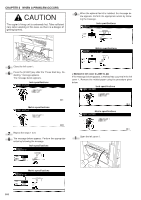Kyocera KM-3530 2530/3530/4030 Operation Guide Rev 2C - Page 121
When A Problem Occurs - toner kit
 |
View all Kyocera KM-3530 manuals
Add to My Manuals
Save this manual to your list of manuals |
Page 121 highlights
CHAPTER 8 WHEN A PROBLEM OCCURS 1. Error messages When any of the messages listed in the table below appear on the message display, take the corrective action as instructed. Message "Close xxx cover x." Action The cover indicated is open. Close the cover securely. Page - "Add paper in cassette." There is no paper in the drawer indicated. Load paper. 3-1 "Set cassette." One of the drawers is not closed properly. Pull it out and push it back in all the way. - "Paper cassette is out of order. Select another The drawer currently in use is out of order and cannot be used. Contact paper drawer." your service representative immediately. Continue copying using another - drawer. "Check paper size." No paper that can be used in the selected mode is loaded. Check the paper. - "Reposition original." The orientation of the original and the selected paper are different. Change the orientation of the original. If the Start key is pressed, same-size copy- - ing will be performed. "Exceeds pre registered copying quantity." The number of copies reached the limit set in the copy management mode and no more copies can be made. Clear the copy count from the 6-1 management mode. "Ready to copy. Add toner." There is not enough toner in the copier. Replace the toner container im- mediately as only one copy can be made at a time. 3-4 "Add toner to resume copying." There is not enough toner in the copier to make copies. Replace the toner container immediately. 3-4 "System error. Main switch off/on." A system error has occurred. Turn the main switch OFF and then ON. 8-6 "System error. Disconnect power plug from the socket." A system error has occurred. Disconnect the power plug from the outlet and connect it again. 8-6 "Call service." Open and close the front cover. If the same message appears again, make a note of the "C" and the number appearing with it, turn the main - switch OFF (ࠗ), unplug the power cord from the outlet, and contact your service representative. * If the optional fax kit is installed in your copier, when the power cord is unplugged from the outlet, original data or reserved communication information stored in the memory may be lost. 8-1