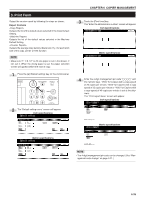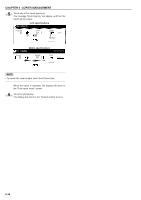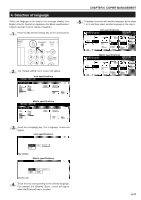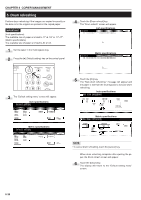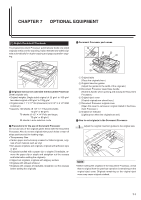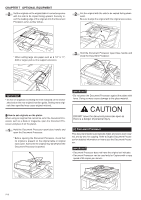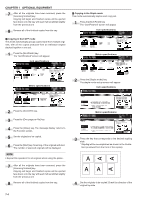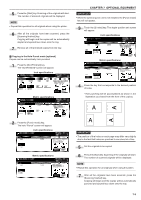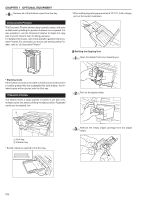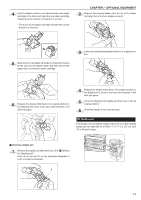Kyocera KM-3530 2530/3530/4030 Operation Guide Rev 2C - Page 114
Document Processor
 |
View all Kyocera KM-3530 manuals
Add to My Manuals
Save this manual to your list of manuals |
Page 114 highlights
CHAPTER 7 OPTIONAL EQUIPMENT 2 Set the originals on the original table in correct sequence with the side to be copied facing upward. Securely insert the leading edge of the originals into the Document Processor as far as they will go. 2 Set the original with the side to be copied facing downward. Be sure to align the original with the original size scales. * When setting large size paper such as 8 1/2" ✕ 11", A4R or larger, pull out the support extension. 3 Hold the Document Processor open/close handle and close the Document Processor. IMPORTANT • Do not set originals exceeding the limit indicated on the sticker attached on the rear original insertion guide. Setting more originals than specified may cause original misfeed. 5 How to set originals on the platen When using an original that cannot be set in the Document Processor, such as a book or magazine, open the Document Processor and place it on the platen. 1 Hold the Document Processor open/close handle and open the Document Processor. * Before opening the Document Processor, check that no original is present on the original table or original eject cover. If present, the original may fall off when the Document Processor is opened. IMPORTANT • Do not press the Document Processor against the platen with force. Doing so many cause damage to the glass material. CAUTION DO NOT leave the document processor open as there is a danger of personal injury. (2) Document Processor This document feeder automatically feeds and scans each original, one by one, for copying. Refer to Duplex Document Processor for detailed information on how to use the Document Processor. IMPORTANT • Document Processor does not have the original set indicator. • Document Processor can be used only for Copiers with a copy speed of 25 copies per minute. 7-2