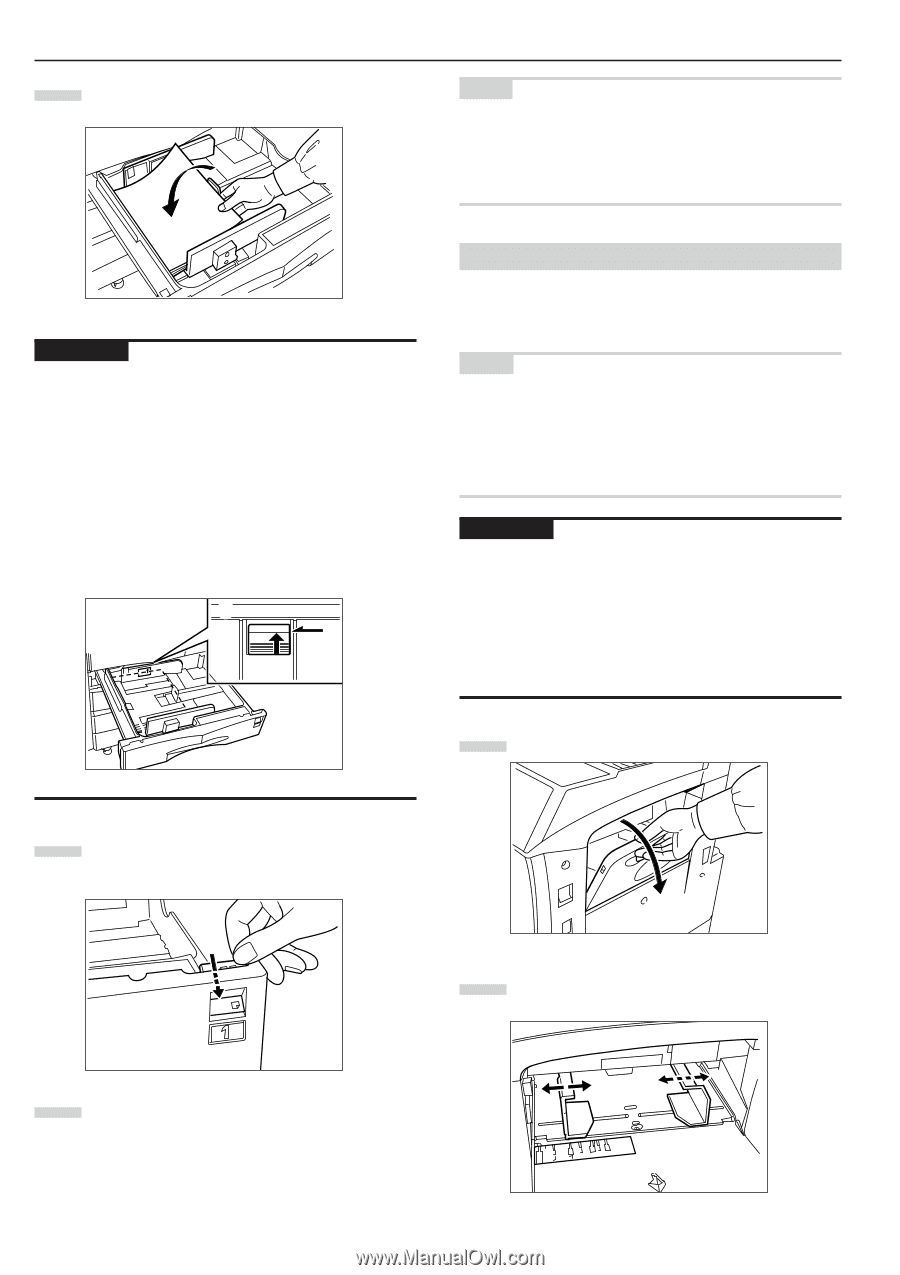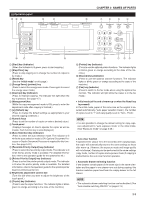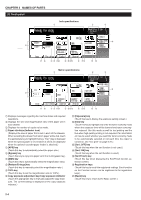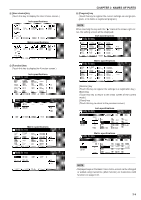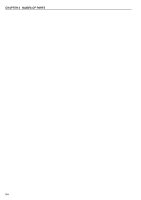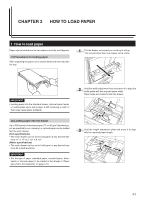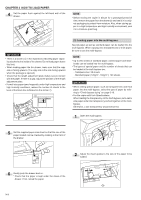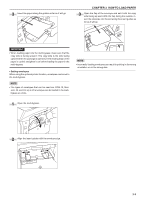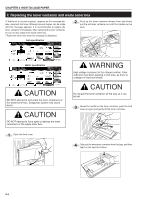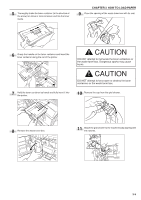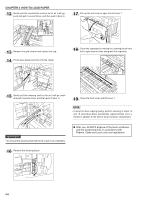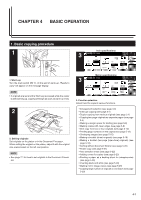Kyocera KM-3530 2530/3530/4030 Operation Guide Rev 2C - Page 20
Loading paper into the multi-bypass
 |
View all Kyocera KM-3530 manuals
Add to My Manuals
Save this manual to your list of manuals |
Page 20 highlights
CHAPTER 3 HOW TO LOAD PAPER 4 Set the paper flush against the left-hand wall of the drawer. NOTE • Before leaving the copier in disuse for a prolonged period of time, remove the paper from the drawer(s) and seal it in its original packaging to protect from moisture. Also, when storing paper in a high temperature and high humidity environment, seal it in a moisture-proof bag. IMPORTANT • There is a sticker (1 in the illustration) indicating paper capacity attached to the inside of the drawer. Do not load paper above this limit. • When loading paper into the drawer, make sure that the copy side is facing upward. (The copy side is the side facing upward when the package is opened.) • Check that the length adjustment plate makes secure contact with the paper. If there is a gap, adjust the position of the length adjustment plate. • If small-size paper jams frequently under high temperature and high humidity conditions, reduce the number of sheets to the level of the black line indicated on the sticker 1. 1 (3) Loading paper into the multi-bypass Special paper as well as standard paper can be loaded into the multi-bypass. When copying onto transparencies or thick paper, be sure to use the multi-bypass. NOTE • Up to 200 sheets of standard paper, colored paper and letterheads can be loaded into the multi-bypass. • The types of special paper and the number of sheets that can be loaded in the multi-bypass are: - Transparencies: 25 sheets - Standard paper (120g/m2, 160g/m2): 100 sheets IMPORTANT • When setting special paper, such as transparencies and thick paper, into the multi-bypass, select the type of paper by referring to "Check bypass sizing" on page 6-16. • For the copier with Inch Specifications: When loading the transparency on the multi-bypass, put a same size paper under the transparency and set together on the multibypass. Otherwise, a last transparency would not be fed. 1 Open the multi-bypass. 5 Set the supplied paper size sheet so that the size of the paper loaded can be checked by looking at the front of the drawer. 2 Adjust the insert guides to the size of the paper to be loaded. 6 Gently push the drawer back in. * Check that the paper is kept under the claws of the drawer. If not, reload the paper. 3-2