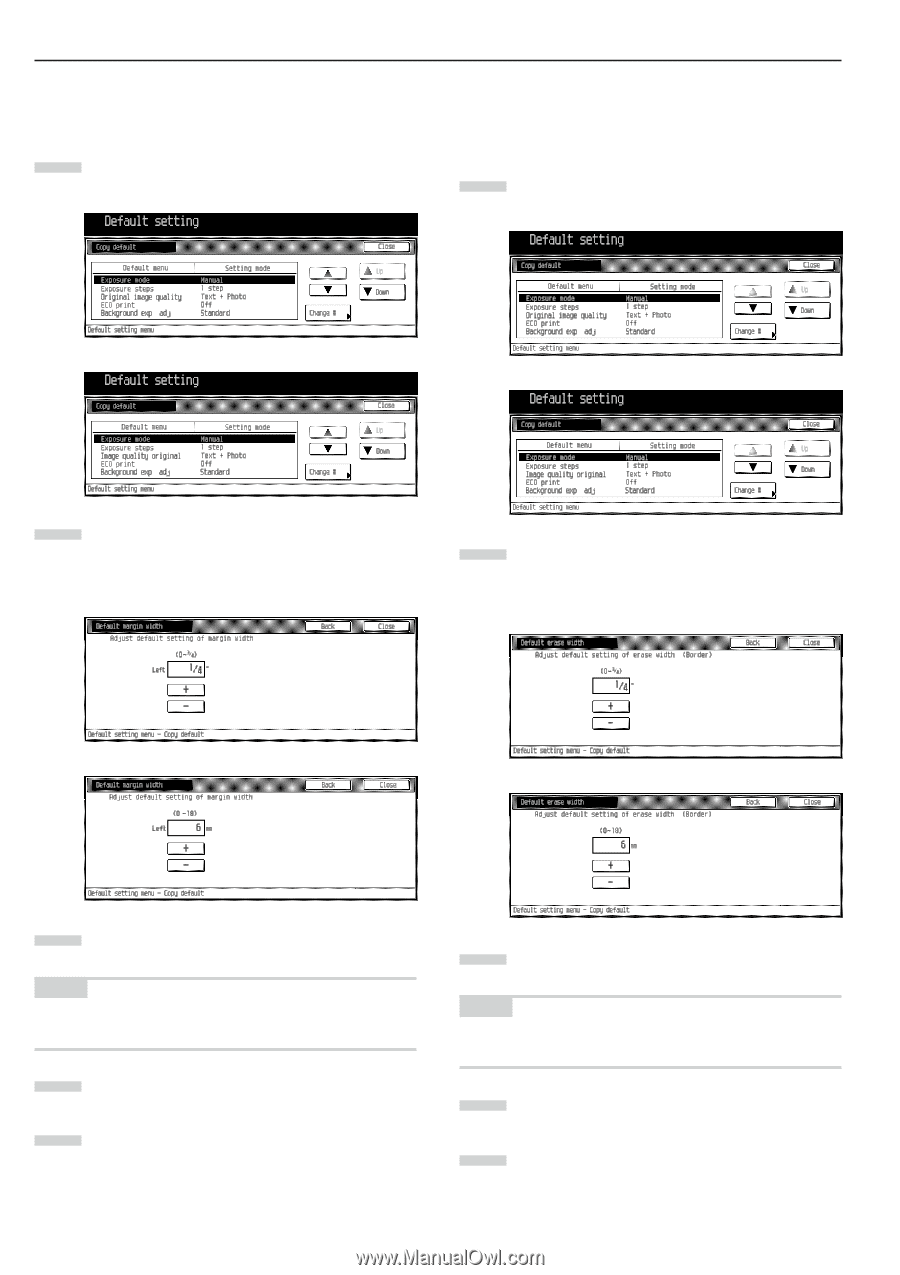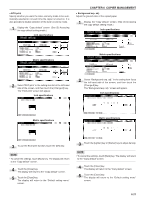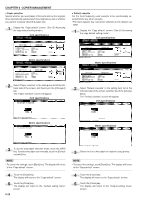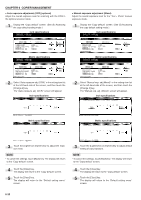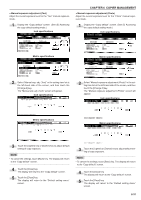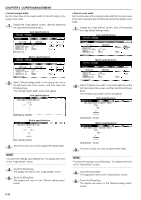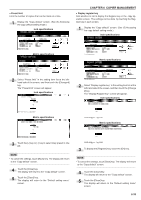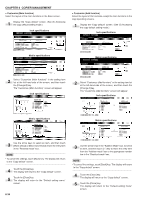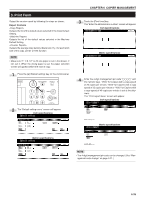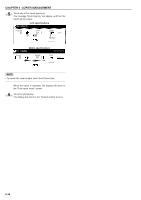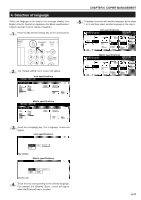Kyocera KM-3530 2530/3530/4030 Operation Guide Rev 2C - Page 106
Default erase width, Default margin width, Inch specifications, Metric specifications
 |
View all Kyocera KM-3530 manuals
Add to My Manuals
Save this manual to your list of manuals |
Page 106 highlights
CHAPTER 6 COPIER MANAGEMENT • Default margin width Set the initial value of the margin width for the left margin in the margin copy mode. 1 Display the "Copy default" screen. (See (5) Accessing the copy default setting mode.) Inch specifications • Default erase width Set the initial value of the erasing border width for the sheet erase or the outer erasing border for the book erase in the border erase mode. 1 Display the "Copy default" screen. (See (5) Accessing the copy default setting mode.) Inch specifications Metric specifications Metric specifications 2 Select "Default margin width" in the setting item list at the left-hand side of the screen, and then touch the [Change #] key. The "Default margin width" screen will appear. Inch specifications 2 Select "Default erase width" in the setting item list at the left-hand side of the screen, and then touch the [Change #] key. The "Default erase width" screen will appear. Inch specifications Metric specifications Metric specifications 3 Touch the [+] key or [-] key to adjust left margin width. NOTE • To cancel the settings, touch [Back] key. The display will return to the "Copy default" screen. 4 Touch the [Close] key. The display will return to the "Copy default" screen. 5 Touch the [Close] key. The display will return to the "Default setting menu" screen. 3 Touch the [+] key or [-] key to adjust erase width. NOTE • To cancel the settings, touch [Back] key. The display will return to the "Copy default" screen. 4 Touch the [Close] key. The display will return to the "Copy default" screen. 5 Touch the [Close] key. The display will return to the "Default setting menu" screen. 6-32