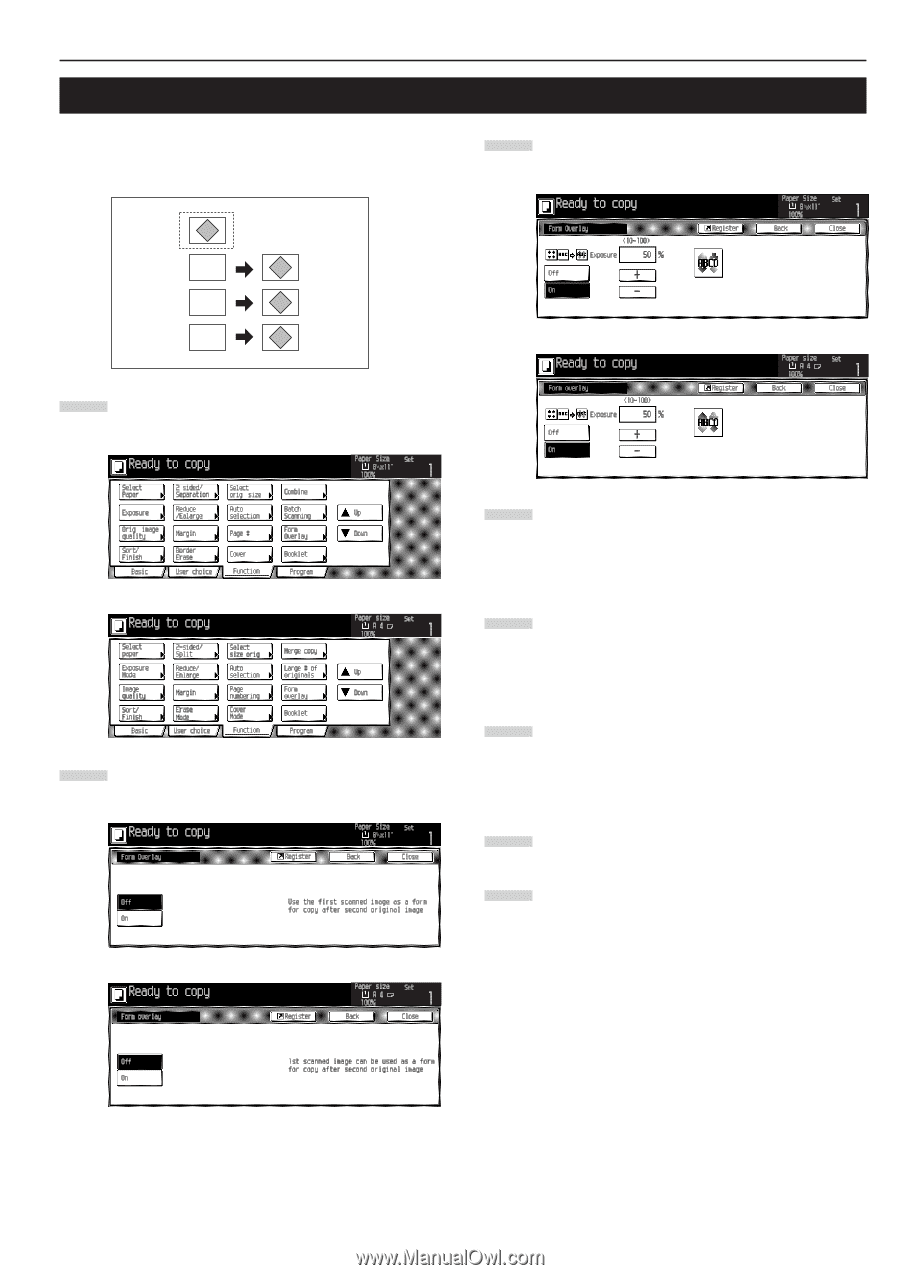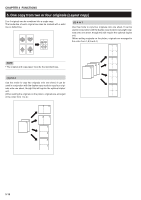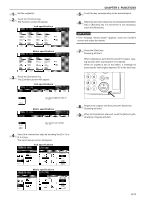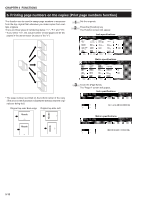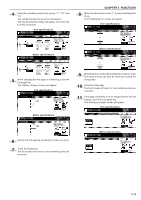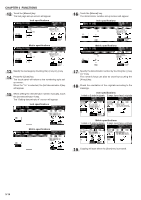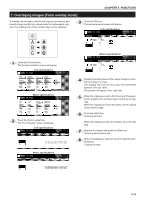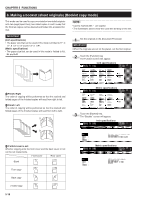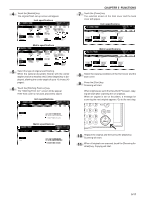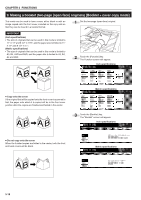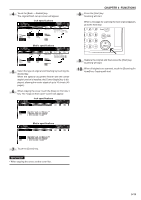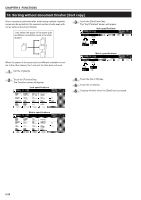Kyocera KM-3530 2530/3530/4030 Operation Guide Rev 2C - Page 47
Overlaying images [Form overlay mode]
 |
View all Kyocera KM-3530 manuals
Add to My Manuals
Save this manual to your list of manuals |
Page 47 highlights
CHAPTER 5 FUNCTIONS 7. Overlaying images [Form overlay mode] This mode can be used to read the first original into memory and have its image overlaid onto copies made from subsequent originals. The shading level of the overlay image can be adjusted. 3 Touch the [On] key. The exposure set-up screen will appear. Inch specifications AA BB CC 1 Touch the [Function] key. The Function selection screen will appear. Inch specifications Metric specifications 2 Touch the [Form overlay] key. The "Form Overlay" screen will appear. Inch specifications Metric specifications Metric specifications 4 Specify the shading level of the overlay image by touching the [+] key or [-] key. The shading level can be set to any 10% increments between 10% and 100%. The preview will appear to the right side. 5 When the originals are set in the Document Processor, set the original of the overlay image onto the top of originals. When the originals are set on the platen, set the original of the overlay image. 6 Press the [Start] key. Scanning will start. When the originals are set on the platen, go to the next step. 7 Replace the original and press the [Start] key. Scanning will be performed. 8 When all originals are scanned, touch the [Scanning finished] key. Copying will start. 5-15