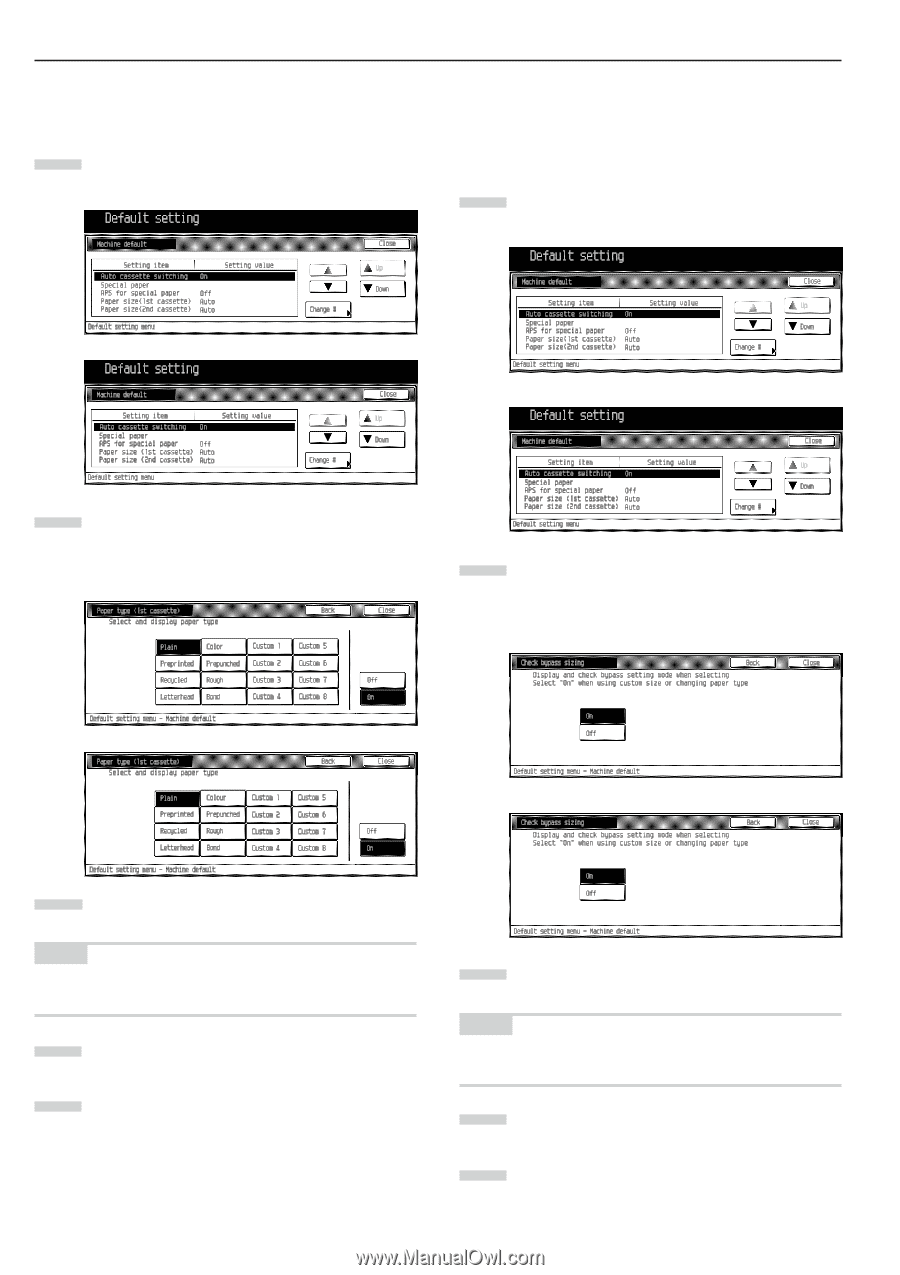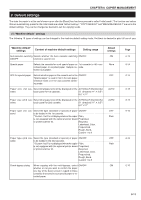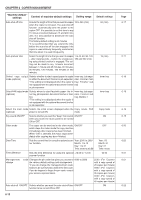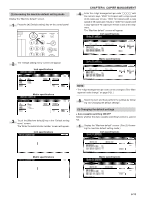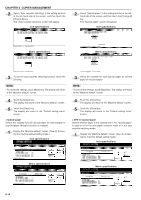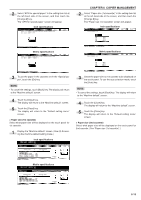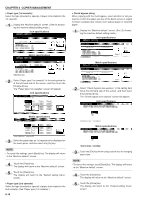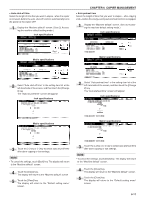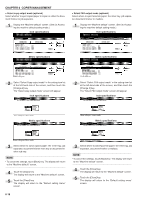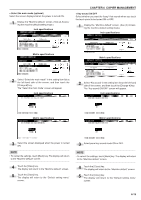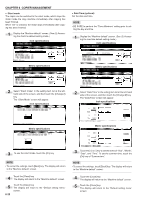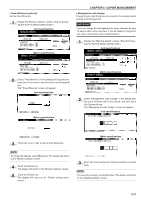Kyocera KM-3530 2530/3530/4030 Operation Guide Rev 2C - Page 90
Paper type 1st cassette, Paper type 2nd cassette, Check bypass sizing, Inch specifications, Metric
 |
View all Kyocera KM-3530 manuals
Add to My Manuals
Save this manual to your list of manuals |
Page 90 highlights
CHAPTER 6 COPIER MANAGEMENT • Paper type (1st cassette) Select the type (standard or special) of paper to be loaded in the 1st cassette. 1 Display the "Machine default" screen. (See (2) Accessing the machine default setting mode.) Inch specifications • Check bypass sizing When copying with the multi-bypass, select whether or not you want to confirm the paper size key of the basic screen in regard to those cassettes that contain such special paper or recycled paper. 1 Display the "Machine default" screen. (See (2) Accessing the machine default setting mode.) Inch specifications Metric specifications Metric specifications 2 Select "Paper type (1st cassette)" in the setting item list at the left-hand side of the screen, and then touch the [Change #] key. The "Paper type (1st cassette)" screen will appear. Inch specifications 2 Select "Check bypass size express" in the setting item list at the left-hand side of the screen, and then touch the [Change #] key. The "Check bypass size express" screen will appear. Inch specifications Metric specifications Metric specifications 3 Select the paper type as 1st cassette to be displayed on the touch panel, and then touch the [On] key. NOTE • To cancel the settings, touch [Back] key. The display will return to the "Machine default" screen. 4 Touch the [Close] key. The display will return to the "Machine default" screen. 5 Touch the [Close] key. The display will return to the "Default setting menu" screen. • Paper type (2nd cassette) Select the type (standard or special) of paper to be loaded in the 2nd cassette. (See "Paper type (1st cassette)".) 6-16 3 Touch the [On] key when using custom size or changing paper type. NOTE • To cancel the settings, touch [Back] key. The display will return to the "Machine default" screen. 4 Touch the [Close] key. The display will return to the "Machine default" screen. 5 Touch the [Close] key. The display will return to the "Default setting menu" screen.