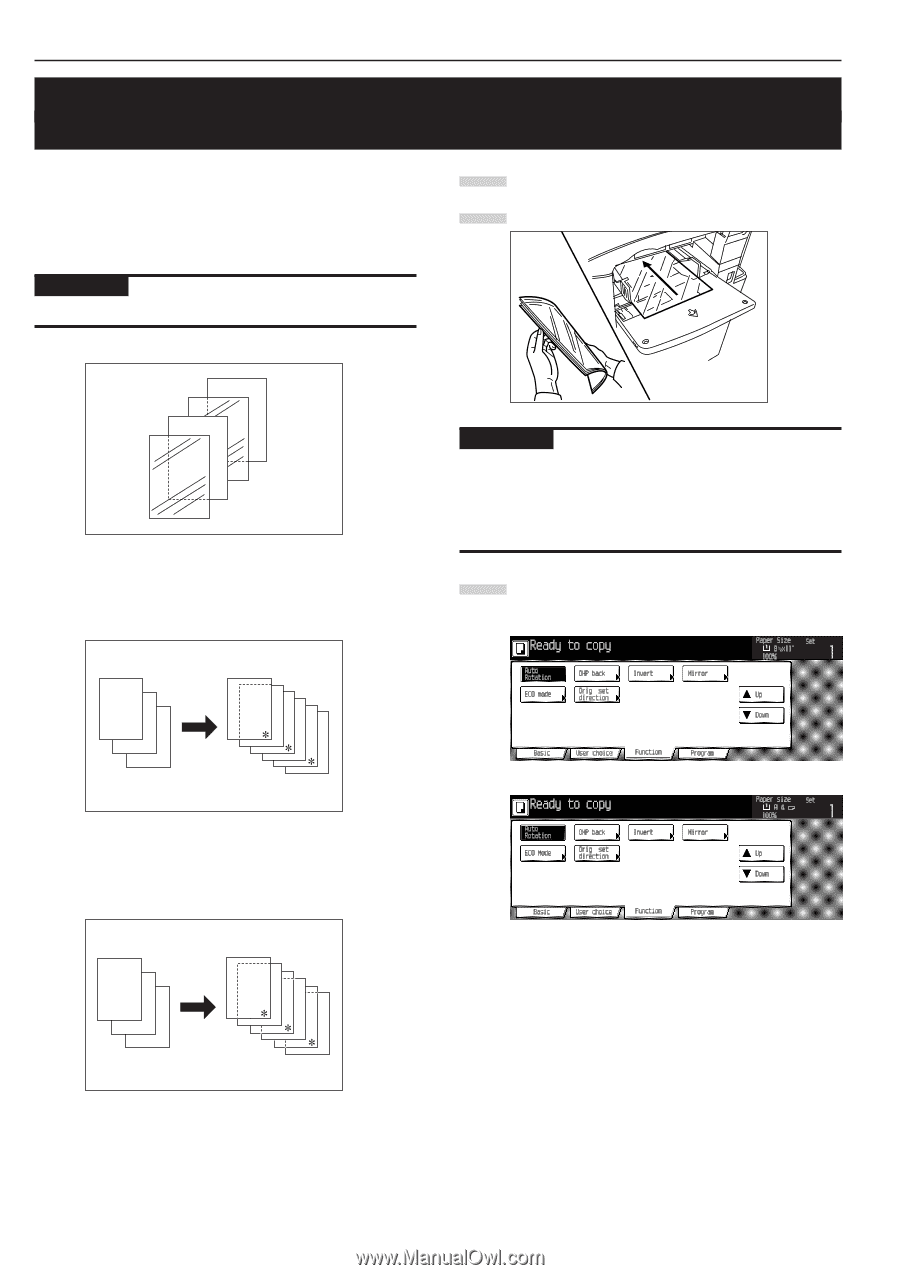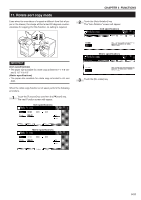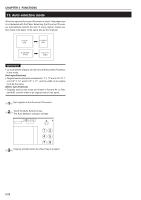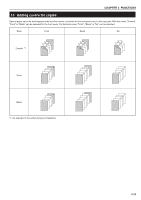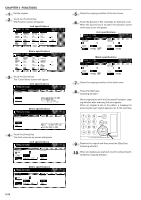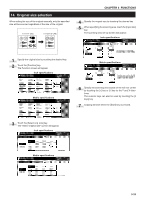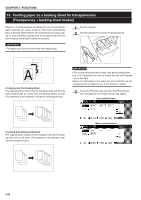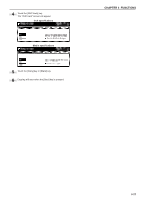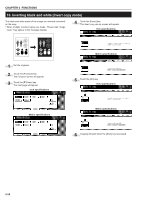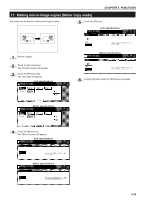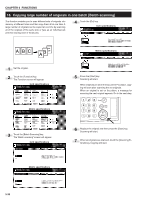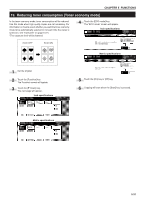Kyocera KM-3530 2530/3530/4030 Operation Guide Rev 2C - Page 58
Feeding paper as a backing sheet for transparencies, Transparency + backing sheet modes]
 |
View all Kyocera KM-3530 manuals
Add to My Manuals
Save this manual to your list of manuals |
Page 58 highlights
CHAPTER 5 FUNCTIONS 15. Feeding paper as a backing sheet for transparencies [Transparency + backing sheet modes] When 2 or 3 transparencies are stacked on top of one another, static electricity can cause problems. This mode automatically place a backing sheet between the transparencies during copying for easy handling. Copying onto the backing sheet from the same original and multiple copies are possible. 1 Set the originals. 2 Set the transparencies in the multi-bypass tray. IMPORTANT • Transparecies must be fed from the multi-bypass tray. AB • Copying onto the backing sheet The originals will be copied onto the transparencies and then the same originals will be copied onto the backing sheets as well. (The asterisks in the illustration indicate the transeparencies.) IMPORTANT • Fan out the transparencies at least once before setting them. • Up to 25 transparencies can be loaded into the multi-bypass tray at one time. • Make sure that paper of the same size and orientation as the transparencies is loaded in one of the drawers or decks. 3 Touch the [Function] key, and then the [̄ Down] key. The next page of the Function screen will appear. Inch specifications 1 2 3 112233 • Leaving the backing sheet blank The originals will be copied onto the transparencies and the back- ing sheet will be left blank. (The asterisks in the illustration indi- cate the transparencies.) Metric specifications 1 2 3 1 2 3 5-26