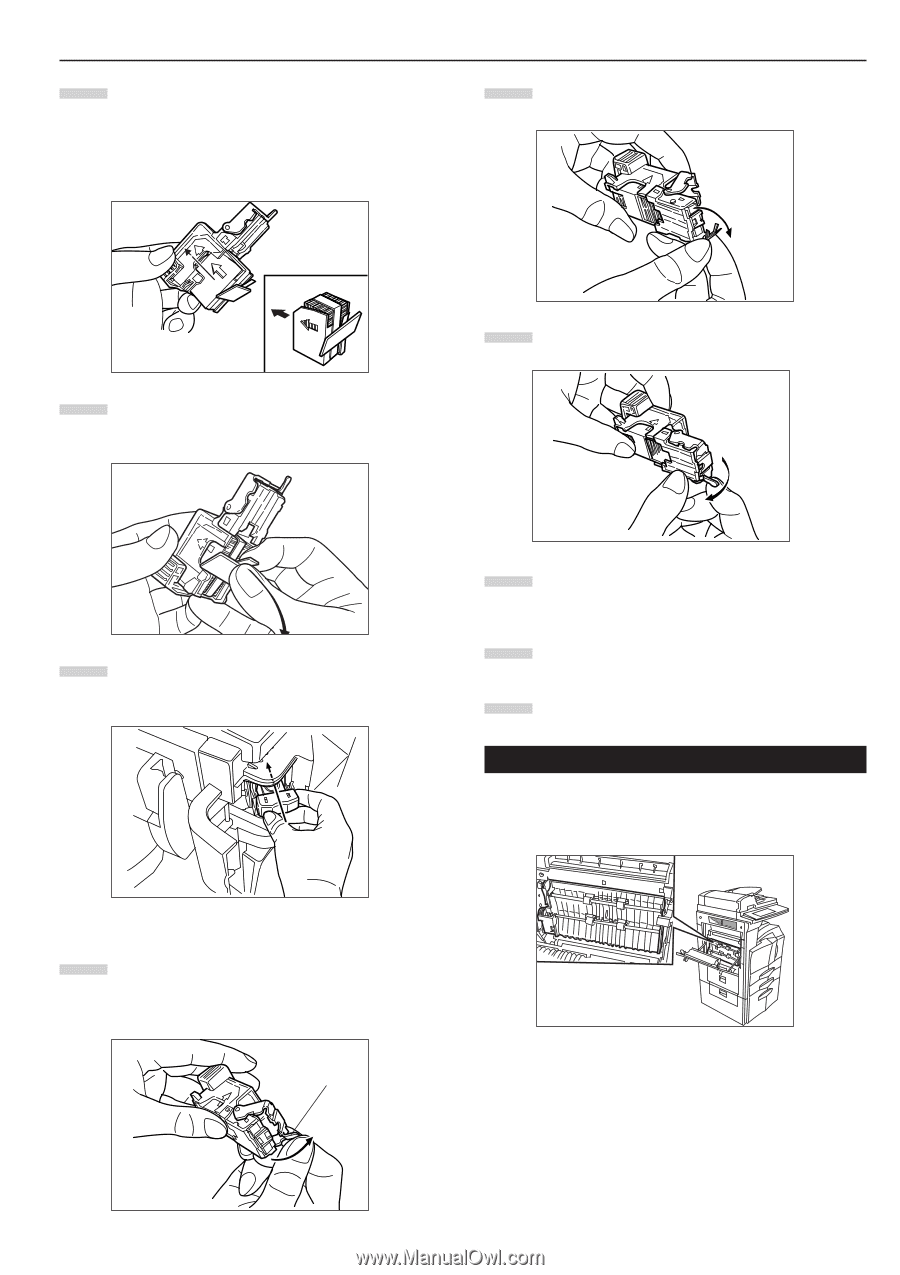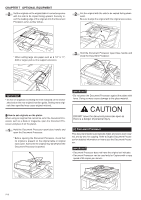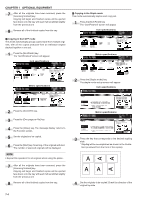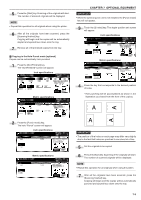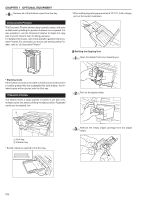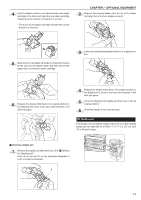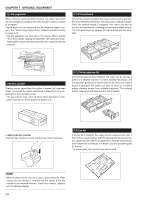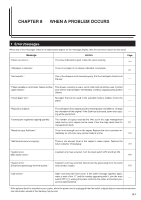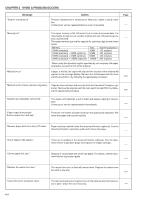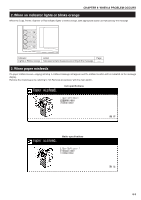Kyocera KM-3530 2530/3530/4030 Operation Guide Rev 2C - Page 119
Duplex unit
 |
View all Kyocera KM-3530 manuals
Add to My Manuals
Save this manual to your list of manuals |
Page 119 highlights
4 Hold the staple holder in one hand and the new staple cartridge in the other and insert the new staple cartridge making sure the direction of insertion is correct. * The arrow on the staple cartridge indicates the correct direction of insertion. CHAPTER 7 OPTIONAL EQUIPMENT 2 Remove the jammed staple from the tip of the staple cartridge (the end where staples are set). 5 Make sure the new staple cartridge is completely inserted all the way into the staple holder and then remove the paper tape covering the staple cartridge. 3 Lower the protective faceplate back into its original position. 6 Replace the staple holder back in its original position in the Stapling Unit. Once it has been fully inserted, it will click into place. 4 Replace the staple holder back in its original position in the Stapling Unit. Once it has been fully inserted, it will click into place. 5 Lift up the Stapling Unit slightly and than lower it into its original position. 6 Close the stapler front cover securely. (8) Duplex unit If the Duplex unit is installed, duplex copies can be made. Duplex copies can be made with A3 to A5R [11" ✕ 17" to 5 1/2" ✕ 8 1/2"] (75 to 80 g/m2) paper. 2 Clearing a staple jam 1 Remove the staple cartridge referring to the "1 Refilling the Stapling Unit". Push up on the tab "A" on the protective faceplate in order to raise the faceplate. A 7-7