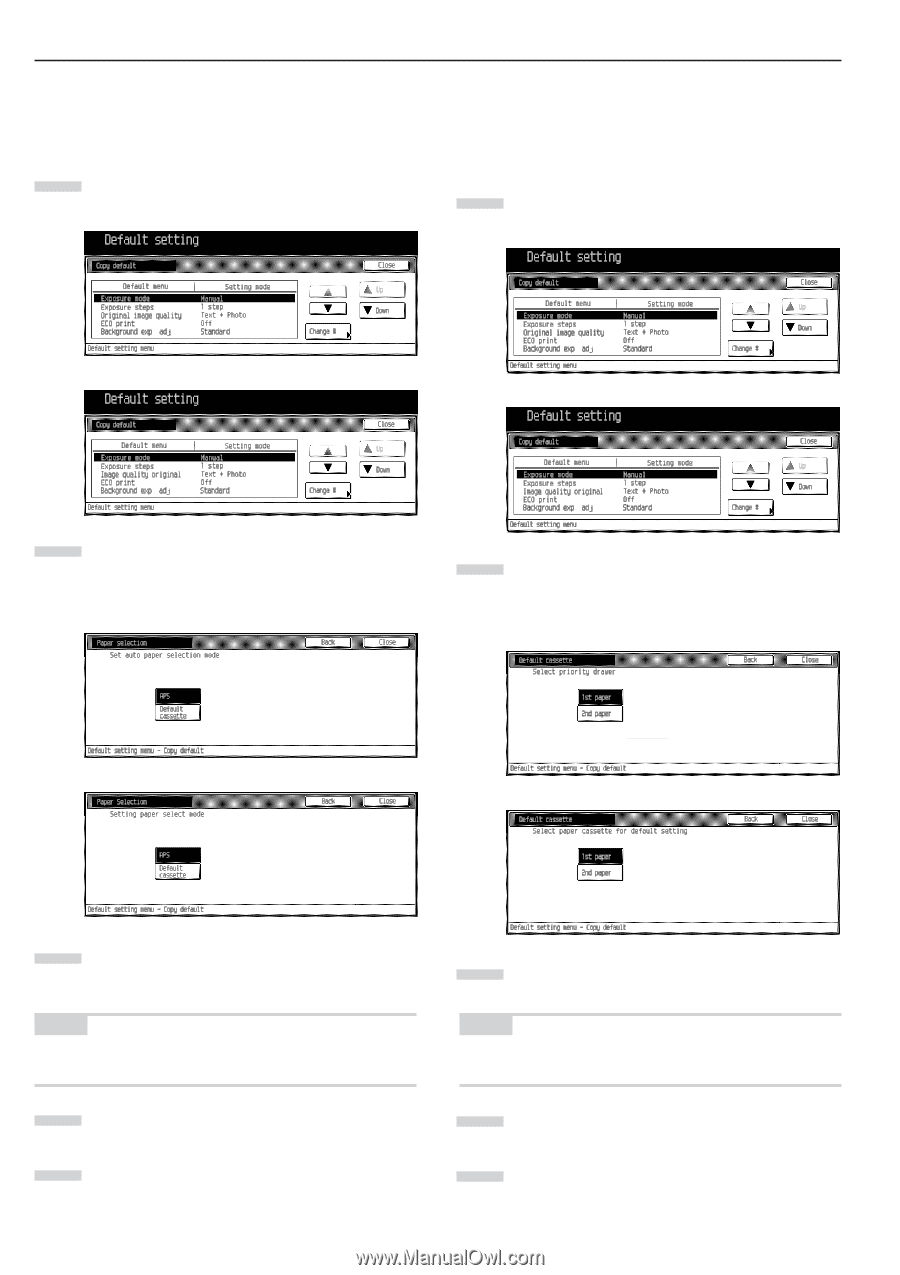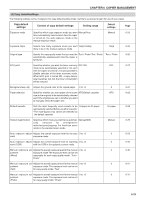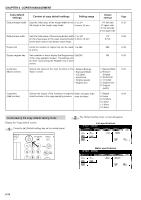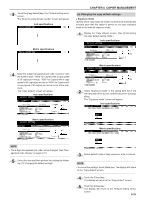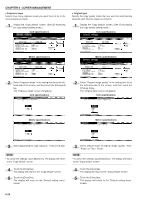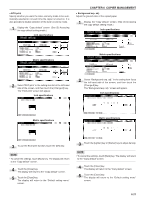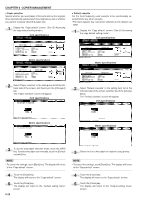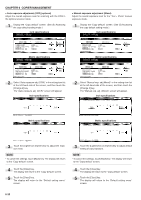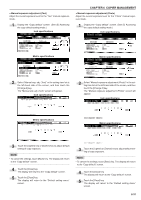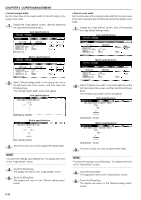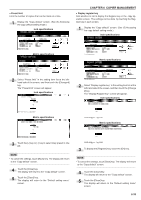Kyocera KM-3530 2530/3530/4030 Operation Guide Rev 2C - Page 102
Paper selection, Inch specifications, Metric specifications, Default cassette
 |
View all Kyocera KM-3530 manuals
Add to My Manuals
Save this manual to your list of manuals |
Page 102 highlights
CHAPTER 6 COPIER MANAGEMENT • Paper selection Specify whether you want paper of the same size as the originals to be automatically selected each time originals are set, or whether you want to manually select the paper size. 1 Display the "Copy default" screen. (See (5) Accessing the copy default setting mode.) Inch specifications • Default cassette Set the most frequently used cassette to be automatically selected before any other cassette. *The stack bypass tray cannot be selected as the default cas sette. 1 Display the "Copy default" screen. (See (5) Accessing the copy default setting mode.) Inch specifications Metric specifications Metric specifications 2 Select "Paper selection" in the setting item list at the lefthand side of the screen, and then touch the [Change #] key. The "Paper selection" screen will appear. Inch specifications 2 Select "Default cassette" in the setting item list at the left-hand side of the screen, and then touch the [Change #] key. The "Default cassette" screen will appear. Inch specifications Metric specifications Metric specifications 3 To use the auto paper selection mode, touch the [APS] key. To select the paper size manually, touch the [Default cassette] key. NOTE • To cancel the settings, touch [Back] key. The display will return to the "Copy default" screen. 4 Touch the [Close] key. The display will return to the "Copy default" screen. 5 Touch the [Close] key. The display will return to the "Default setting menu" screen. 6-28 3 Select the 1st to 4th paper for cassette using priority. NOTE • To cancel the settings, touch [Back] key. The display will return to the "Copy default" screen. 4 Touch the [Close] key. The display will return to the "Copy default" screen. 5 Touch the [Close] key. The display will return to the "Default setting menu" screen.