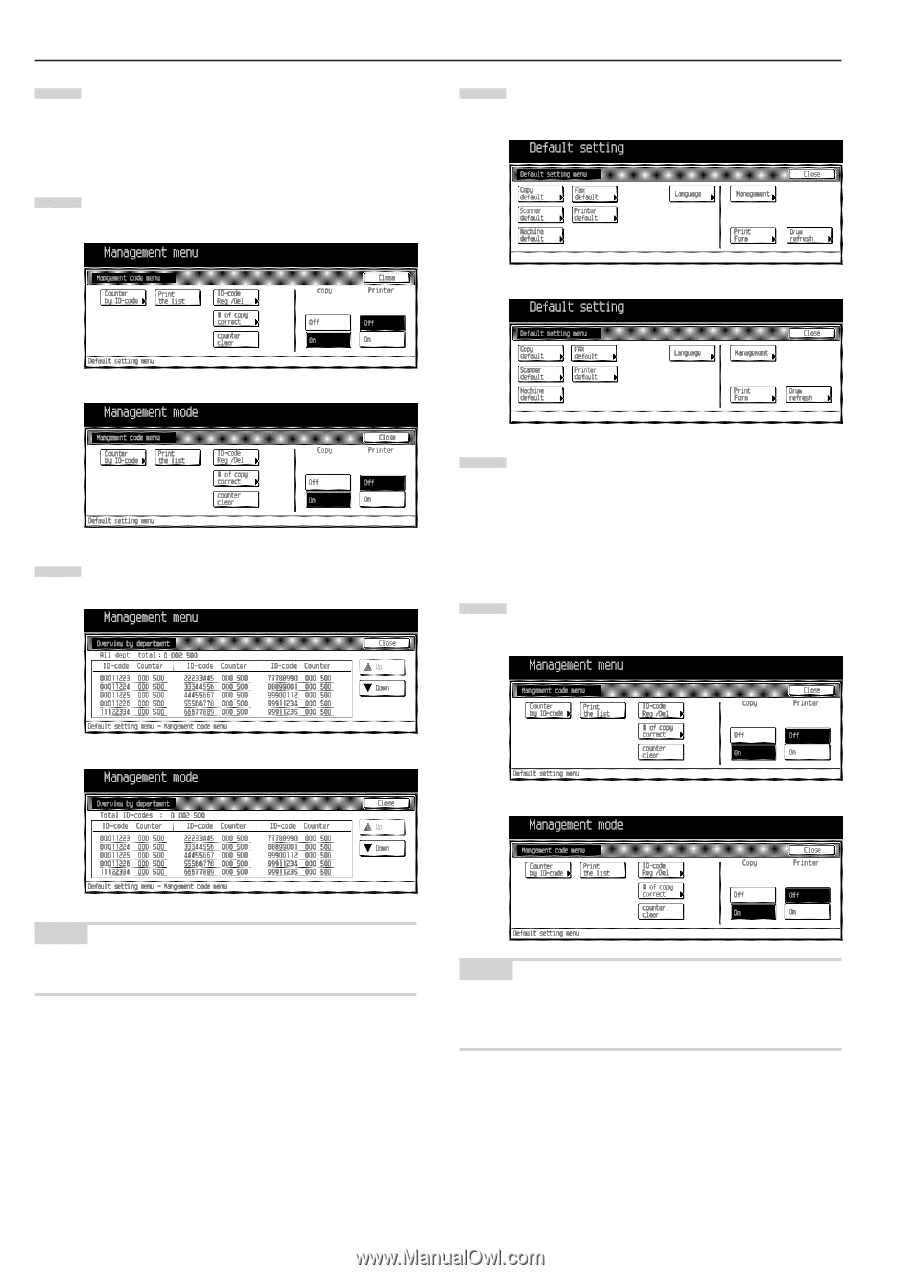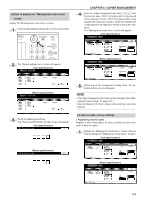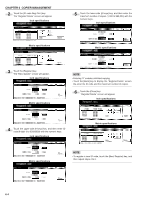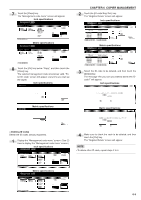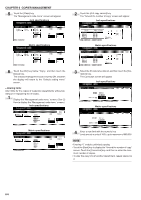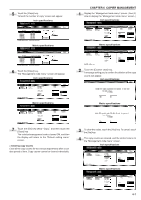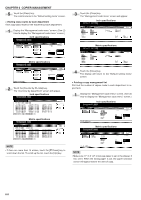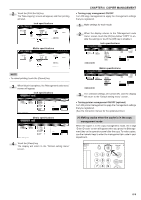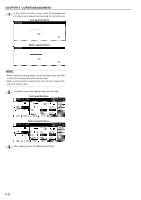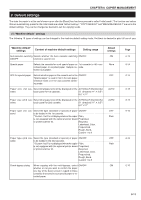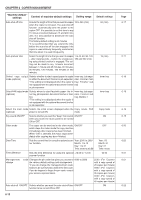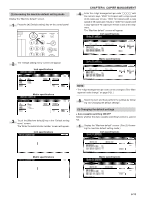Kyocera KM-3530 2530/3530/4030 Operation Guide Rev 2C - Page 82
Viewing copy counts by each department, Printing a copy management list, Inch specifications, Metric
 |
View all Kyocera KM-3530 manuals
Add to My Manuals
Save this manual to your list of manuals |
Page 82 highlights
CHAPTER 6 COPIER MANAGEMENT 5 Touch the [Close] key. The control returns to the "Default setting menu" screen. • Viewing copy counts by each department View copy totals made on the machine by each department. 1 Display the "Management code menu" screen. (See (2) How to display the "Management code menu" screen.) Inch specifications 3 Touch the [Close] key. The "Management code menu" screen will appear. Inch specifications Metric specifications Metric specifications 2 Touch the [Counter by ID-code] key. The "Overview by department" screen will appear. Inch specifications 4 Touch the [Close] key. The display will return to the "Default setting menu" screen. • Printing a copy management list Print out the number of copies made in each department in report form. 1 Display the "Management code menu" screen. (See (2) How to display the "Management code menu" screen.) Inch specifications Metric specifications Metric specifications NOTE • If there are more than 15 entries, touch the [̄ Down] key to scroll down the list. To scroll up the list, touch the [Up] key. NOTE • Make sure 11" ✕ 8 1/2" or A4 size paper is set in the drawer. If not, set it. When the wrong paper is set, the paper selection screen will appear before the start of copy. 6-8