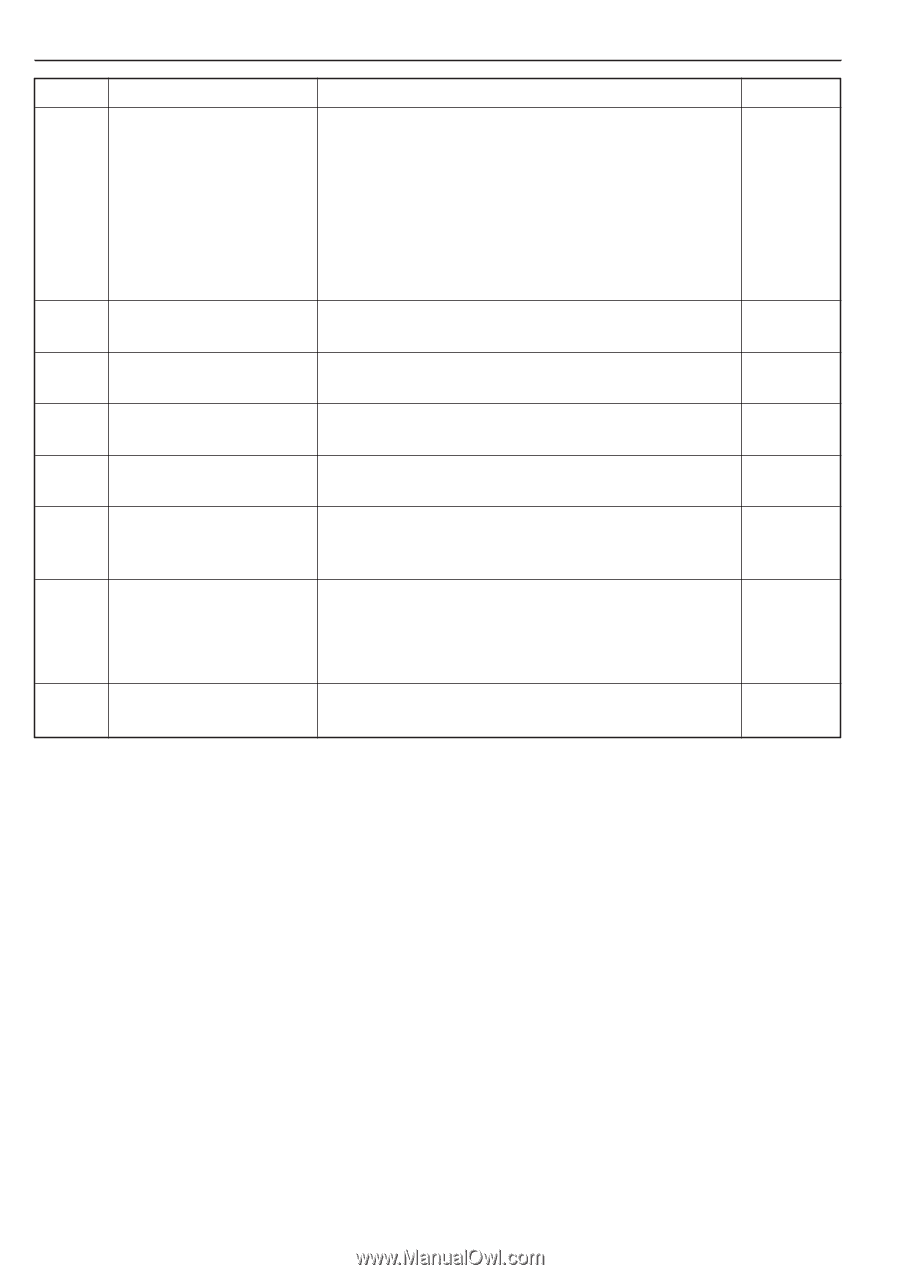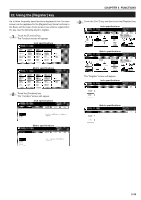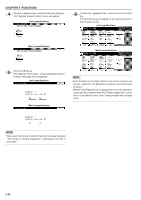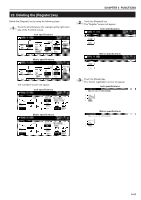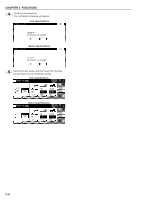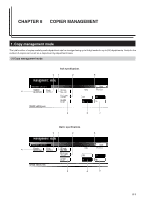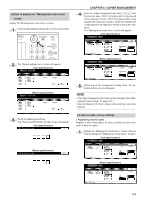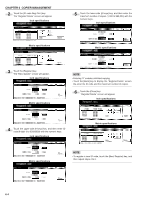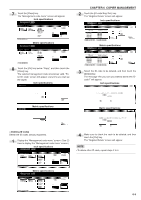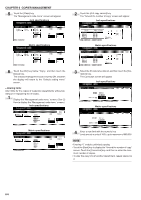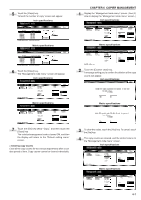Kyocera KM-3530 2530/3530/4030 Operation Guide Rev 2C - Page 76
Copy management mode, Copy management mode content
 |
View all Kyocera KM-3530 manuals
Add to My Manuals
Save this manual to your list of manuals |
Page 76 highlights
CHAPTER 6 COPIER MANAGEMENT Copy management mode Copy management mode content Page 1 Registering/deleting new ID codes "Registering new ID codes" 6-3 Assigns an up to 8-digit ID codes and a maximum number of copies to the departments in your organization. Up to 500 departments can be assigned. Limits are set in units of 1,000 sheets, up to a maximum of 999,000. Entering "0" enables unlimited copying. When a department reaches its limit, the copier will not make any more copies. "Deleting new ID codes" 6-5 Deletes registered ID codes. 2 Altering limits Alters limits for the copies of respective departments without deleting 6-6 or re-registering the ID codes. 3 Clearing copy counts Clears all the copy counts for the various departments after a suitable 6-7 period of time. Copy counts cannot be cleared individually. 4 Viewing copy counts by each de- Follow this procedure to view copy totals. It is possible to view the 6-8 partment number of copies made on the machine by each department. 5 Printing a copy management list Follow this procedure to print out the number of copies made in each 6-8 department in report form. 6 Turning copy management ON/ Turn ON copy management to apply the management settings that 6-9 OFF you registered. When not using the management settings, turn it OFF to disable the management settings. 7 Turning printer management ON/ Turn ON printer management to apply the management settings that (See the OFF (optional) you registered. When not using the management settings, turn it OFF Instruction to disable the management settings. manual for the * This mode is not displayed when the copier is not equipped with the optional optional printer board or printer/scanner kit. printer.) 8 [Close] key Closes the "Management" screen. Control returns to the "Default set- - ting menu" screen. 6-2