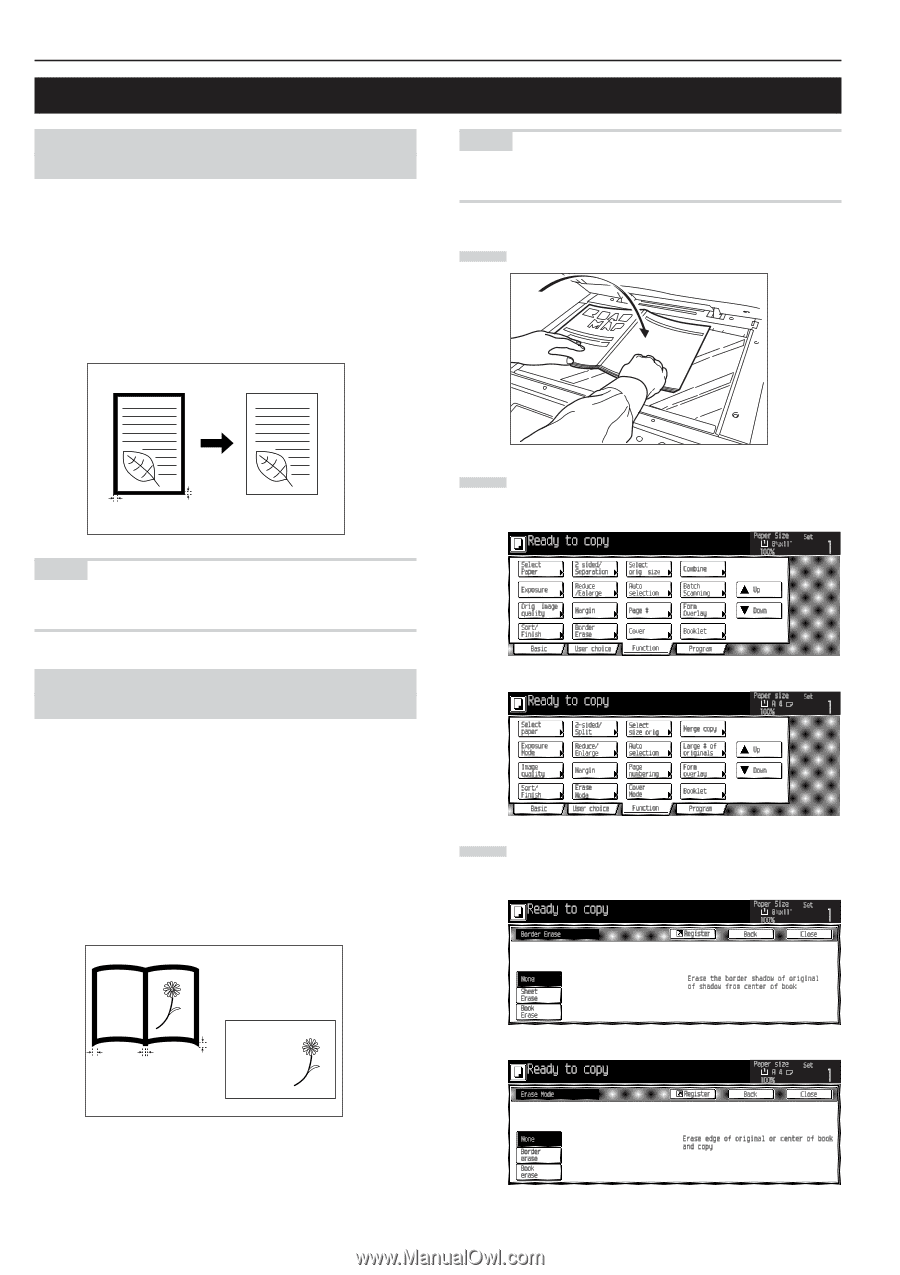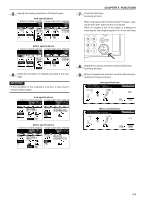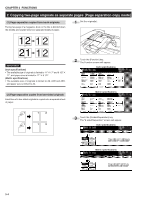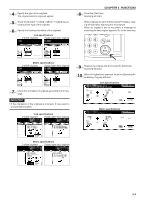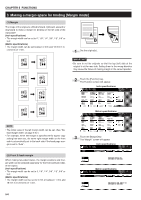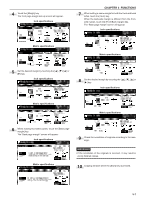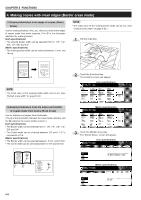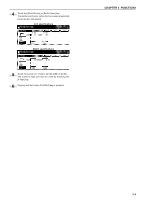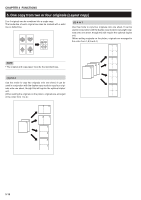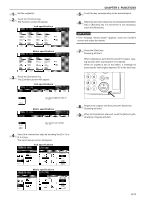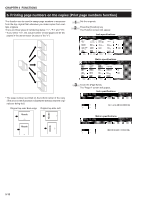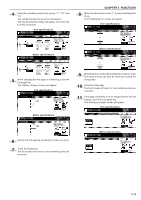Kyocera KM-3530 2530/3530/4030 Operation Guide Rev 2C - Page 40
Making copies with clean edges [Border erase mode]
 |
View all Kyocera KM-3530 manuals
Add to My Manuals
Save this manual to your list of manuals |
Page 40 highlights
CHAPTER 5 FUNCTIONS 4. Making copies with clean edges [Border erase mode] (1) Erasing blemishes from edges of copies (Sheet Erase) Use for erasing shadows, lines, etc., that occur around the edges of copies made from sheet originals. (The a in the illustration indicates the erasing border.) (Inch specifications) • The erasing border width can be selected from 0", 1/8", 1/4", 3/8", 1/2", 5/8" and 3/4". (Metric specifications) • The erasing border width can be selected between 0 mm and 18 mm. NOTE • The initial value of the erasing border width can be set. (See "Default erase width" on page 6-32.) 1 Set the original(s). a a NOTE • The initial value of the erasing border width can be set. (See "Default erase width" on page 6-32.) 2 Touch the [Function] key. The Function screen will appear. Inch specifications (2) Erasing blemishes from the edges and middle of copies made from books (Book Erase) Use for making neat copies from thick books. (The a in the illustration indicates the outer border (Border) and the b indicates the center border (Center).) (Inch specifications) • The Border width can be selected from 0", 1/8", 1/4", 3/8", 1/2", 5/8" and 3/4". • The Center width can be selected between 1/8" and 1 1/2" in increments of 1/8. (Metric specifications) • The Border width can be selected between 0 mm and 18 mm. • The Cener width can be selected between 0 mm and 36 mm. abcdefghijk abcdefghijk abcdefghijk abcdefghijk abcdefghijk abcdefghijk abcdefghijk abcdefghijk a b abcdefghijk abcdefghijk a abcdefghijk abcdefghijk abcdefghijk abcdefghijk abcdefghijk abcdefghijk abcdefghijk Metric specifications 3 Touch the [Border erase] key. The "Border Erase" screen will appear. Inch specifications Metric specifications 5-8