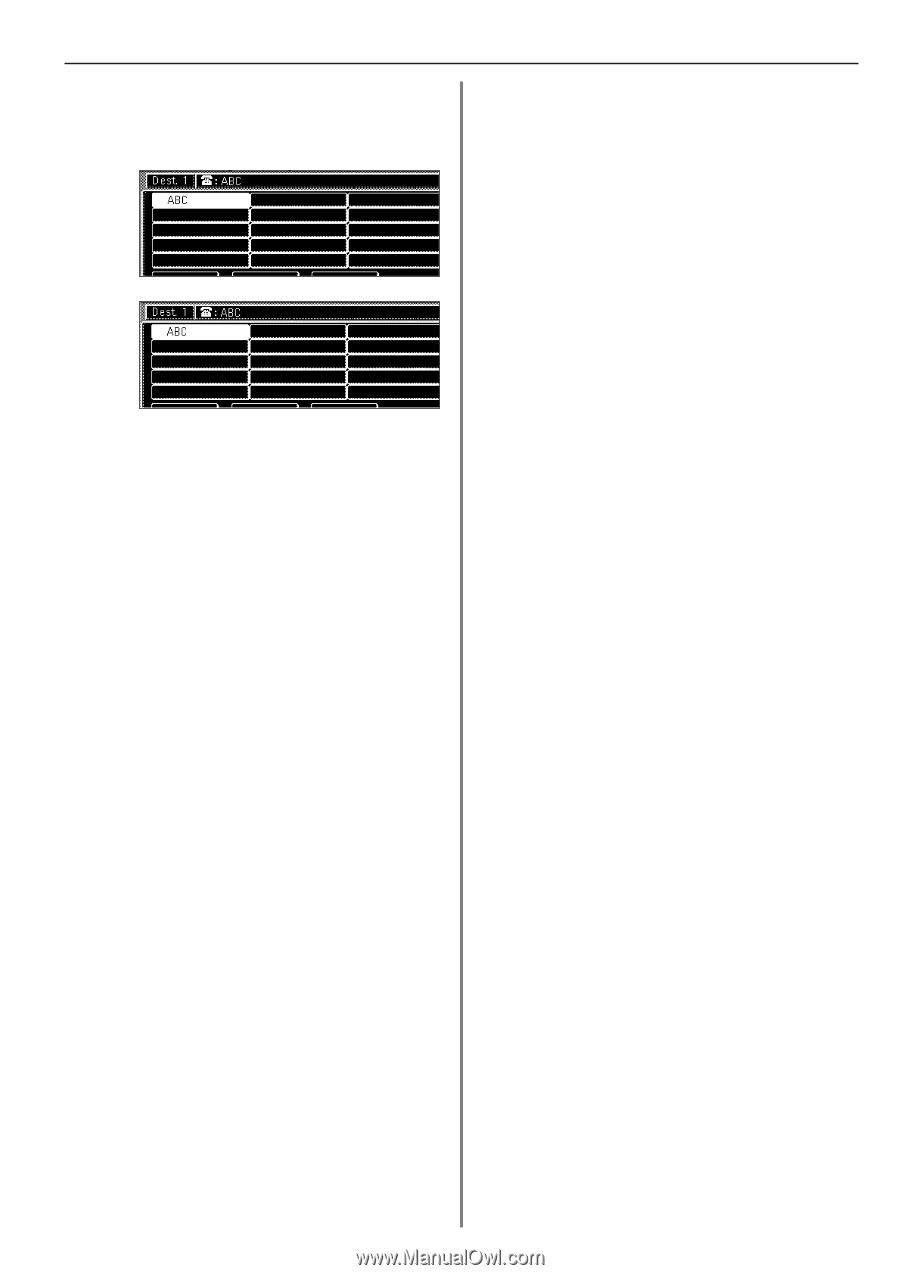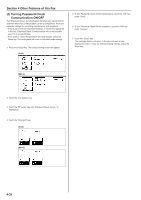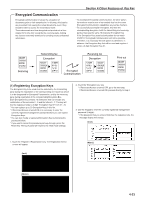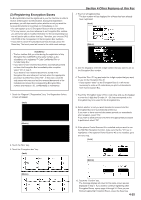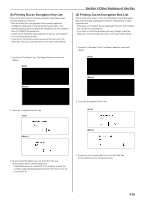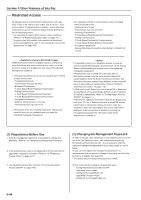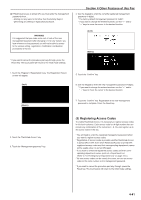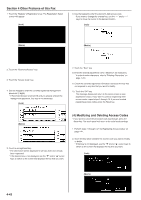Kyocera KM-3530 Fax System (F) Operation Guide Rev1 - Page 100
Other Features of this Fax, Required Operation Receiving party
 |
View all Kyocera KM-3530 manuals
Add to My Manuals
Save this manual to your list of manuals |
Page 100 highlights
4. Use the one-touch key described in step 2 to enter the destination fax number. (Inch) (Metric) 5. Press the Start key. The transmission operation will begin. * If the Encryption Key ID designated for the one-touch key is no longer registered in this fax, an error will occur and the transmission will not be completed. Section 4 Other Features of this Fax (6) Required Operation (Receiving party) Perform the following procedure in order to receive and print out documents under Encrypted Communication. * F-Code Based Communication is not available for use with Encrypted Communications. * If you want to cancel the procedure part way through, press the Reset key. The touch panel will return to the initial mode settings. 1. Register the Encryption Key agreed to in advance with the transmitting party. (Refer to "(1) Registering Encryption Keys" on page 4-33.) * If the Encryption Key has already been registered, go directly to step 2. 2. Register the Encryption Box that will be used to receive the encrypted documents. (Refer to "(3) Registering Encryption Boxes" on page 4-35.) * If an Encryption Box has already been registered in this way, go directly to step 3. 3. The transmitting party will send you the encrypted documents. Once they are received, they are normally decrypted to their original form and then stored in a specified Encryption Box. * If the Encryption Box has been registered for manual print out of the documents, go to the next step. * If the Encryption Box has been registered for automatic print out of the documents, received documents will be automatically printed out upon reception into that box. 4. Refer to "(7) Printing Out Documents from an Encryption Box" on page 4-38, and print out the received documents from the corresponding Encryption Box. 4-37