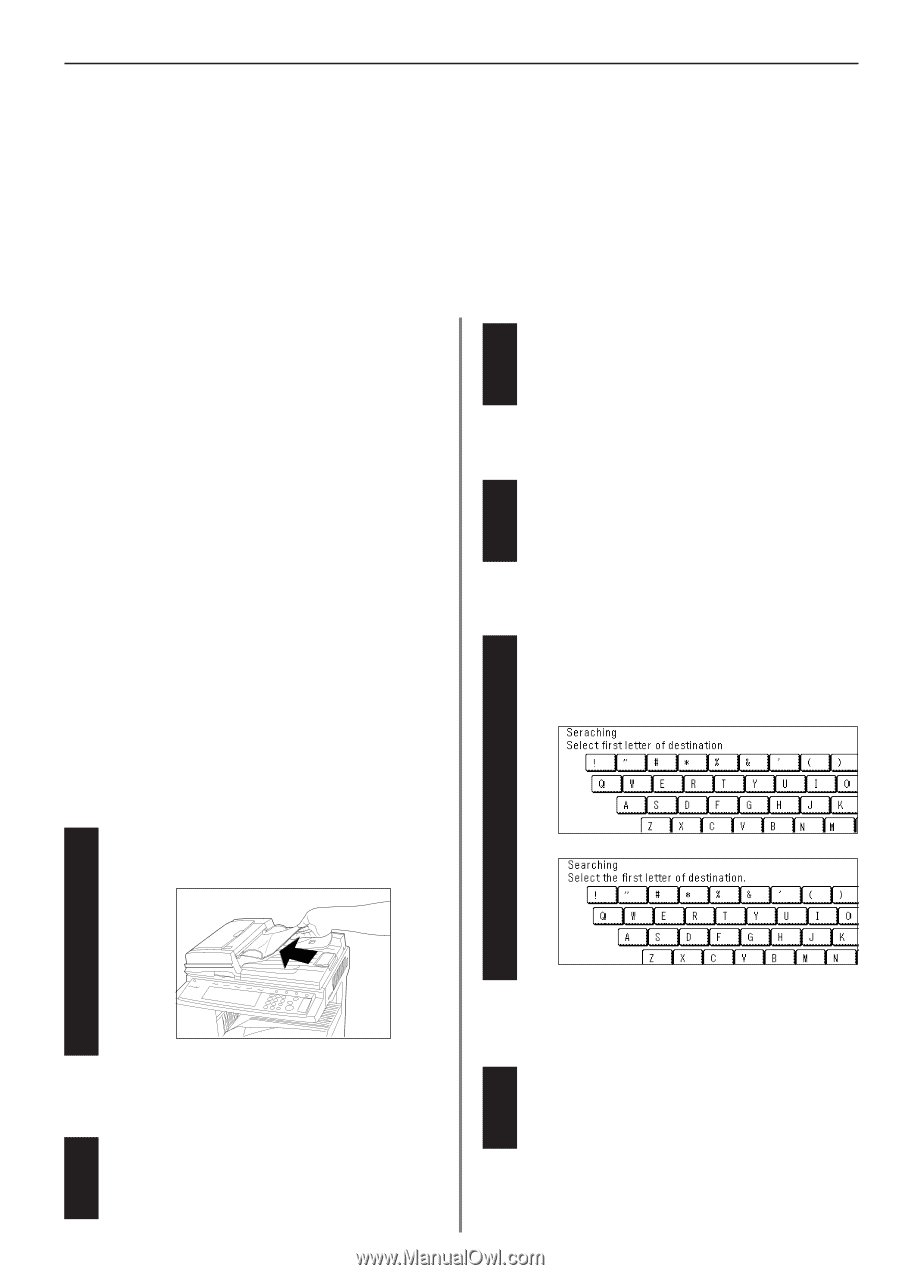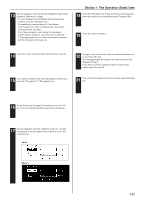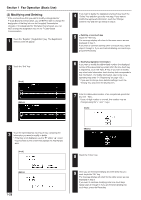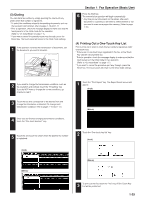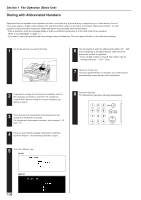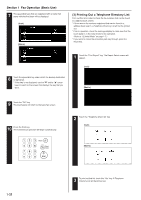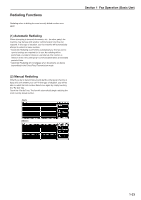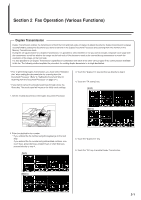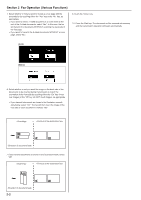Kyocera KM-3530 Fax System (F) Operation Guide Rev1 - Page 39
Address Book
 |
View all Kyocera KM-3530 manuals
Add to My Manuals
Save this manual to your list of manuals |
Page 39 highlights
Address Book Section 1 Fax Operation (Basic Use) The address book searches for the name of the other party as it is registered under a one-touch key, group dial key, program key or chain dial key and will dial the corresponding fax number(s) upon command. This function is extremely useful when a large number of fax numbers have been registered. * In order to use the address book, it is necessary that you register a name for the other party (or the group or program name) during registration of the one-touch key, group dial key, program key or chain dial key. * The directory may also be used during registration of program keys, group dial keys, Fax Forwarding, and F-Code Relay Boxes, as well as for entering the fax number of the other party in each of the other various types of fax communication available in this fax. (1) Search Criteria Address book searches are performed using the first three characters of the name as it is registered under the one-touch key, group dial key, program key or chain dial key. If the first 3 characters of any two destinations are the same, those names will be displayed in the numerical order of the abbreviated number. G Search order The search order is as follows with the order of precedence shown from left to right. English Alphabet [A - Z] R numerals [0 - 9] R symbols R special characters* R space * The available special characters will differ depending upon the language being used. Refer to "Special Characters Chart" on page 8-2. 3 Touch the key that corresponds to the desired item and change the information as desired. (To change each transmission condition, refer to pages 1-16 and 1-17.) 4 Once you are finished changing transmission conditions, touch the "Address book" key and go directly to step 6. (2) Searching with the Address book [Ex.] To search for "New York" and then transmit documents to that destination * Prior to operation, check the message display to make sure that the touch panel is in the initial mode for fax operation. (Refer to "(2) Initial Mode" on page 1-7.) * If you want to cancel the procedure part way through, press the Reset key. 1 Set the documents you want to transmit. 5 Touch the "Address book" key. (Inch) (Metric) 2 If you want to change the transmission conditions, such as the resolution and contrast, touch the "TX setting" key. If you do NOT want to change the current conditions, go directly to step 5. 6 On the touch panel, touch the first letter of the name that you want to search for. 1-31