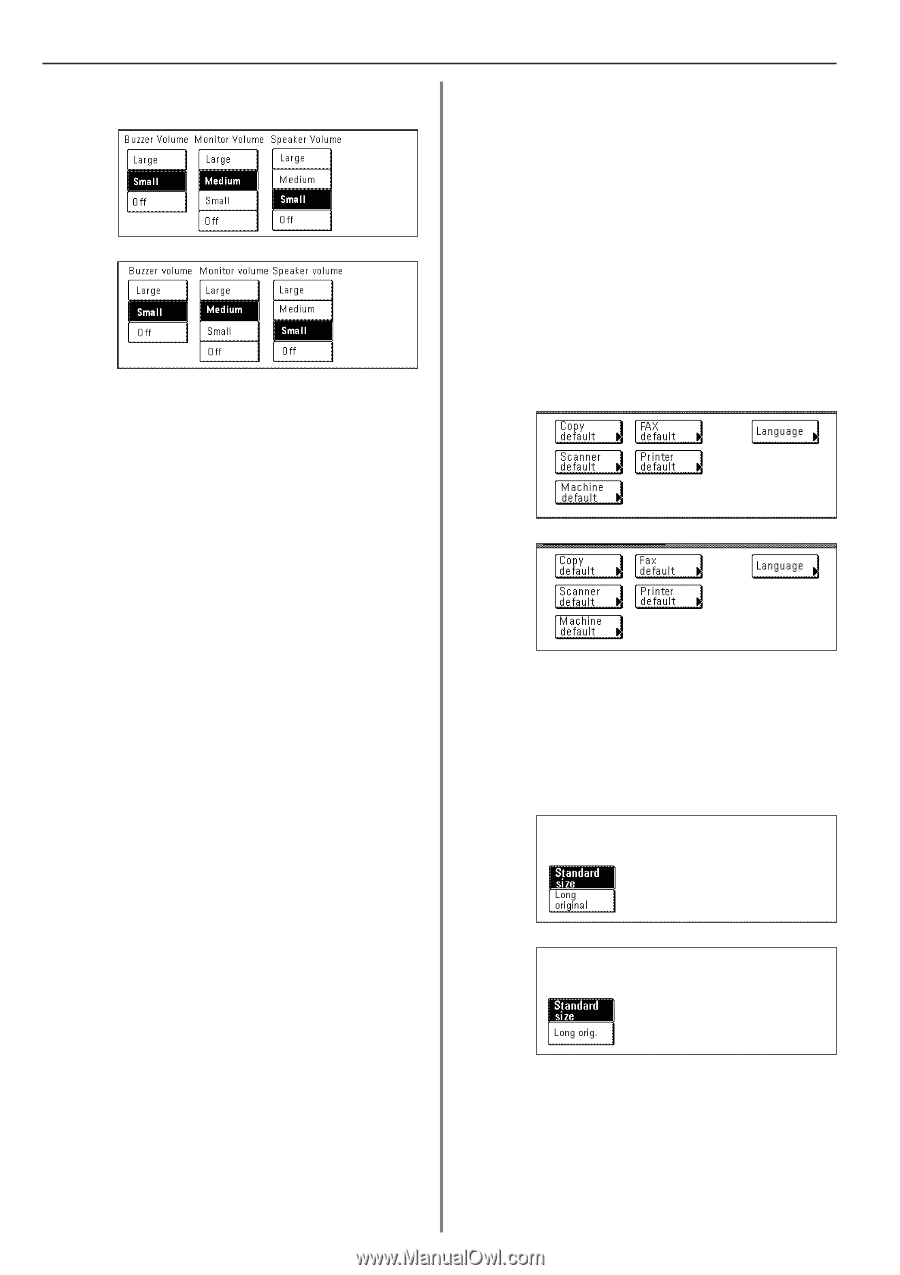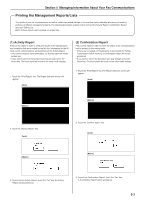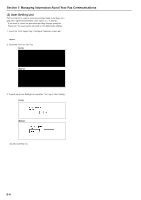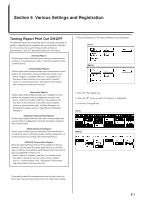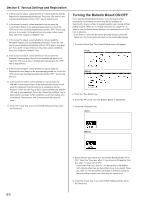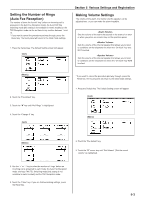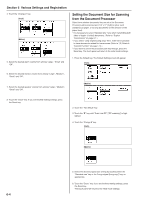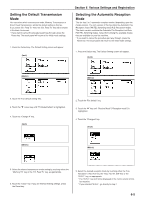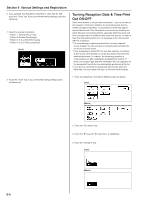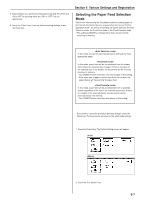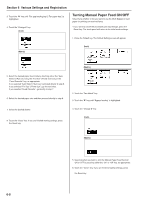Kyocera KM-3530 Fax System (F) Operation Guide Rev1 - Page 116
Setting the Document Size for Scanning, from the Document Processor
 |
View all Kyocera KM-3530 manuals
Add to My Manuals
Save this manual to your list of manuals |
Page 116 highlights
Section 6 Various Settings and Registration 4. Touch the "Change #" key. (Inch) (Metric) 5. Select the desired alarm volume from among "Large", "Small" and "Off". Setting the Document Size for Scanning from the Document Processor Select here whether documents that are set in the Document Processor will be scanned as 8 1/2" x 11" [A4R] or other such standard size paper, or as long documents (in the direction of the paper feed). * It is necessary to select "Standard size" here when transmitting both sides of duplex (2-sided) documents. (Refer to "Duplex Transmission" on page 2-1.) * If you select "Long original [Long orig.]" here, it will not be possible to have documents rotated for transmission (Refer to "(9) Rotate & Transmit Function" on page 1-12.) * If you want to cancel the procedure part way through, press the Reset key. The touch panel will return to the initial mode settings. 1. Press the Default key. The Default Setting screen will appear. (Inch) 6. Select the desired monitor volume from among "Large", "Medium", "Small" and "Off". 7. Select the desired speaker volume from among "Large", "Medium", "Small" and "Off". (Metric) 8. Touch the "Close" key. If you are finished making settings, press the Reset key. 2. Touch the "Fax default" key. 3. Touch the "M" key until "Scan from DP" ["DP scanning"] is highlighted. 4. Touch the "Change #" key. (Inch) (Metric) 6-4 5. Select the desired original size setting by touching either the "Standard size" key or the "Long original [Long orig.]" key, as appropriate. 6. Touch the "Close" key. If you are finished making settings, press the Reset key. The touch panel will return to the initial mode settings.