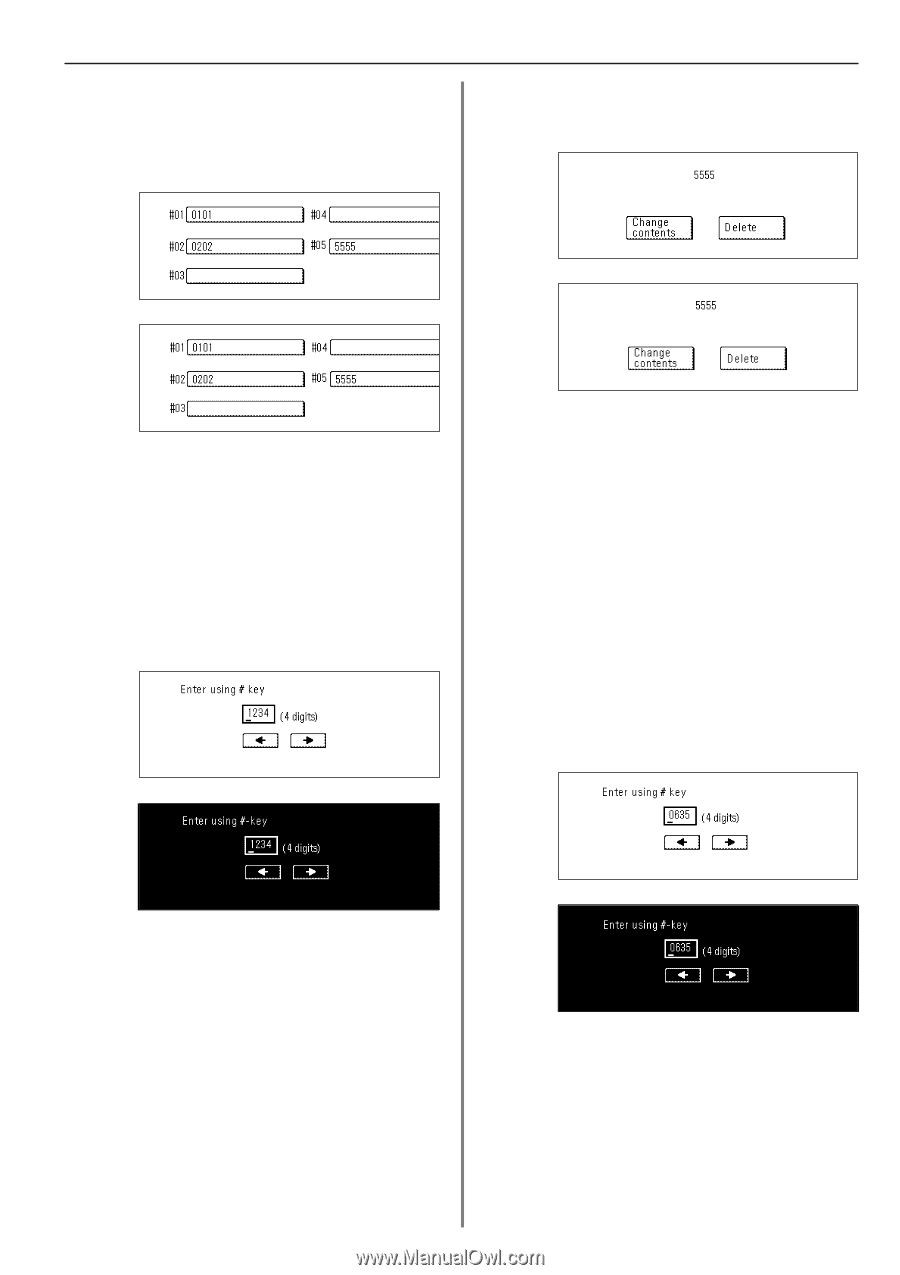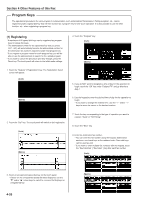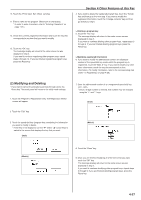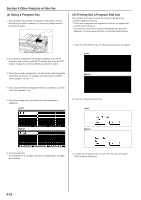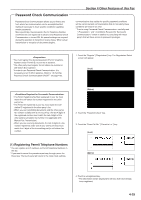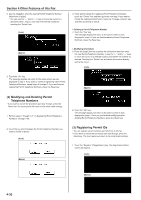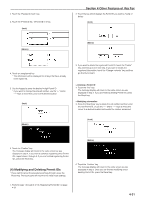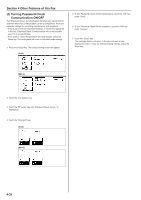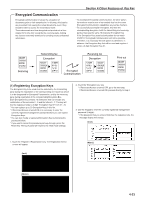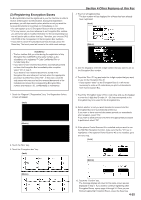Kyocera KM-3530 Fax System (F) Operation Guide Rev1 - Page 94
Other Features of this Fax, Modifying and Deleting Permit IDs
 |
View all Kyocera KM-3530 manuals
Add to My Manuals
Save this manual to your list of manuals |
Page 94 highlights
2. Touch the "Password check" key. 3. Touch the "Permit ID No." ["Permit ID nr."] key. (Inch) (Metric) Section 4 Other Features of this Fax 2. Touch the key which displays the Permit ID you want to modify or delete. (Inch) (Metric) 4. Touch an unregistered key. * The information will be displayed for all keys that have already been registered. 5. Use the keypad to enter the desired 4-digit Permit ID. * If you want to change the entered number, use the "r" and/or "R" keys to move the cursor to the desired location. (Inch) (Metric) 3. If you want to delete the registered Permit ID, touch the "Delete" key and then go to the next step. If you want to modify the registered information, touch the "Change contents" key and then go directly to step 5. > Deleting a Permit ID 4. Touch the "Yes" key. The message display will return to the same screen as was displayed in step 2. If you are finished deleting Permit IDs, press the Reset key. > Modifying information 5. Press the Stop/Clear key to delete the old number and then enter the new Permit ID, or use the "r" and/or "R" keys to move the cursor to a desired location and reenter the number as desired. (Inch) 6. Touch the "Confirm" key. The message display will return to the same screen as was displayed in step 4. If you want to continue registering other Permit IDs, repeat steps 4 through 6. If you are finished registering Permit IDs, press the Reset key. (4) Modifying and Deleting Permit IDs * If you want to cancel the procedure part way through, press the Reset key. The touch panel will return to the initial mode settings. (Metric) 6. Touch the "Confirm" key. The message display will return to the same screen as was displayed in step 2. Once you are finished modifying and/or deleting Permit IDs, press the Reset key. 1. Perform steps 1 through 3 of "(3) Registering Permit IDs" on page 4-30. 4-31