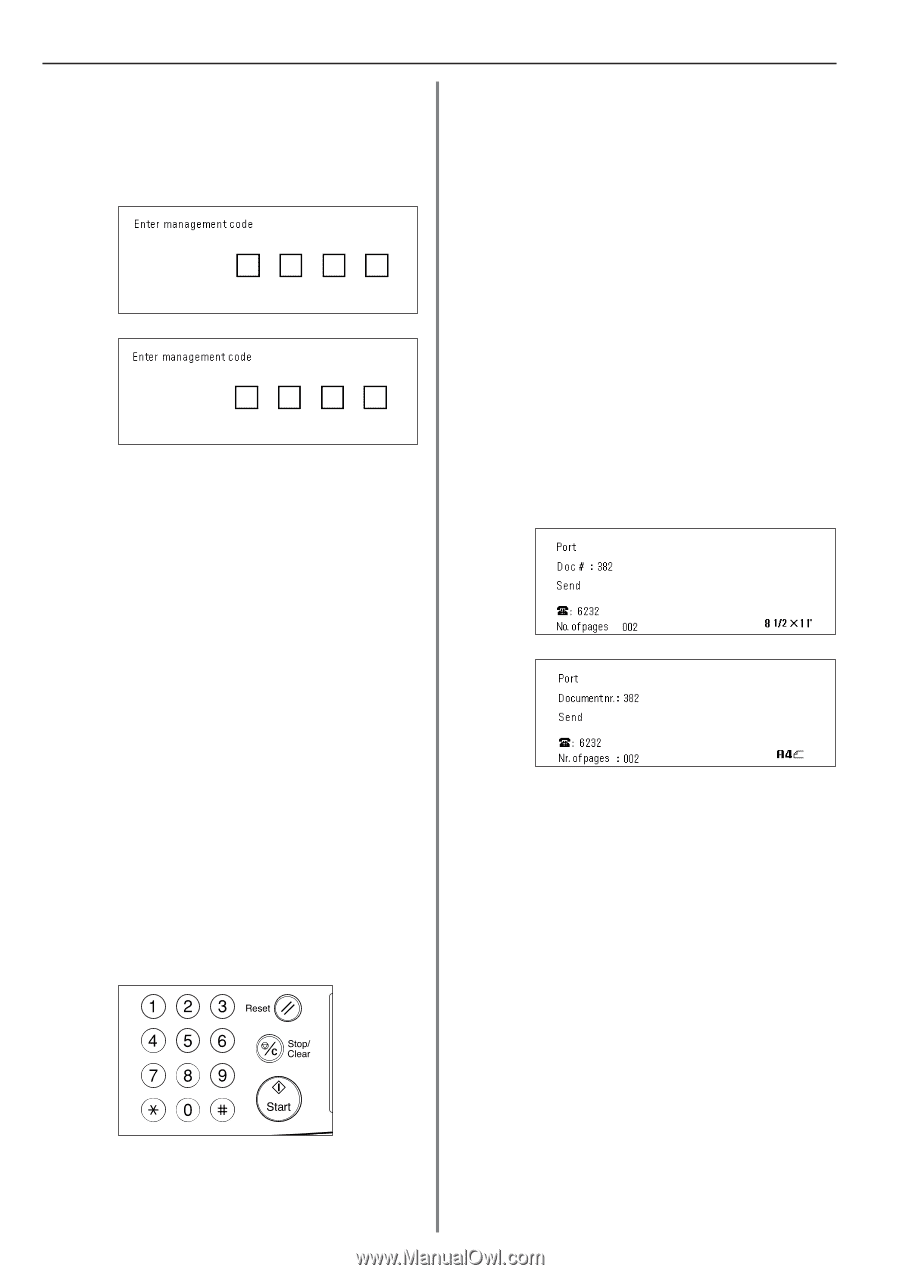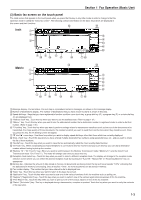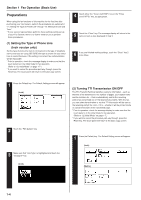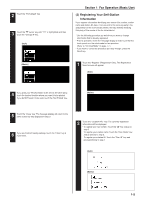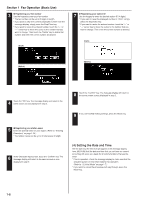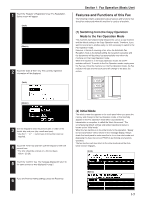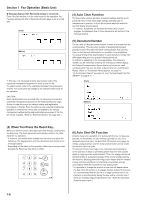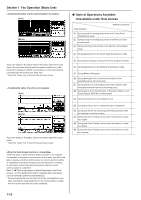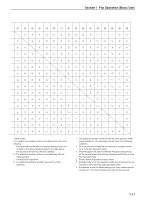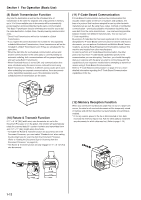Kyocera KM-3530 Fax System (F) Operation Guide Rev1 - Page 16
Fax Operation Basic Use, Auto Clear Function, Document Number, Auto Shut-Off Function
 |
View all Kyocera KM-3530 manuals
Add to My Manuals
Save this manual to your list of manuals |
Page 16 highlights
Section 1 Fax Operation (Basic Use) G Message display when Restricted Access is turned ON... Even if the fax machine is in the initial mode for fax operation, the message display will differ if Restricted Access (page 4-43) is turned ON. (Inch) (Metric) In this case, it is necessary to enter your access code or the registered management password in order to use the fax. If a viable access code or the registered management password is entered, the touch panel will change to the standard initial mode for fax operation. CAUTION When Restricted Access is turned ON, it is necessary to enter the registered management password in the Restricted Access Login Screen in order to access the various setting and registration procedures of this fax. Even if a viable access code that enables fax operation is entered, the menus that correspond to the various management-related setting and registration procedures of this fax will not be available. (Refer to "Restricted Access" on page 4-40.) (4) Auto Clear Function The Auto Clear function will clear all entered settings and the touch panel will return to the initial mode settings after any type of transmission or print out, or if you do not press any keys within 90 seconds during any procedure. * If, however, documents are set when the Auto Clear function engages, the displayed size of those documents will remain in the message display. (5) Document Number The fax uses a 3-digit document number in order to manage each fax communication. This document number is assigned during each procedure and in the order that each communication that uses the timer, as well as each transmission or reception, is accomplished. The actual timing of the determination of each document number will differ depending upon the operation being carried out. In addition to appearing in the message display, this document number can be verified by checking the Transaction Result display, the Delayed Communication Report that is printed out for each communication that uses the timer or by printing out a Confirmation Report. (Refer to "Transaction Result display" on page 5-1, "(2) Confirmation Report" on page 5-3, and "Turning Report Print Out ON/OFF" on page 6-1.) (Inch) (Metric) (3) When You Press the Reset Key... When you want to cancel a procedure part way through, simply press the Reset key. The touch panel will automatically return to the initial mode for fax operation. * If, however, documents have already been set when you press the Reset key, the displayed size of those documents will remain in the message display. * Depending on the status of the operation, there are occasions when pressing the Reset key may have no effect. (6) Auto Shut-Off Function Anytime there is no operation of or activity with this fax (no keys are pressed, no documents are set, nothing is printed out, etc.) for a designated period of time, the Auto Shut-Off function will engage for energy saving purposes and the fixing section heater and fan inside the machine will shut down. The amount of time most copy or fax machines spend waiting for some operation to begin is generally greater than the time actually spent on copying or fax communication. Thus, the energy consumed during that time is a great percentage of the overall energy used by the machine. Shutting down the fixing section heater and fan enables energy and cost reductions by minimizing unnecessary energy consumption while the machine is in this waiting state. * It is possible to change the amount of time that will elapse before the Auto Shut-Off function is to engage (factory default: 60 minutes). It is recommended that this be set to a longer period of time if the machine is used frequently during the day, and to a shorter time if there are normally long periods between use. (Refer the Operation Guide for your copier.) 1-8