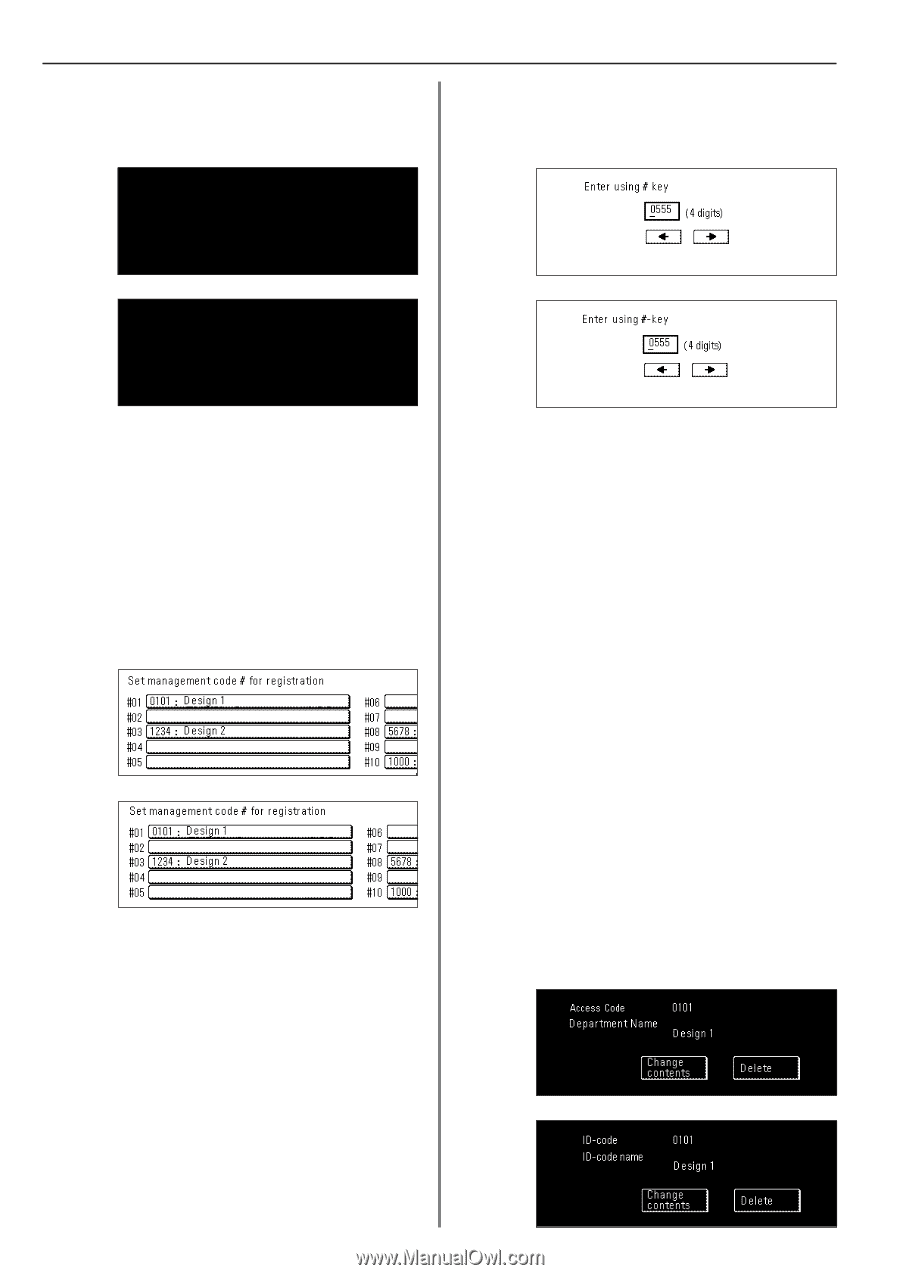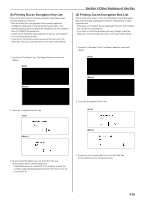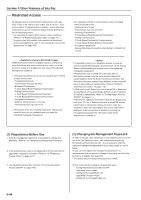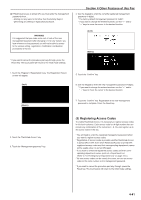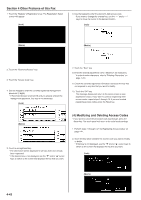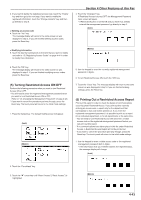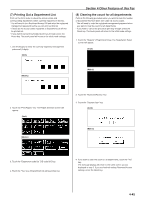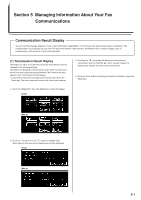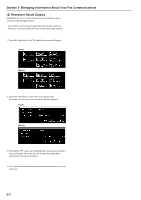Kyocera KM-3530 Fax System (F) Operation Guide Rev1 - Page 105
Other Features of this Fax, Modifying and Deleting Access Codes
 |
View all Kyocera KM-3530 manuals
Add to My Manuals
Save this manual to your list of manuals |
Page 105 highlights
Section 4 Other Features of this Fax 1. Touch the "Register" ["Registration"] key. The Registration Select screen will appear. (Inch) 6. Use the keypad to enter the desired 4-digit access code. * If you want to change the entered key, use the "r" and/or "R" keys to move the cursor to the desired location. (Inch) (Metric) (Metric) 2. Touch the "Restricted Access" key. 3. Touch the "Access Code" key. 4. Use the keypad to enter the currently registered management password (4 digits). * If Restricted Access is turned ON and you already entered the management password, this step is not necessary. (Inch) 7. Touch the "Next" key. 8. Enter the desired department name. (Maximum 32 characters) * In order to enter characters, refer to "Entering Characters" on page 1-23.) 9. Check the currently registered information and touch the key that corresponds to any item that you want to modify. 10. Touch the "OK" key. The message display will return to the same screen as was displayed in step 5. If you want to continue registering other access codes, repeat steps 5 through 10. If you are finished registering access codes, press the Reset key. (Metric) 5. Touch an unregistered key. * The information will be displayed for all keys that have already been registered. * If the desired key is not displayed, use the "M" and/or "L" cursor keys to switch to the screen that displays the key that you want. (4) Modifying and Deleting Access Codes * If you want to cancel the procedure part way through, press the Reset key. The touch panel will return to the initial mode settings. 1. Perform steps 1 through 4 of "(3) Registering Access Codes" on page 4-41. 2. Touch the key which contains the access code you want to modify or delete. * If that key is not displayed, use the "M" and/or "L" cursor keys to switch to the screen that displays the key that you want. (Inch) (Metric) 4-42