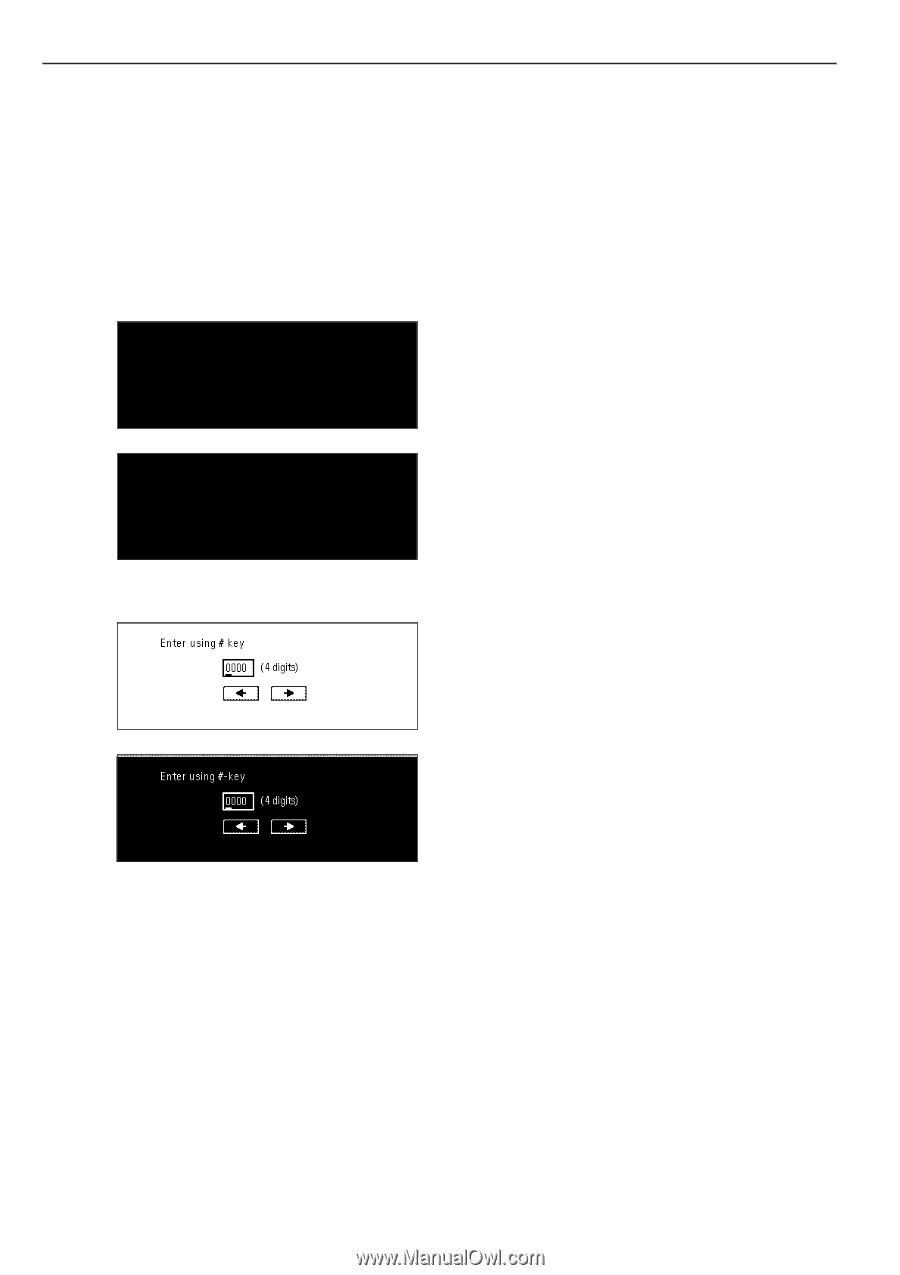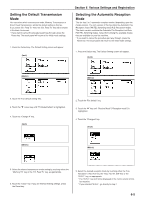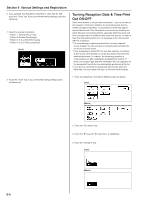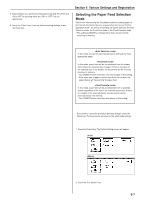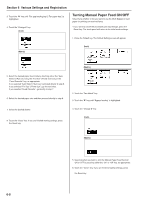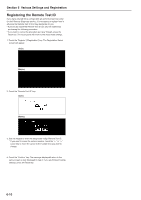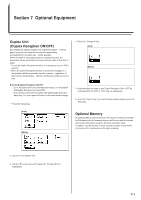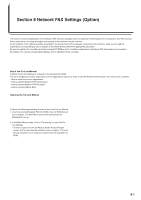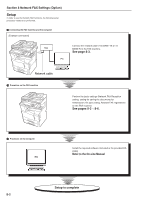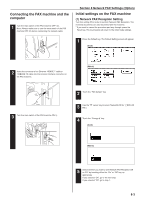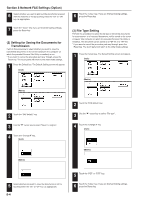Kyocera KM-3530 Fax System (F) Operation Guide Rev1 - Page 122
Registering the Remote Test ID
 |
View all Kyocera KM-3530 manuals
Add to My Manuals
Save this manual to your list of manuals |
Page 122 highlights
Section 6 Various Settings and Registration Registering the Remote Test ID If you have entered into a contract with an authorized service center for their Remote Diagnosis service, it is necessary to register here in advance the Remote Test ID that they designate for you. * A previously registered Remote Test ID can also be modified by performing the following procedure. * If you want to cancel the procedure part way through, press the Reset key. The touch panel will return to the initial mode settings. 1. Touch the "Register" ["Registration"] key. The Registration Select screen will appear. (Inch) (Metric) 2. Touch the "Remote Test ID" key. (Inch) (Metric) 3. Use the keypad to enter the designated 4-digit Remote Test ID. * If you want to revise the entered number, touch the "r" or "R" cursor key to move the cursor to the number that you want to change. 4. Touch the "Confirm" key. The message display will return to the same screen as was displayed in step 2. If you are finished making settings, press the Reset key. 6-10