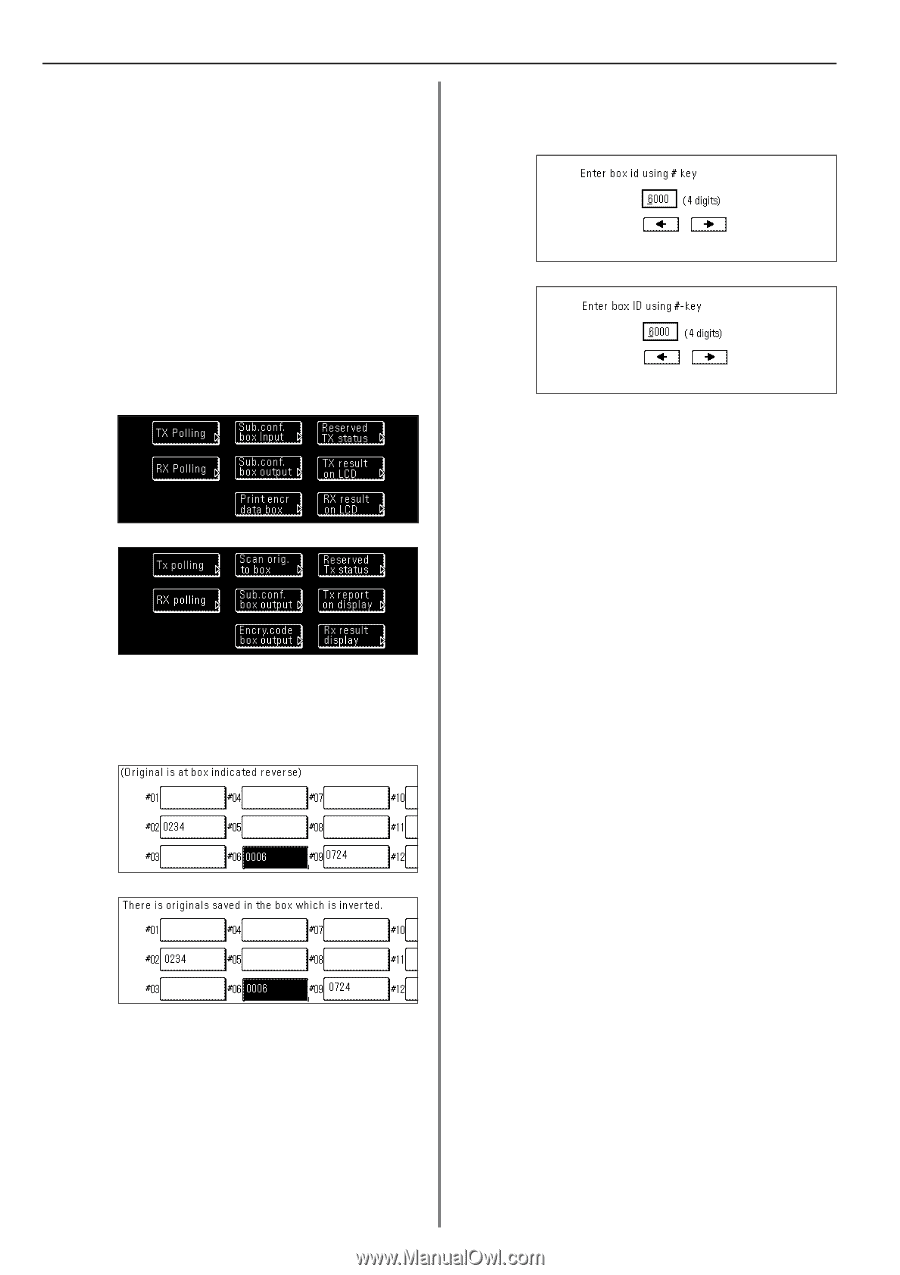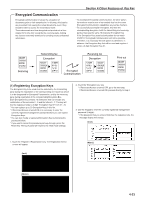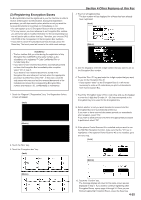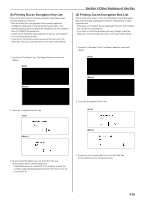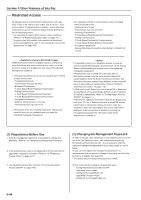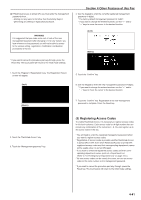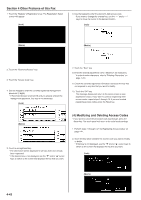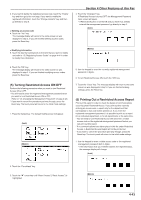Kyocera KM-3530 Fax System (F) Operation Guide Rev1 - Page 101
Other Features of this Fax, Printing Out Documents from an, Encryption Box
 |
View all Kyocera KM-3530 manuals
Add to My Manuals
Save this manual to your list of manuals |
Page 101 highlights
Section 4 Other Features of this Fax (7) Printing Out Documents from an Encryption Box Perform the following procedure to print out documents that have been received into your Encryption Box. If the documents are printed out correctly, the data will be deleted from that box. * If you registered "0000" as the Box ID for your Encryption Box, it is not necessary to enter a Box ID just to print out documents from that box. In this case, only the box number you enter needs to be correct in order to print out your documents. * If you want to cancel the procedure part way through, press the Reset key. The touch panel will return to the initial mode settings. > If the Box ID is other than "0000"... 4. Enter the Box ID (4 digits) that corresponds to that Encryption Box. (Inch) (Metric) 1. Touch the "Application" key. The Application screen will appear. (Inch) 5. Touch the "Confirm" key. The documents that are in that Encryption Box will be printed out. (Metric) > If the Box ID is "0000"... 6. Touch the "Yes" key. The documents that are in that Encryption Box will be printed out. 2. Touch the "Print encr data box" ["Encry.code box output"] key. (Inch) (Metric) 3. Touch the key that corresponds to the desired Encryption Box if it is highlighted. If the key is not highlighted, there are no documents in that box. * If you registered "0000" as the Box ID, proceed directly to step 6. If you registered any other Box ID, go to the next step. 4-38