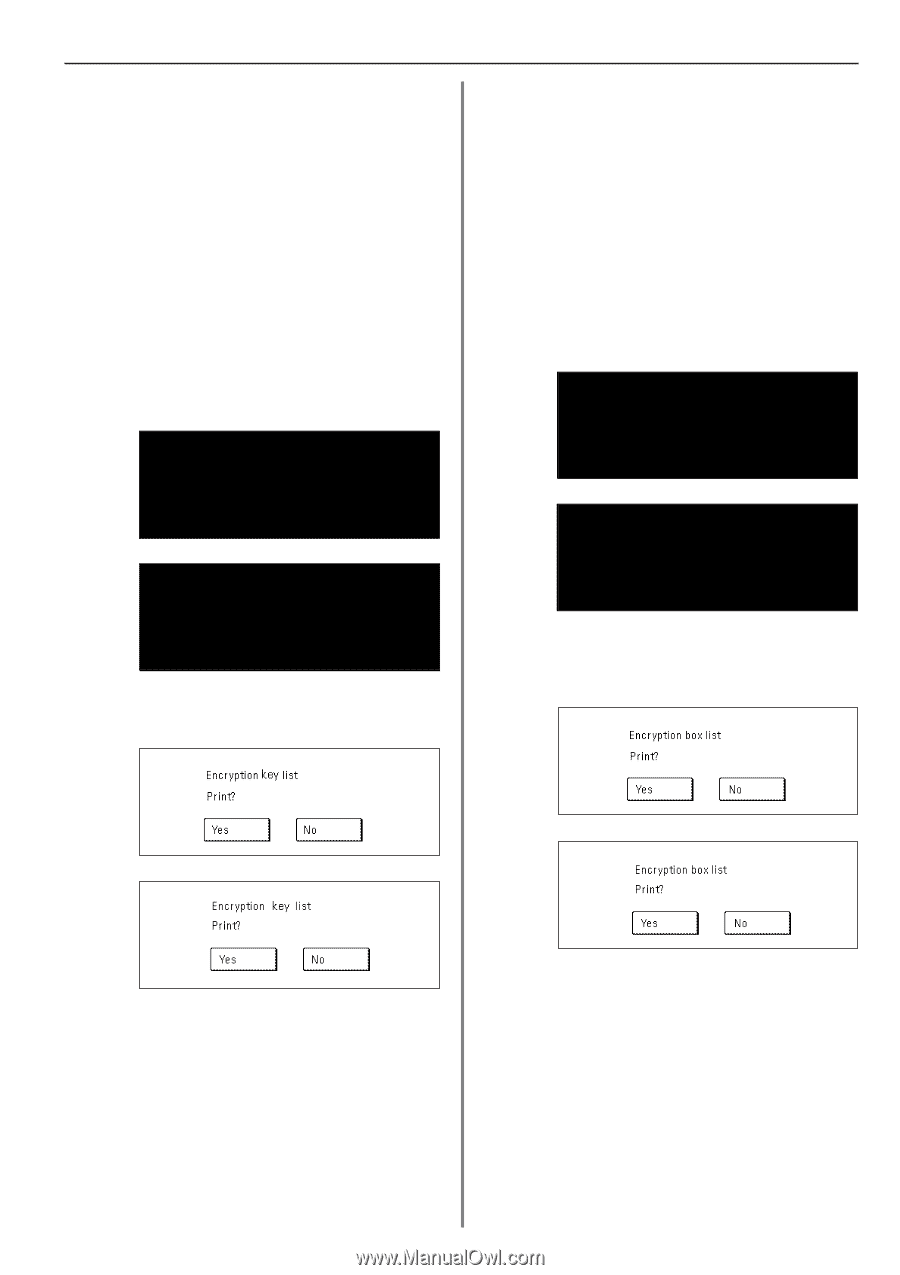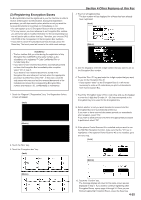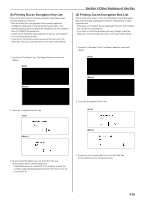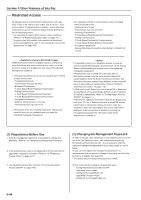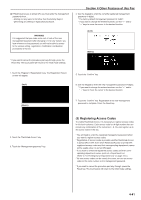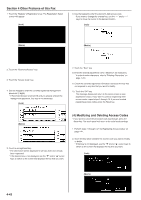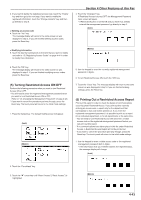Kyocera KM-3530 Fax System (F) Operation Guide Rev1 - Page 102
Other Features of this Fax, Printing Out an Encryption Key List, Printing Out an
 |
View all Kyocera KM-3530 manuals
Add to My Manuals
Save this manual to your list of manuals |
Page 102 highlights
(8) Printing Out an Encryption Key List Print out this list in order to check the contents of Encryption Keys currently registered in this fax. * Print out of this list is only possible if the currently registered management password is entered during the procedure. If the entered password does not match the registered one, an Encryption Key List CANNOT be printed out. * If there are no Encryption Keys registered in this fax, an Encryption Key List will not be printed out. * If you want to cancel the procedure part way through, press the Reset key. The touch panel will return to the initial mode settings. 1. Touch the "Print Report" key. The Report Selection screen will appear. (Inch) Section 4 Other Features of this Fax (9) Printing Out an Encryption Box List Print out this list in order to check the information in each Encryption Box as well as data regarding the existence of documents in each respective box. * If there are no Encryption Boxes registered in this fax, an Encryption Box List will not be printed out. * If you want to cancel the procedure part way through, press the Reset key. The touch panel will return to the initial mode settings. 1. Touch the "Print Report" key. The Report Selection screen will appear. (Inch) (Metric) (Metric) 2. Touch the "Encryption key list" key. (Inch) (Metric) 2. Touch the "Encryption box list" key. (Inch) (Metric) 3. To print out an Encryption Key List, touch the "Yes" key. An Encryption Key List will be printed out. * If Restricted Access is turned OFF, it is necessary to enter the currently registered management password here before you can print out this list. 3. To print out an Encryption Box List, touch the "Yes" key. An Encryption Box List will be printed out. 4-39