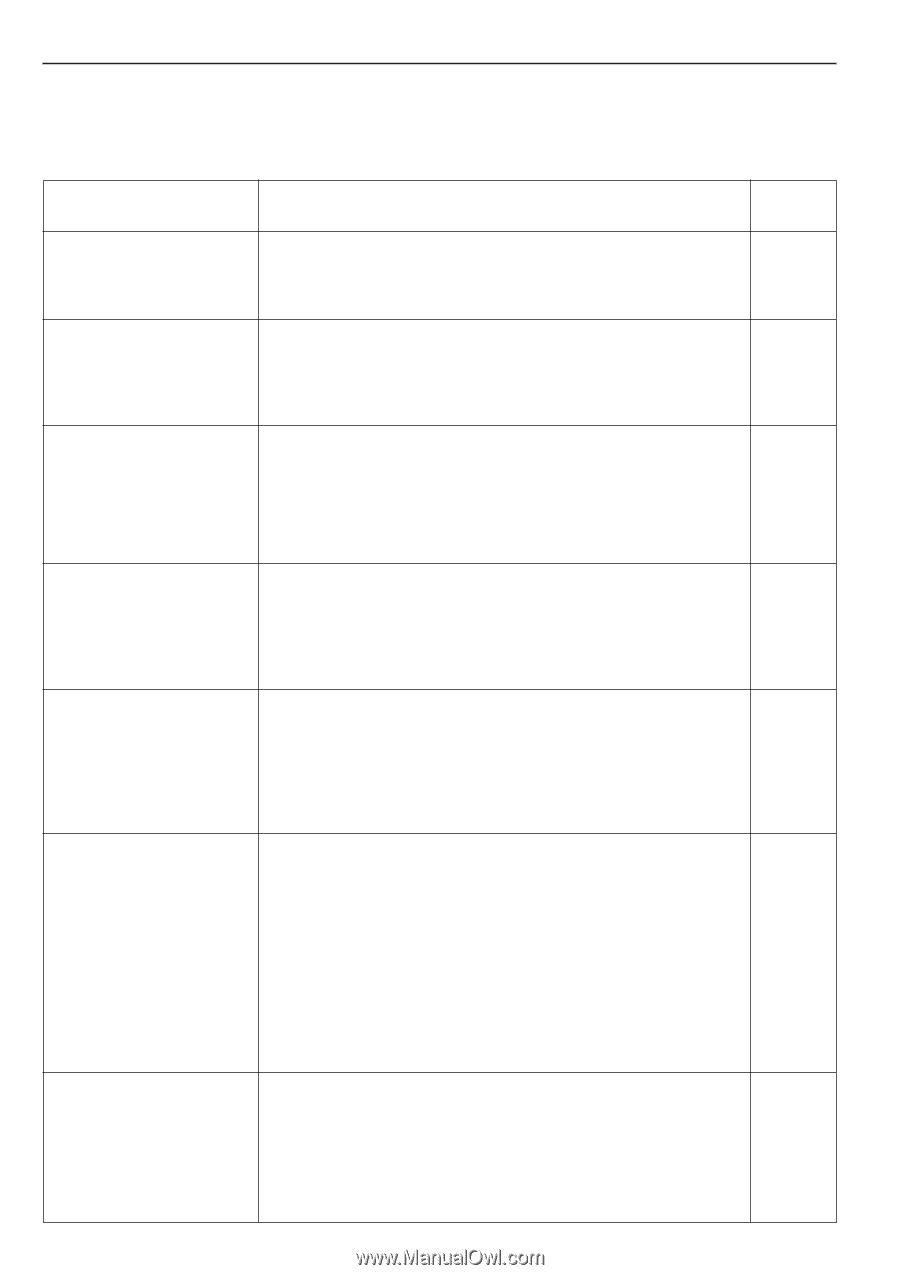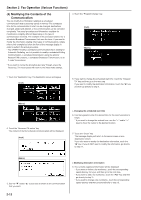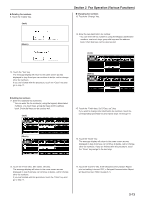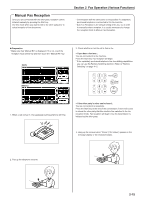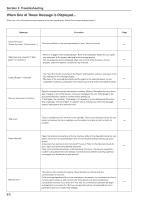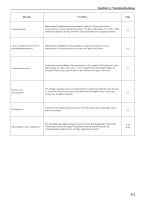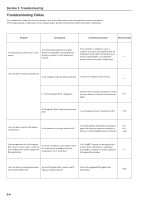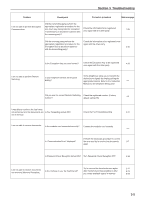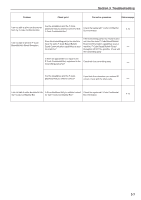Kyocera KM-3530 Fax System (F) Operation Guide Rev1 - Page 58
Message, Procedure
 |
View all Kyocera KM-3530 manuals
Add to My Manuals
Save this manual to your list of manuals |
Page 58 highlights
Section 3 Troubleshooting When One of These Message is Displayed... When any of the following messages appear in the message display, follow the corresponding procedure. Message Procedure "Close XX Cover." "Check the cover." ["Check cover."] The cover indicated in the message display is open. Close it securely. Page _ • There is no paper in the selected drawer. Refer to the Operation Guide for your copier "Add paper (top cassette)" ["Add and add paper to the drawer indicated in the message display. _ paper (1st cassette)"] • This message will also be displayed when one or more of the drawers is not set properly. Insert the drawers securely into the machine. "Load XX paper in cassette." • The Fixed Size mode is selected in the Paper Feed Selection setting. Load paper of the size indicated in the message display. _ • The sizes of the received documents and the paper in the selected drawer are not compatible for printing. Load paper of the same size as that of the received documents. Data for received documents was stored in memory (Memory Reception) because there was no paper in any of the drawers. Once you load paper into one of the drawers, the "Receive document in memory" documents that were stored in memory will be printed out. If "Add paper (top cassette)" ["Add paper (1st cassette)"] is also displayed at the same _ time, load paper into that drawer. If a specific size is indicated as well in the message display, load paper of that particular size. "Add toner" There is insufficient toner left in the toner cartridge. Refer to the Operation Guide for your copier and replace the toner cartridge, and the waste toner tank as well, as soon as _ possible. "Paper Misfeed." Paper has jammed somewhere in the fax machine. Refer to the Operation Guide for your copier and remove the jammed paper from the fax machine without leaving any loose scraps. A document has jammed in the Document Processor. Refer to the Operation Guide for _ your copier and remove the jammed document. Then, reset all of the documents in the Document Processor. The fax will recount the number of documents that were already scanned and will start the scanning operation once again from the document that jammed. "Memory Full" 3-2 The memory has reached its capacity. Select whether to continue with the communication or cancel it. If this message appears while you are scanning in documents, you can select whether or not you want to continue and transmit only those documents have already been _ successfully scanned. If you touch the "Yes" key, the transmission operation will begin automatically. If you touch the "No" key, the operation will be canceled and the touch panel will return to the initial mode settings.