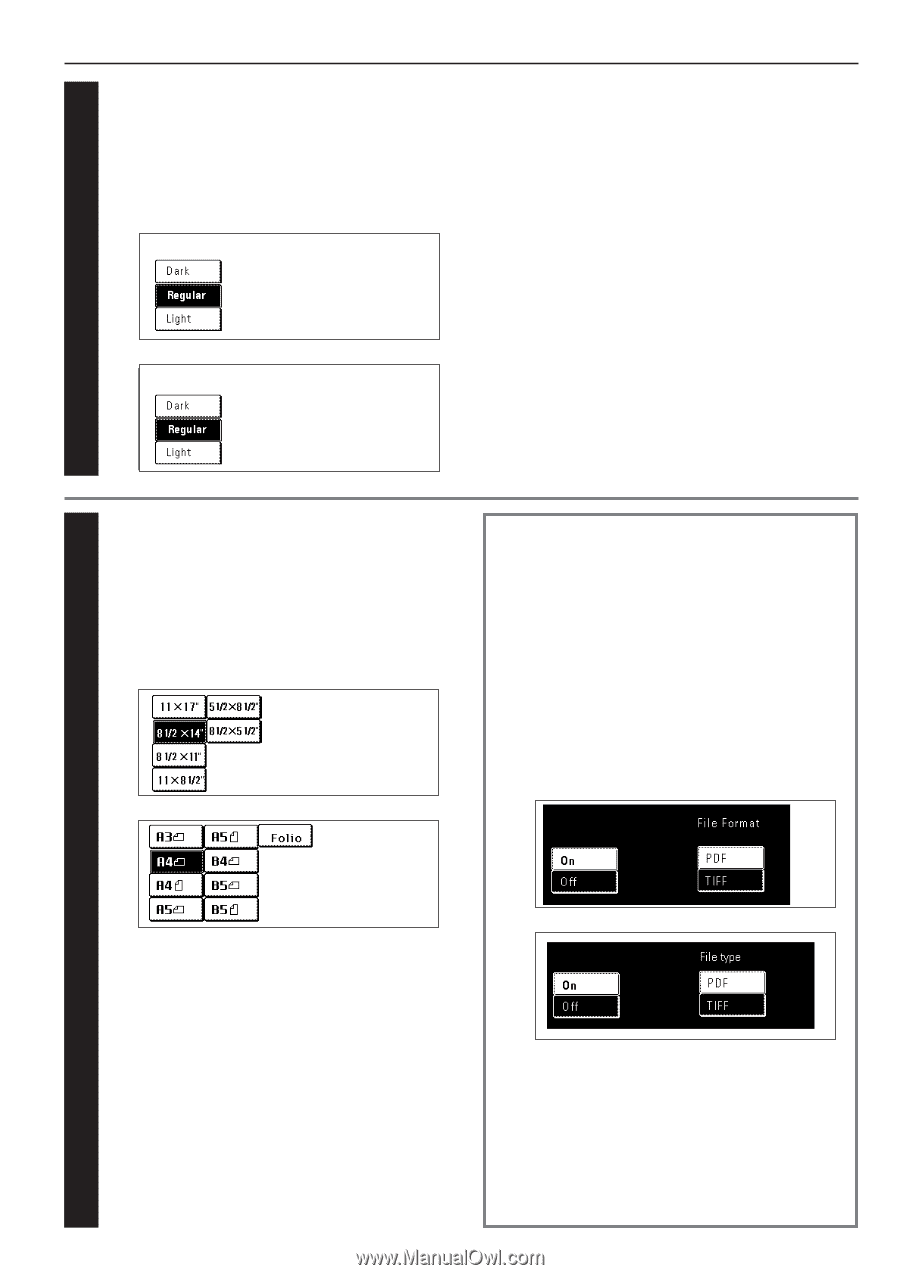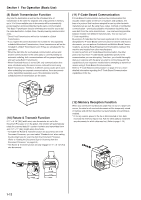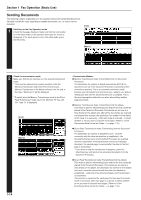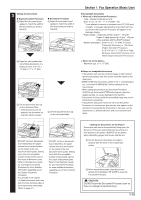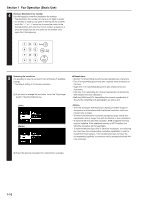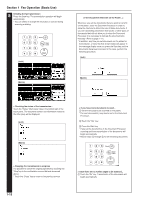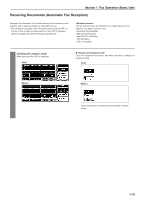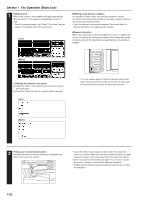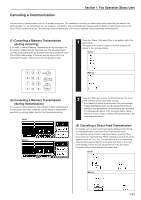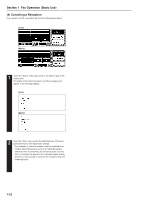Kyocera KM-3530 Fax System (F) Operation Guide Rev1 - Page 25
Saving a document for transmission
 |
View all Kyocera KM-3530 manuals
Add to My Manuals
Save this manual to your list of manuals |
Page 25 highlights
6 Selecting the contrast It is possible to select a contrast from among the 3 available settings. * The default setting is for Regular contrast. 1 If you want to change the contrast, touch the "Exposure mode" key. 2 Select the desired contrast from among the 3 available. (Inch) Section 1 Fax Operation (Basic Use) G Document contrast Dark: For transmitting light documents at a darker contrast Regular: For transmitting document with a normal contrast Light: For transmitting dark documents at a lighter contrast (Metric) 1 7 Indicating the document size When you set any documents that you want to transmit on the platen, you will need to indicate the size of those documents. This procedure is not necessary when transmitting documents from the Document Processor. 1 In order to indicate the document size, touch the "Orig. size setting" ["Original setting"] key. 2 Select the appropriate document size. (Inch) 2 (Metric) Saving a document for transmission When the optional Printer/Scanner Kit is installed... Perform the following procedure in order to save a document for transmission on the administrator's network computer. The document can be saved as a PDF file or a TIFF file. * In order to save a document for transmission, the IP address or 4host name must be registered in the administrator's computer. (See page 8-5) 1 Touch the "Save Tx. original" key. 2 Touch the "On" key. (Inch) 5 (Metric) 3 Select the desired type of file by touching the "PDF" or "TIFF" key. 1-17