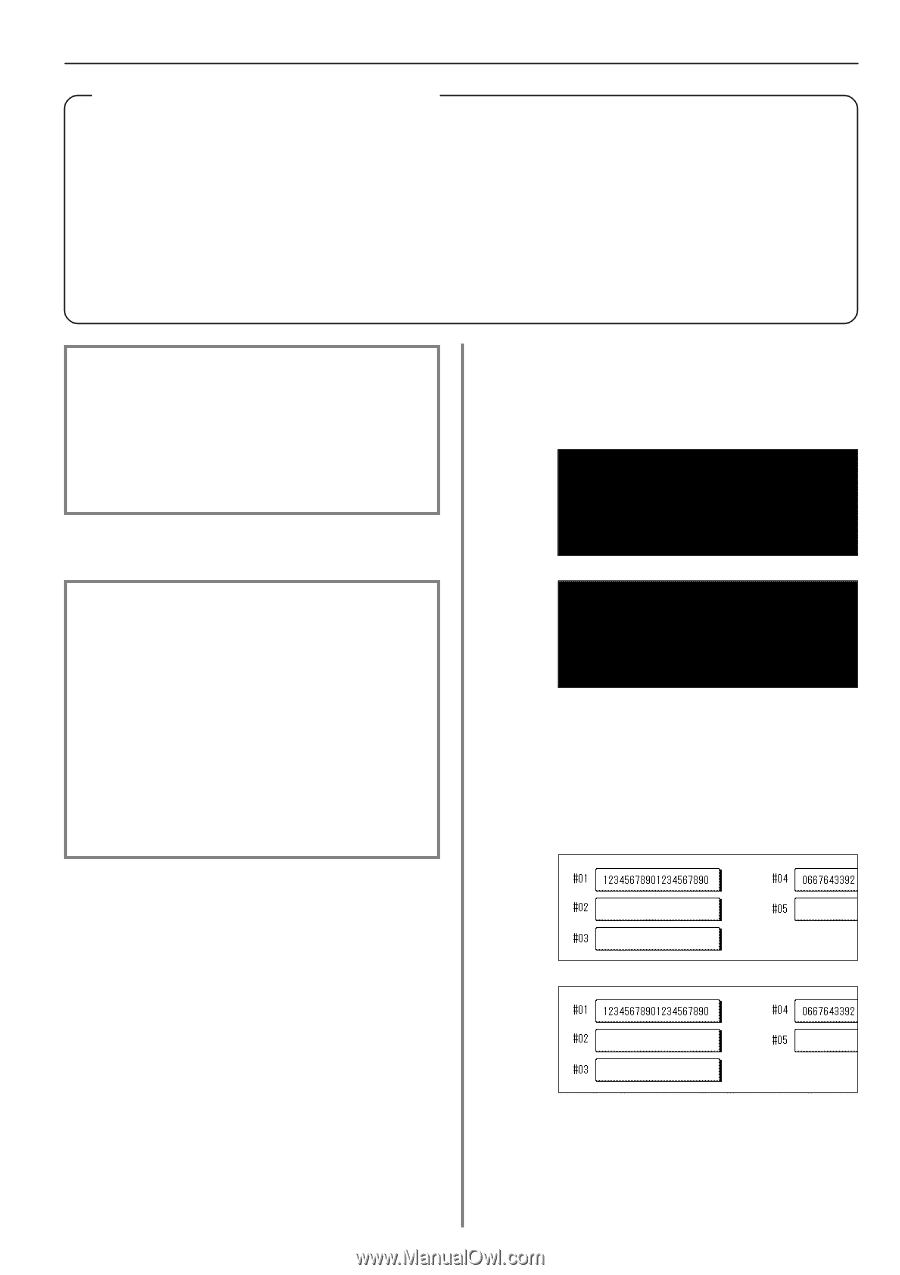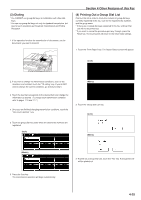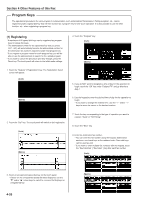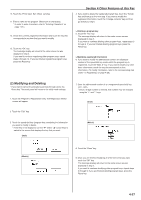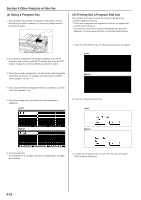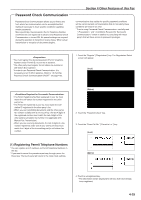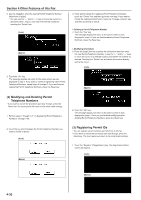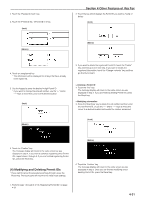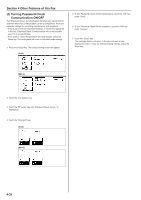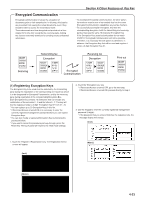Kyocera KM-3530 Fax System (F) Operation Guide Rev1 - Page 92
Password Check Communication
 |
View all Kyocera KM-3530 manuals
Add to My Manuals
Save this manual to your list of manuals |
Page 92 highlights
Password Check Communication Password Check Communication allows you to limit to and from whom fax communication can be accomplished but making it necessary to meet specific conditions regarding certain passwords. More specifically, the passwords (Permit Telephone Number and Permit ID) are registered in advance and Password Check Communication is turned ON. No special settings are required during the operation to transmit or receive faxes. When actual transmission or reception of documents begins, Section 4 Other Features of this Fax communications that satisfy the specific password conditions will be carried out and communications that do not satisfy these conditions will result in an error. * Prior to using Password Check Communication, carefully read "" and "" below in addition to consulting with those party's that will have access to password privileges. * You must register the desired password (Permit Telephone Number and/or Permit ID) in your fax in advance. * The other party must register its self-station fax number or self-station ID in advance. * In order to use Password Check Communication, it is necessary to turn it ON in advance. Refer to "(5) Turning Password Check Communication ON/OFF" on page 4-32. 1. Touch the "Register" ["Registration"] key. The Registration Select screen will appear. (Inch) • The Permit Telephone Number registered in your fax must match the self-station fax number registered in the other party's fax. • The Permit ID registered in your fax must match the selfstation ID registered in the other party's fax. • When you are transmitting documents and the other party's fax number is dialed with a one-touch key, the last 4 digits of the registered number must match the last 4 digits of the other party's self-station fax number (not applicable with Manual Fax Transmission). • When you are receiving documents, the last 4 digits of a fax number registered under one of your one-touch keys must match the 4 digits of the transmitting party's self-station fax number. (Metric) 2. Touch the "Password check" key. 3. Touch the "Permit Tel No." ["Permit tel. nr."] key. (Inch) (1) Registering Permit Telephone Numbers * You can register up to 5 numbers as Permit Telephone Numbers in this fax. * If you want to cancel the procedure part way through, press the Reset key. The touch panel will return to the initial mode settings. (Metric) 4. Touch an unregistered key. * The information will be displayed for all keys that have already been registered. 4-29