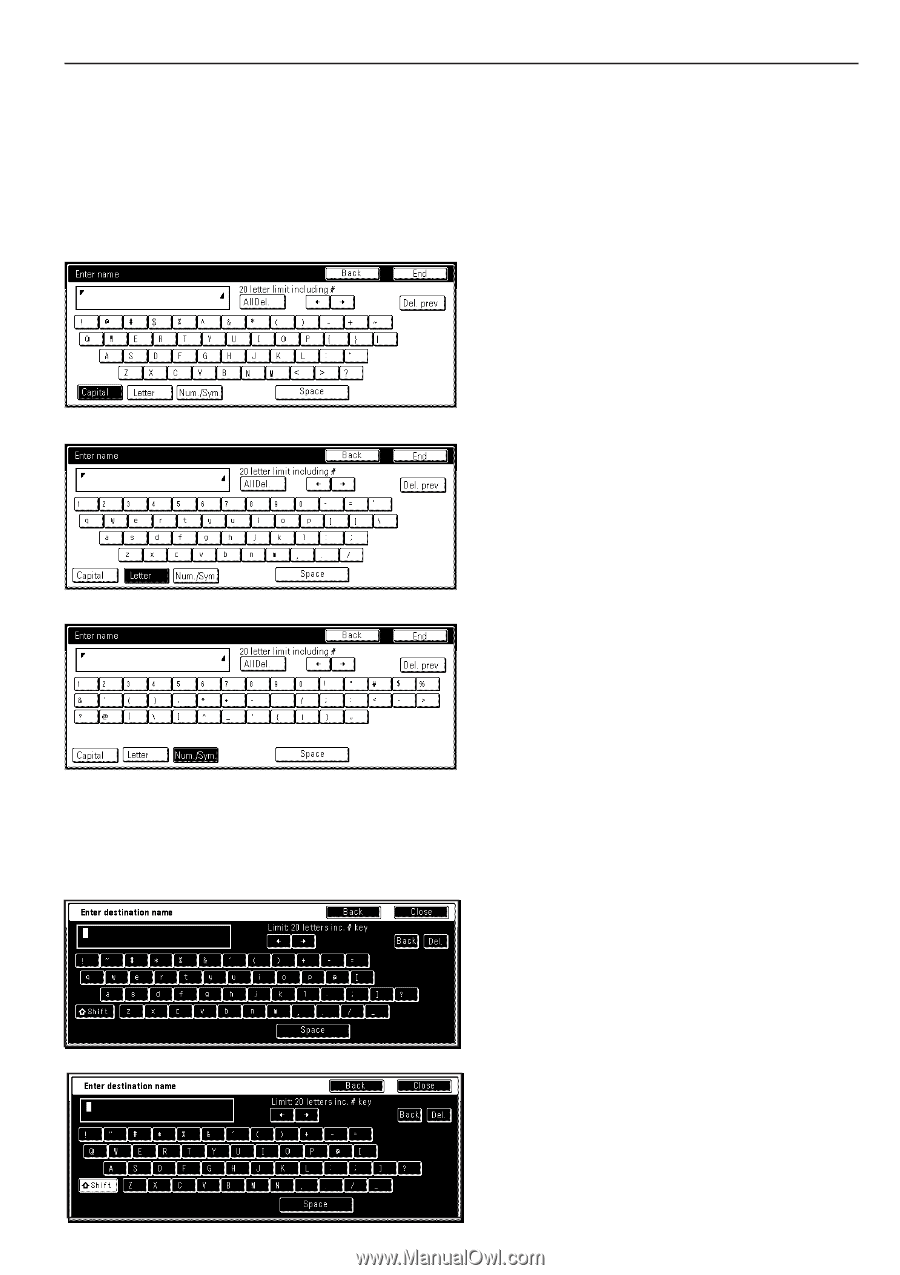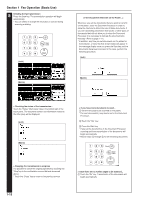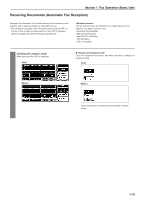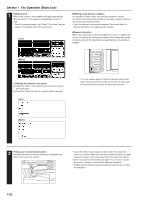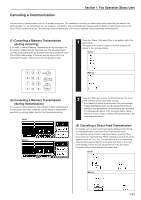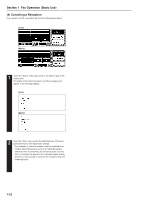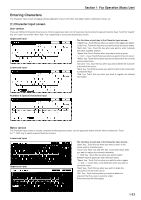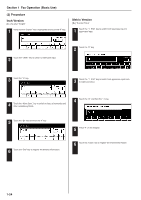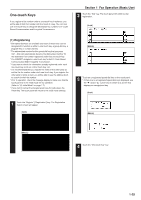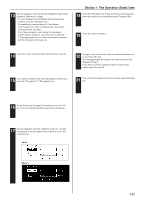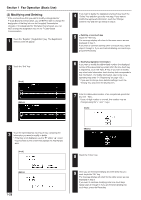Kyocera KM-3530 Fax System (F) Operation Guide Rev1 - Page 31
Entering Characters
 |
View all Kyocera KM-3530 manuals
Add to My Manuals
Save this manual to your list of manuals |
Page 31 highlights
Section 1 Fax Operation (Basic Use) Entering Characters The Character Input screen will appear during registration of your own name (self-station name), destination names, etc. (1) Character Input screen Inch version There are 3 different Character Input screens. One for uppercase input, one for lowercase input and one for special character input. Touch the "Capital" key, the "Letter" key and the "Num./Sym." key, respectively to access the desired input screen. Uppercase input Lowercase input • The functions of each key in the Character Input screen... "Capital" key...Touch this key when you want to enter uppercase letters. "Letter" key...Touch this key when you want to enter lowercase letters. "Num./Sym." key...Touch this key when you want to enter numerals and other available symbols. "Space" key: Touch this key when you want to enter a space. "r" and "R" keys: Touch these keys when you want to move the cursor. "AllDel." key: Touch this key when you want to delete all of the currently entered information. "Del. prev." key: Touch this key when you want to delete the character to the left of the cursor. "Back" key: Touch this key when you want to return to the screen prior to character input. "End" key: Touch this key when you want to register the entered information. Numbers & Special characters input Metric version The Character Input screen is actually composed of two separate screens: one for uppercase letters and the other for lowercase. Touch the "q Shift" key to switch between these two screens. Lowercase input Uppercase input • The functions of each key in the Character input screen... "Back" key...Touch this key when you want to return to the screen prior to character input. "Close" key, "Next" key and "OK" key...Touch these keys when you want to register the entered information. "q Shift" key...Touch this key when you want to switch between input of uppercase and lowercase letters. "Space" key...Touch this key when you want to enter a space. "r" and "R" cursor keys...Use these keys when you want to move the cursor. "Back" key...Touch this key when you want to delete the character to the left of the cursor. "Del." key...Touch this key when you want to delete the character that the cursor is currently under. * Enter numerals with the keypad. 1-23