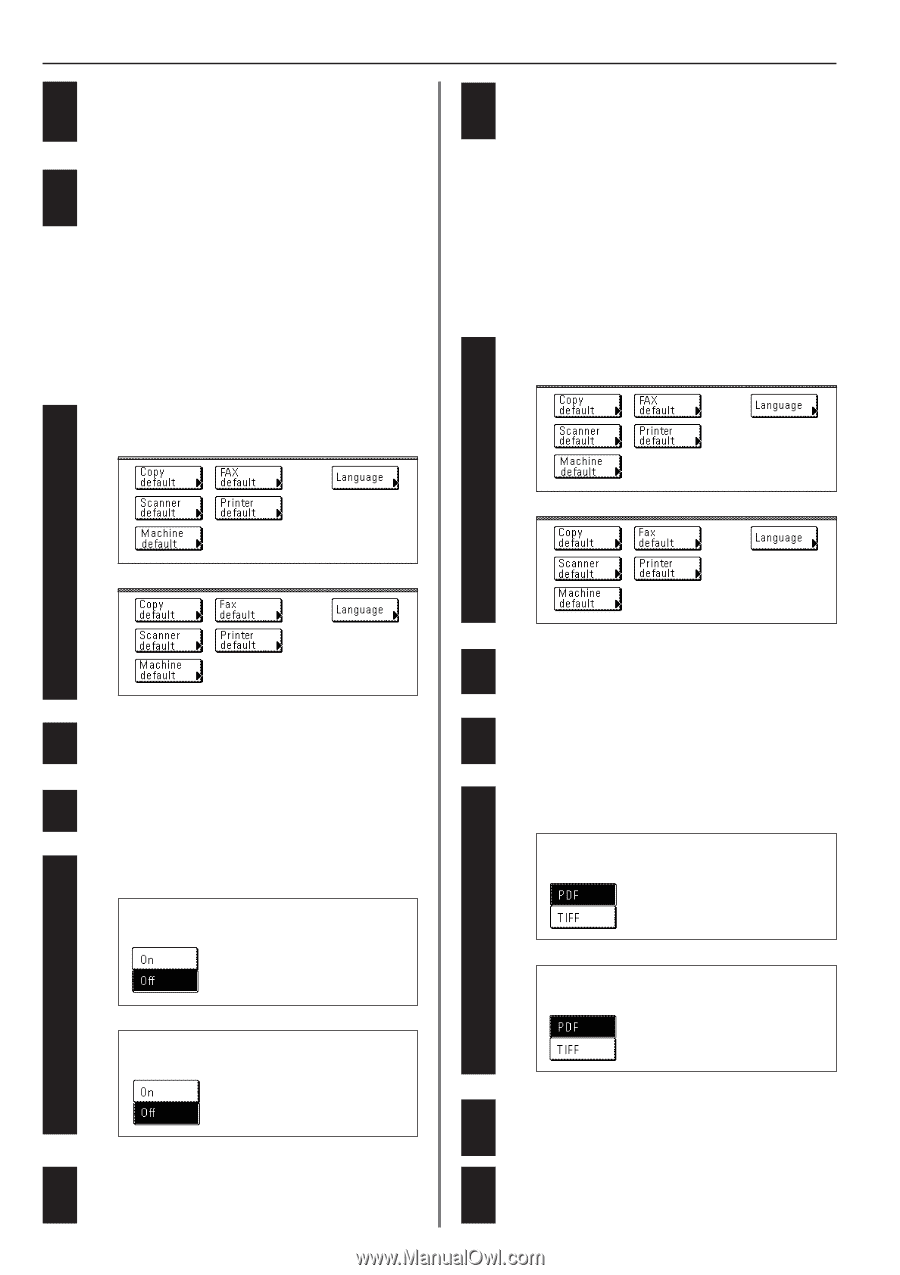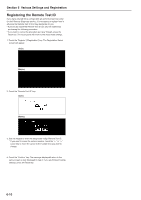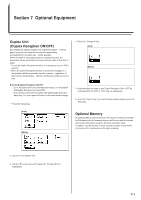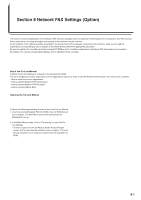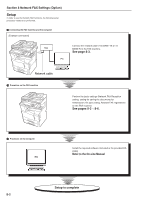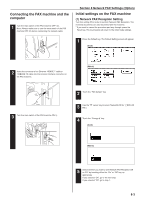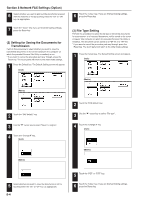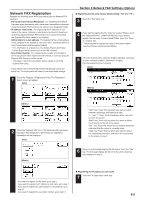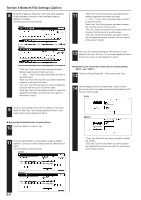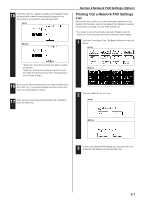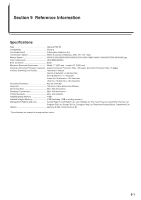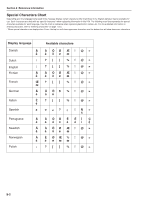Kyocera KM-3530 Fax System (F) Operation Guide Rev1 - Page 127
Network FAX Settings Option, Setting for Saving the Documents for, Transmission, File Type
 |
View all Kyocera KM-3530 manuals
Add to My Manuals
Save this manual to your list of manuals |
Page 127 highlights
Section 8 Network FAX Settings (Option) 6 Select whether you want to print out the documents received with this machine or not by touching either the "On" or "Off" key, as appropriate. 6 Touch the "Close" key. If you are finished making settings, press the Reset key. 7 Touch the "Close" key. If you are finished making settings, press the Reset key. (2) Setting for Saving the Documents for Transmission Perform this procedure to select whether you want to save the transmitted documents on the server computer (the computer on which the provided Scanner File Utility is installed) or not. * If you want to cancel the procedure part way through, press the Reset key. The touch panel will return to the initial mode settings. 1 Press the Default key. The Default Setting screen will appear. (Inch) (3) File Type Setting Perform this procedure to select the file type in which the documents for transmission, or of received documents, will be saved in the server computer (the computer on which the provided Scanner File Utility is installed). The document can be saved as a PDF file or a TIFF file. * If you want to cancel the procedure part way through, press the Reset key. The touch panel will return to the initial mode settings. 1 Press the Default key. The Default Setting screen will appear. (Inch) (Metric) (Metric) 2 Touch the "FAX default" key. 3 Use the "M" cursor key to select "Save Tx. original". 4 Touch the "Change #" key. (Inch) (Metric) 2 Touch the "FAX default" key. 3 Use the "M" cursor key to select "File type". 4 Touch the "Change #" key. (Inch) (Metric) 5 Select whether you want to save the documents or not by touching either the "On" or "Off" key, as appropriate. 8-4 5 Touch the "PDF" or "TIFF" key. 6 Touch the "Close" key. If you are finished making settings, press the Reset key.