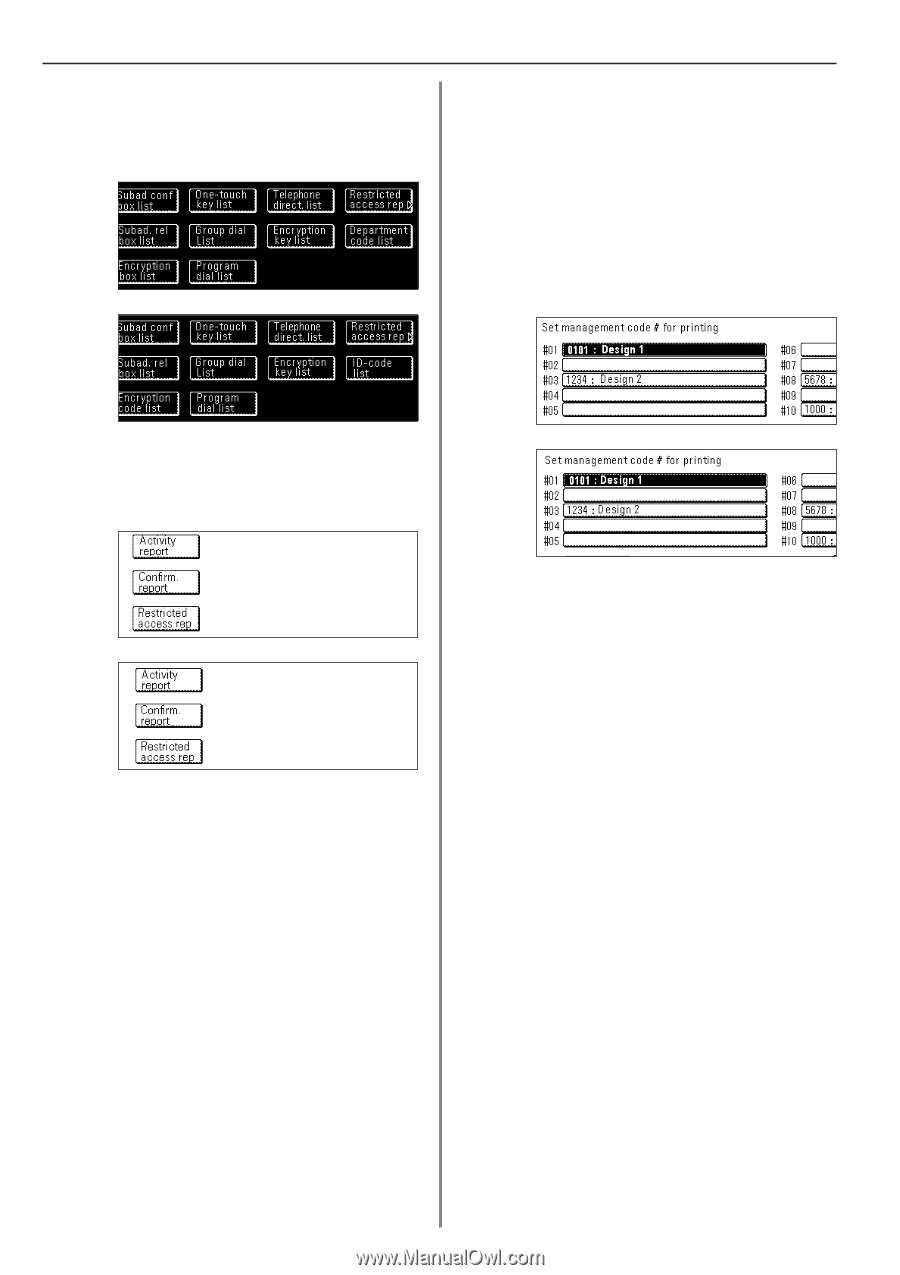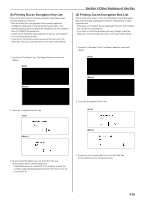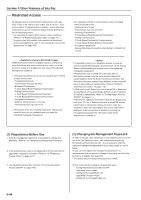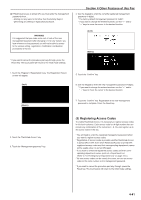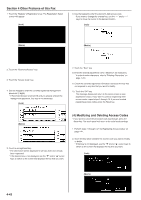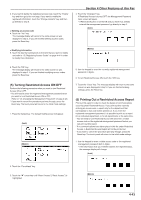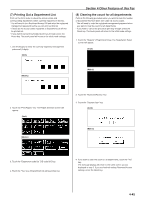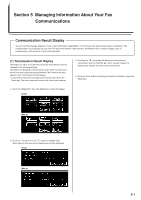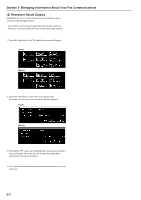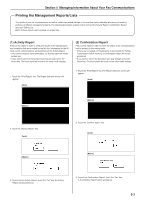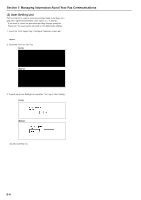Kyocera KM-3530 Fax System (F) Operation Guide Rev1 - Page 107
All ID-codes
 |
View all Kyocera KM-3530 manuals
Add to My Manuals
Save this manual to your list of manuals |
Page 107 highlights
Section 4 Other Features of this Fax 2. Touch the "Print Report" key. The Report Selection screen will appear. > If you entered the management password... (Inch) (Metric) > If you entered your access code... 4. Touch the "Yes" key. A Restricted Access report will be printed out for that department. > If you entered the management password... 5. Select the department for which you want to print out a Restricted Access Report by touching the corresponding key. It is possible to select more than one department. * If you want to print out a report for all the departments at one time, touch the "All Depart." ["All ID-codes"] key. All of those access code key that are registered and have been used under Restricted Access will be highlighted. (Inch) > If you entered your access code... (Inch) (Metric) (Metric) 6. Touch the "Close" key. 7. Touch the "Yes" key. A Restricted Access Report will be printed out for the selected departments. 3. Touch the "Restricted access rep" key. If you entered your access code in step 1, go to the next step. If you entered the management password, proceed directly to step 5. 4-44