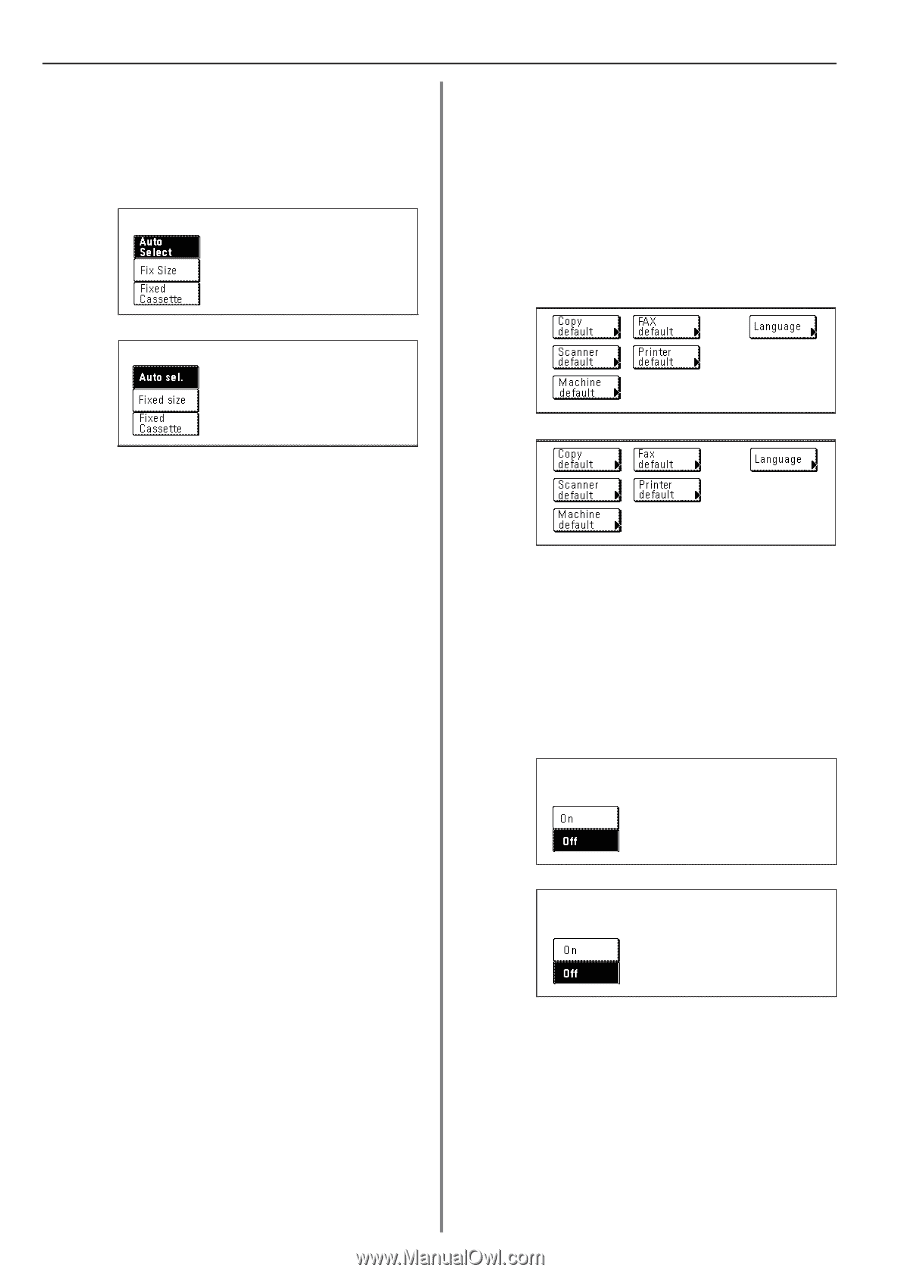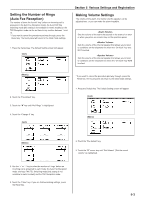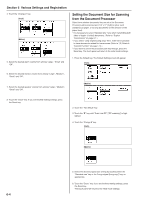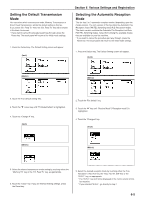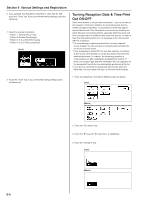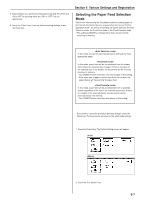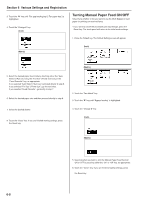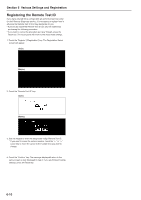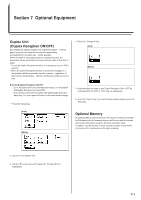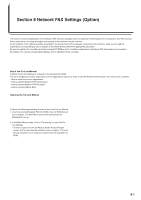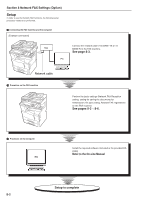Kyocera KM-3530 Fax System (F) Operation Guide Rev1 - Page 120
Turning Manual Paper Feed ON/OFF
 |
View all Kyocera KM-3530 manuals
Add to My Manuals
Save this manual to your list of manuals |
Page 120 highlights
Section 6 Various Settings and Registration 3. Touch the "M" key until "Fax pap.feeding tray" ["Fax paper tray"] is highlighted. 4. Touch the "Change #" key. (Inch) Turning Manual Paper Feed ON/OFF Select here whether or not you want to use the Multi-Bypass to feed paper for printing our received faxes. * If you want to cancel the procedure part way through, press the Reset key. The touch panel will return to the initial mode settings. 1. Press the Default key. The Default Setting screen will appear. (Metric) (Inch) (Metric) 5. Select the desired paper feed mode by touching either the "Auto Select" ["Auto sel."] key, the "Fix Size" ["Fixed size"] key or the "Fixed Cassette" key, as appropriate. If you selected "Auto Select" ["Auto sel."], proceed directly to step 8. If you selected "Fix Size" ["Fixed size"], go the next step. If you selected "Fixed Cassette", go directly to step 7. 6. Select the desired paper size and then proceed directly to step 8. 7. Select the desired drawer. 8. Touch the "Close" key. If you are finished making settings, press the Reset key. 2. Touch the "Fax default" key. 3. Touch the "M" key until "Bypass feeding" is highlighted. 4. Touch the "Change #" key. (Inch) (Metric) 6-8 5. Select whether you want to turn the Manual Paper Feed function ON or OFF by touching either the "On" or "Off" key, as appropriate. 6. Touch the "Close" key. If you are finished making settings, press the Reset key.