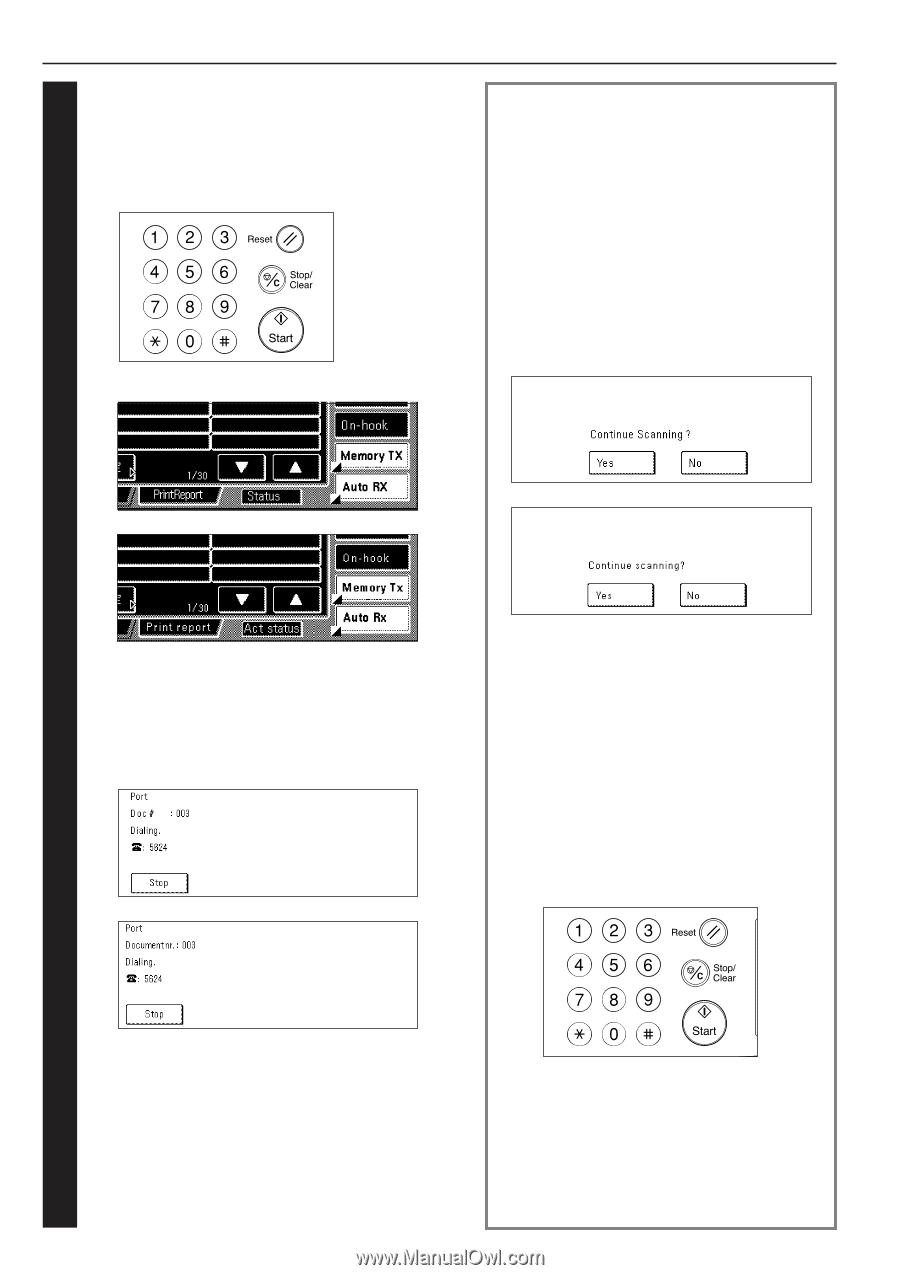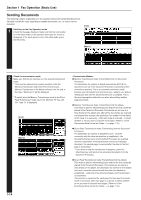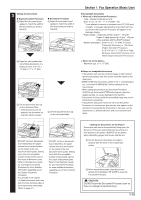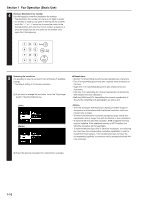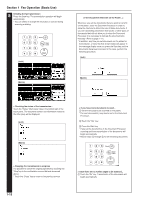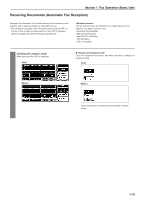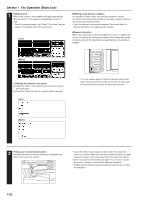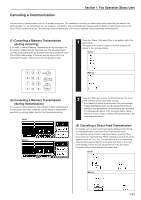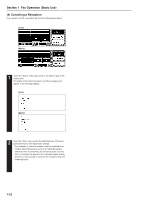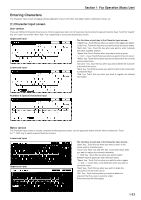Kyocera KM-3530 Fax System (F) Operation Guide Rev1 - Page 26
Metric, Initiating the fax transmission, > Stopping the transmission in progress
 |
View all Kyocera KM-3530 manuals
Add to My Manuals
Save this manual to your list of manuals |
Page 26 highlights
Section 1 Fax Operation (Basic Use) 8 Initiating the fax transmission Press the Start key. The transmission operation will begin automatically. * You can select or change the resolution or contrast during scanning or dialing. (Inch) Whenever you set the documents that you want to transmit on the platen, close the Document Processor in order to allow the machine to detect the size of those documents. If you are transmitting information from books or other types of documents that will not allow you to close the Document Processor, it is necessary to indicate the document size manually. (Refer to page 1-17.) * In addition, any time you set documents on the platen for transmission, a menu like that shown below will appear in the message display once you press the Start key and the documents have been scanned. In this case, perform the following procedure. (Inch) (Metric) (Metric) > Checking the status of the transmission... Touch the "Status" ["Act status"] key in the bottom right of the touch panel. The document number and information related to the other party will be displayed. (Inch) (Metric) > If you have more documents to send... 1 Set the next page to be scanned on the platen. * The next document(s) may also be set in the Document Processor. 2 Touch the "Yes" key. 3 Press the Start key. * If you set the document(s) in the Document Processor, scanning and then transmission of the documents will begin automatically. * Repeat steps 1 through 3 for all remaining documents. > Stopping the transmission in progress It is possible to cancel the ongoing operation by touching the "Stop"key in the confirmation screen that was accessed above. * Touch the "Close" key to return to the previous screen. > Once there are no further pages to be scanned... 1 Touch the "No" key. Transmission of the documents will begin automatically. 1-18